As a User Growth Manager at Excelmatic, I constantly see professionals wrestling with Excel formatting challenges. One frequent request? How to add apostrophes to all cells—whether to preserve leading zeros, force text recognition, or prepare data for database imports.
While traditional methods work, modern teams need faster solutions. That's why I'll first show you Excelmatic's AI-powered approach, then cover three conventional methods for when you need manual control.
Why Add Apostrophes in Excel?
Before we dive into solutions, let's clarify the business cases:
- Preserve Leading Zeros: Critical for product codes, ZIP codes, or ID numbers (e.g., "00123" vs "123")
- Force Text Formatting: Prevent Excel from "helpfully" converting text to numbers or dates
- Database Preparation: Many systems require apostrophe-prefixed values for clean imports
The Modern Solution: Excelmatic's AI Formatting
For teams handling large datasets, manual methods waste valuable time. Excelmatic revolutionizes this process:
- Upload your Excel file to Excelmatic's AI-powered platform

- Describe your need: "Add apostrophes to all cells in Column A"
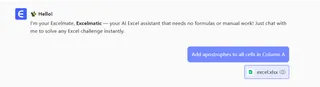
- Get instant results: Our AI applies the formatting with perfect accuracy
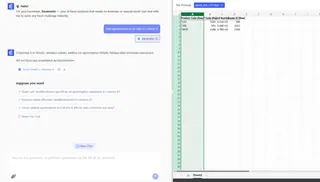
- Export or analyze further: Continue working with your properly formatted data
Pro Tip: Excelmatic preserves your original data while creating a new, formatted version—eliminating the risk of overwriting critical information.
Traditional Method 1: CONCATENATE Formula
For smaller datasets, this formula approach works well:
- In an empty column (e.g., B1), enter:
="'"&A1 - Drag the fill handle down to apply to all cells
- Copy the results and use "Paste Values" to replace original data
Limitation: Creates duplicate data and requires manual cleanup
Traditional Method 2: TEXT Function
When you need consistent text formatting:
- In your target cell, enter:
=TEXT(A1,"'@") - Drag to apply across your range
- Convert to values as needed
Best for: Maintaining specific text formats across reports
Traditional Method 3: Find & Replace
For quick, formula-free adjustments:
- Select your data range
- Press Ctrl+H
- Find:
^(caret symbol) - Replace with:
'& - Click "Replace All"
Warning: This method alters original data—always work on a copy
When to Use VBA (Advanced Users)
For recurring needs, this macro automates the process:
Sub AddApostrophe()
Dim cell As Range
For Each cell In Selection
If Not IsEmpty(cell) Then
cell.Value = "'" & cell.Value
End If
Next cell
End Sub
Caution: Always test macros on sample data first
Why Modern Teams Choose Excelmatic
While these manual methods work, they share common pain points:
- Time-consuming for large datasets
- Risk of human error
- No version control
- Requires technical knowledge
Excelmatic solves these by:
✅ Processing thousands of cells in seconds
✅ Providing undo/redo functionality
✅ Offering non-technical users AI-powered formatting
✅ Maintaining data integrity with automatic backups
Case Study: A retail client reduced product code formatting time from 3 hours to 2 minutes weekly using Excelmatic's bulk formatting tools.
Final Recommendation
For one-time small tasks, manual methods suffice. But for business-critical or recurring needs, Excelmatic's AI-driven platform delivers:
- 10x faster formatting
- Enterprise-grade accuracy
- Seamless team collaboration
- Integration with your existing workflows
Ready to transform your Excel processes? Try Excelmatic free today and experience the future of data formatting.






