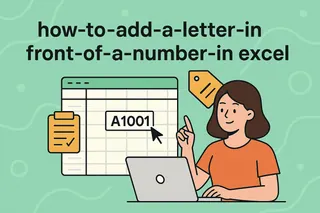As a User Growth Manager at Excelmatic, I constantly see professionals wrestling with Excel's automatic number formatting. Whether you're working with product codes, phone numbers, or ZIP codes, preserving leading zeros is crucial - and adding an apostrophe is the simplest solution.
In this guide, I'll walk you through three proven methods to add an apostrophe before numbers in Excel, with a special focus on how Excelmatic's AI-powered platform simplifies this process for large datasets.
Why Add an Apostrophe Before Numbers in Excel?
Before we dive into the how-to, let's understand why this technique matters:
- Preserves Leading Zeros: Essential for product codes, IDs, or ZIP codes where "00123" ≠ "123"
- Prevents Scientific Notation: Keeps large numbers like credit card numbers intact
- Maintains Exact Formatting: Crucial when exporting data to other systems
While Excel's default number handling works great for calculations, it can wreak havoc on formatted data. That's where the apostrophe trick comes in.
Method 1: Manual Entry (Best for Small Datasets)
The simplest approach is typing directly:
- Select your target cell
- Type an apostrophe (') followed by your number
- Press Enter
Pros: Instant results, no formatting changes
Cons: Tedious for more than a few entries
For larger datasets, consider Excelmatic's AI data prep tools that can automate this process across thousands of cells in seconds.
Method 2: Format Cells as Text (Best for Pre-Formatting)
Convert entire columns to text format:
- Select your target cells/column
- Right-click → Format Cells
- Choose "Text" under the Number tab
- Click OK
Note: Existing numbers won't change - only new entries will be treated as text. For converting existing data, Excelmatic's bulk formatting feature provides one-click solutions.
Method 3: Formulas (Best for Dynamic Conversion)
For formula enthusiasts, here are two powerful options:
TEXT Function:
=TEXT(A1,"0")
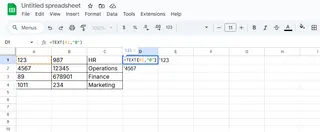
CONCATENATE Approach:
=CONCATENATE("'",A1)

Or the simpler ampersand version:
="'"&A1
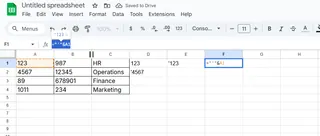
Pro Tip: These formulas create new columns. Excelmatic's Smart Fill can apply such transformations in-place without creating extra columns.
Bonus: Excelmatic's AI-Powered Solution
While the above methods work, they require manual effort. Excelmatic revolutionizes this process with:
- Pattern Recognition: Automatically detects numbers needing text conversion
- Bulk Processing: Handles thousands of entries in one click
- Format Preservation: Maintains all original formatting
Simply upload your spreadsheet, describe your need ("convert these product codes to text with leading zeros"), and Excelmatic handles the rest - complete with quality assurance checks.
When to Use Each Method
- Quick fixes: Manual entry
- New data entry: Text formatting
- Existing datasets: Formulas
- Enterprise-scale data: Excelmatic AI
Remember, preserving data integrity is crucial in business reporting. Whether you're preparing sales data, inventory lists, or customer records, Excelmatic ensures your numbers stay exactly as they should be.
Try Excelmatic free today and experience how AI can transform your Excel workflows from frustrating to frictionless.