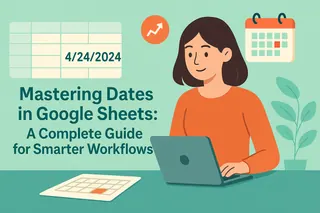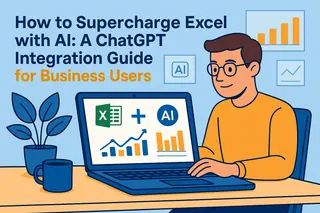Let’s be real—spreadsheets are the unsung heroes of business. Whether you’re tracking expenses, analyzing sales, or managing inventory, knowing how to quickly add numbers is non-negotiable. Google Sheets makes this easy, but most users barely scratch the surface of its capabilities.
Here’s the good news: You don’t need to be a spreadsheet wizard to work smarter. I’ll break down every method to sum values, from simple additions to AI-powered automation with Excelmatic (spoiler: it’s a game-changer).
The Fastest Ways to Add Numbers
1. Basic Addition (For Quick Math)
Type =A1+B1 directly into any cell. It’s calculator-simple, but manually updating cell references gets old fast.
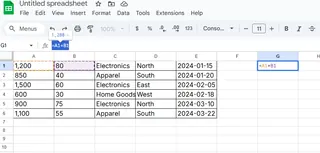
2. The SUM Function (Your New Best Friend)
For larger datasets, =SUM(A1:A5) totals everything in seconds. Bonus: It auto-updates when you change values—no more recalculating!
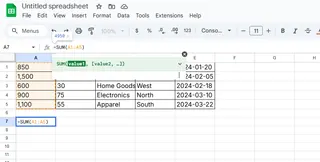
Pro Tip: Need to skip certain cells? Use =SUM(A1,A3,A5) to cherry-pick data points.
3. AutoSum for Lazy Geniuses
Click the Σ (Sigma) icon in the toolbar, and Google Sheets guesses your range. Adjust if needed, and boom—instant totals.
Next-Level Summing for Business Data
Sum Across Multiple Sheets
Tracking departments or projects separately? Use =SUM(Sheet1!A1, Sheet2!A1) to consolidate data without copy-pasting.
Conditional Sums with SUMIF/SUMIFS
Only want totals that meet criteria? These functions are lifesavers:
=SUMIF(A1:A10, "North", B1:B10)sums only "North" region sales.=SUMIFS(B1:B10, A1:A10, "North", B1:B10, ">1000")adds high-value deals from the North.
Time Tracking Made Simple
Summing work hours? Format cells as [h]:mm and use =SUM(A1:A5) to avoid 24-hour rollover confusion.
The Future of Spreadsheet Math: Let AI Do It
Manually typing formulas works… until your dataset grows. That’s where Excelmatic transforms the game:
- Smart Auto-Summing: Upload your data, and Excelmatic detects patterns to suggest accurate totals.
- Error Prevention: Flags mismatched ranges or incorrect formats before they wreck your reports.
- One-Click Dashboards: Turns raw numbers into visual summaries—no formula memorization needed.
“Excelmatic cut our monthly reporting time from 3 hours to 15 minutes. The SUMIFS alone saved 50+ manual checks.”
— Sarah K., E-commerce Operations Manager
Pro Tips to Avoid Summing Mistakes
- Check ranges: Accidentally including headers? Double-click the formula to see highlighted cells.
- Use named ranges: Replace
A1:A10with=SUM(Q1_Sales)for readability. - Test with known totals: Spot-check a small sample to verify accuracy.
Wrapping Up: Work Smarter, Not Harder
Google Sheets’ summing tools are powerful, but Excelmatic takes it further by:
✅ Automating repetitive calculations
✅ Generating insights from raw data
✅ Reducing human error in critical reports
Ready to upgrade from manual math? Try Excelmatic free today and turn your spreadsheets into a productivity powerhouse.
About the author: As a growth lead at Excelmatic, I help teams ditch spreadsheet busywork. My mission? Replace “How do I sum this?” with “Here’s what the data means.”*