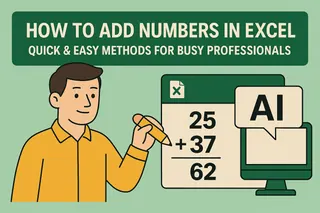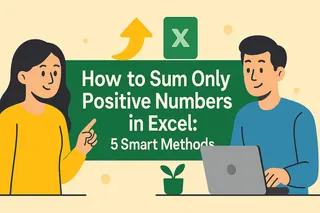Excel is the Swiss Army knife of number crunching—whether you're tracking expenses or analyzing sales data. But let's be real: manually adding cells feels like using a flip phone in the smartphone era. Here's how to sum values faster than you can say "spreadsheet stress."
1. The Classic Plus Sign (For Quick Math)
Need to add a few numbers fast? The + sign is your old-school calculator:
- Click your target cell
- Type
=A1+B1(replace with your cell references) - Hit Enter
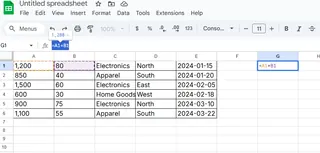
Pro tip: This works great for <5 cells, but becomes messy fast—like texting with T9 predictive text.
2. SUM Function (The MVP)
Meet your new best friend. To sum a column or row:
- Click where you want the total
- Type
=SUM( - Highlight your range (or type
A1:A10) - Close with
)and press Enter
Excelmatic users: Our AI suggests ranges automatically—no manual selection needed.
3. AutoSum (The One-Click Wonder)
For instant totals:
- Click below your numbers
- Find the ∑ icon (Home tab)
- Press Enter
Bonus: Excelmatic's Smart Sum detects irregular ranges that trip up standard AutoSum.
4. Non-Adjacent Cell Sums
Adding scattered cells? Hold Ctrl while clicking each one:=SUM(A1,C1,E1)
5. SUMIF (When You Need Filters)
Only sum cells that meet criteria:=SUMIF(A1:A10,">50") adds values over 50
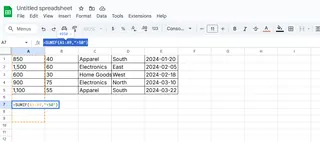
Excelmatic Pro Tip: Our conditional sum feature lets you set rules with plain English like "show me sales over $1000."
6. SUMIFS (Multi-Condition Magic)
The upgraded SUMIF for complex rules:=SUMIFS(B1:B10,A1:A10,"Apples",C1:C10,">50")
Translation: Sum apple sales where inventory exceeds 50
7. Cross-Sheet Sums
Combine data from multiple tabs:=SUM(Sheet1:Sheet3!A1) adds all A1 cells across those sheets
Fixing Common Sum Errors
- #VALUE! = Check for text in number cells
- #NAME? = Typo in formula (we've all been there)
- #REF! = Deleted cells in your range
Excelmatic's error detection highlights mistakes before you even run the calculation—like spellcheck for formulas.
Level Up: Named Ranges
Tired of typing A1:G20? Name your ranges:
- Highlight cells
- Go to Formulas > Define Name
- Use your range name in formulas:
=SUM(Sales_Q1)
Why Stop at Basic Math?
While these methods work, modern data analysis demands smarter tools. Excelmatic transforms your workflow by:
- Auto-generating sum formulas from voice commands ("total June sales")
- Detecting patterns you might miss (like outlier values skewing totals)
- Updating cross-sheet sums instantly when source data changes
The bottom line? Anyone can add numbers in Excel—but true pros use tools that turn 10-minute tasks into 10-second wins.
Ready to work smarter? Try Excelmatic free—your future self will thank you when quarterly reports take minutes instead of hours.
About the author: As a growth lead at Excelmatic, I help teams ditch spreadsheet busywork. When not geeking out over data visualization, you'll find me brewing pour-over coffee or explaining pivot tables to my cat.