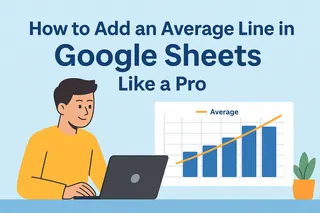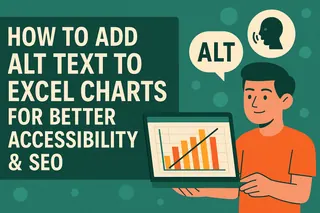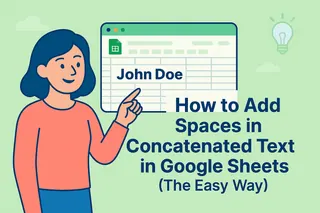Let’s be real: most people skip alt text when sharing charts. But if you want your data to be truly impactful—whether for screen readers, SEO, or clarity—this tiny detail makes a huge difference.
As a growth manager at Excelmatic, I’ve seen how proper alt text transforms raw data into actionable insights. Here’s your no-fluff guide to mastering it in Google Sheets.
What Is Alt Text (And Why Should You Care?)
Alt text (alternative text) is a short description that explains what a chart shows. Think of it like a tweet summarizing your data visualization:
- Accessibility MVP: Screen readers use it to describe charts for visually impaired users.
- SEO boost: Search engines index alt text, helping your data get discovered.
- Clarity hack: Ever sent a chart that left people confused? Alt text fixes that.
Pro tip: Tools like Excelmatic auto-generate alt text using AI, saving you time while keeping descriptions accurate.
Step-by-Step: Adding Alt Text in Google Sheets
1. Prep Your Chart
Before writing alt text, make sure your chart is clear:
- Double-check data ranges.
- Pick the right chart type (e.g., bar vs. pie).
- Add titles/axis labels—they’ll inspire your alt text.
2. Add Alt Text (3 Clicks)
- Click your chart → Three-dot menu (top-right).
- Select "Alt text".
- Fill in the Description field (skip Title unless needed).

3. Write Killer Alt Text
- Bad: "Sales chart."
- Good: "Bar chart showing Q1 2024 revenue. March peaked at $12K; January lowest at $6K."
Excelmatic users: Our AI suggests alt text based on your data trends—no guessing required.
Pro Tips for Effective Alt Text
- Brevity wins: 1–2 sentences max.
- Lead with insights: Highlight trends (e.g., "Steady 20% growth Q1–Q3").
- Ditch jargon: "YoY" → "Year-over-year."
Beyond Google Sheets: Automate with Excelmatic
Why manually describe every chart when AI can do it? Excelmatic analyzes your data and:
✅ Generates alt text instantly.
✅ Flags key trends (e.g., "April sales dropped 15%").
✅ Syncs with Sheets for seamless updates.
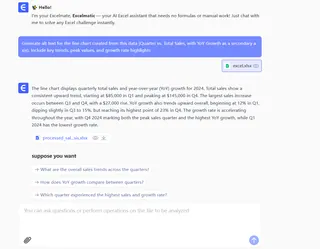
Try it free → Excelmatic Alt Text Generator
FAQ
Q: Can I add alt text to images in Sheets too?
A: Yep! Right-click any image → "Alt text".
Q: Does alt text affect file size?
A: Nope—it’s metadata, so no storage hit.
Q: What if my alt text disappears after editing?
A: Google Sheets quirk. Re-enter it post-edits.
TL;DR: Alt text = accessibility + clarity + SEO. Use Google Sheets’ built-in tool (or let Excelmatic automate it) to make your data work harder.
P.S. Hate writing descriptions? Our team built a free alt text template—grab it here.