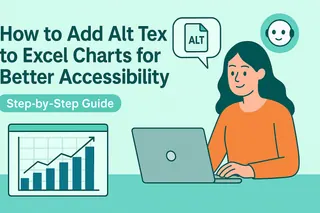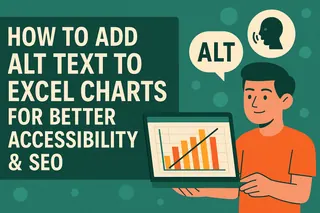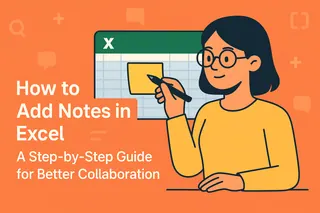Ever feel like your Excel spreadsheets are speaking a secret language? For users with visual impairments, that's exactly what happens when you skip alt text. The good news? Adding descriptive text to images takes just seconds and opens your data to everyone.
At Excelmatic, we know accessibility isn't just nice-to-have—it's business-critical. Whether you're sharing reports with clients or collaborating with team members, alt text ensures no one gets left out of the conversation.
Why Alt Text Matters More Than You Think
Alt text does three heavy lifts:
- Screen reader fuel - Describes images aloud for visually impaired users
- SEO booster - Helps search engines understand your content
- Fail-safe - Shows when images won't load (we've all been there)
The 30-Second Alt Text How-To
- Right-click your chart or image
- Select Format Picture
- Click the Size & Properties icon (looks like a rectangle with arrows)
- Type your description in the Description box
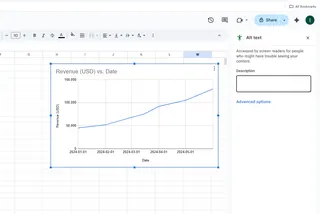
Writing Alt Text That Actually Helps
Forget "image of chart." Good alt text answers: What story does this visual tell?
✅ Do this: "Line chart showing 32% revenue growth Q1-Q4 2023"
❌ Not this: "Chart with blue lines"
Our favorite hack: Imagine describing the image to a colleague over the phone. That's your alt text golden standard.
Next-Level Accessibility Moves
- Run Excel's Accessibility Checker (under Review tab)
- Use consistent terminology across similar charts
- Mobile-test your spreadsheets—shorter descriptions work better on small screens
Make It a Team Habit
Remember: Great data deserves to be seen—by everyone. With these simple steps, you're not just checking a compliance box; you're building spreadsheets that truly work for all users.