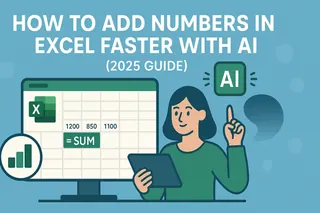Ever stared at a never-ending column of numbers in Excel, dreading the manual addition process? We’ve all been there. But here’s the good news: AI tools like Excelmatic can automate this tedious task in seconds.
Why Use AI for Excel Sums?
Manually summing columns is slow and error-prone. With AI, you can:
- Save time: Get results instantly.
- Reduce mistakes: Eliminate manual calculation errors.
- Focus on insights: Let AI handle the grunt work while you analyze the data.
Excelmatic leads the pack here—its AI understands your data and delivers accurate sums without complex formulas.
How to Sum a Column with Excelmatic (3 Steps)
- Upload Your Data: Drag your Excel file into Excelmatic or connect it to your spreadsheet.
- Ask Naturally: Type "Sum column A" or highlight the cells you need totaled.
- Get Instant Results: Excelmatic processes the request and displays the sum—no coding needed.
Pro tip: For filtered data, specify "Sum only visible cells in column B" to exclude hidden rows.
Beyond Basic Sums: Excelmatic’s AI Edge
While ChatGPT requires precise prompts and API setups, Excelmatic works natively in your spreadsheet:
- No add-ons or coding—just type and go.
- Handles complex requests ("Sum column C if column D is ‘Active’").
- Updates dynamically when your data changes.
Manual SUM Function (For Reference)
If you prefer traditional methods, Excel’s =SUM(A1:A10) formula still works. But why memorize syntax when AI does it faster?
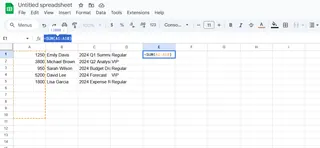
AI + Excel = Smarter Workflows
Integrating tools like Excelmatic unlocks:
- Time savings: Automate repetitive tasks.
- Error reduction: Minimize manual entry mistakes.
- Advanced analysis: Free up time for strategic decisions.
Try Excelmatic Today
Ready to ditch manual sums? Try Excelmatic free—the AI spreadsheet assistant that handles calculations, charts, and analysis in plain English.
No more formula headaches. Just results.