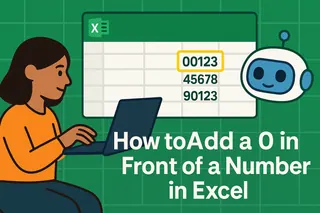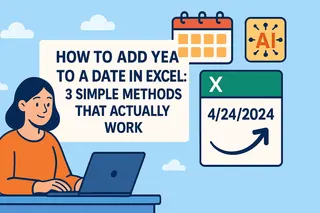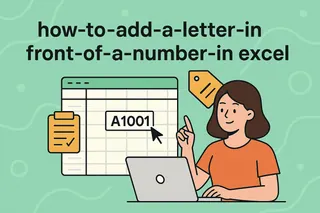We've all been there - you type "00123" into Excel, hit enter, and poof! Your precious zero disappears into the digital void. As a growth manager at Excelmatic, I see this headache pop up constantly in our user feedback. But here's the good news: keeping leading zeros in Excel isn't magic, it's just knowing the right tricks.
Why Excel Eats Your Zeros (And How to Stop It)
Excel's default behavior treats numbers like... well, numbers. It assumes "007" is just a fancy way to write "7". Great for calculations, terrible for product codes or ZIPs. At Excelmatic, we've found most users need these solutions for:
- Employee/student IDs (like "000456")
- Product SKUs ("B0019A")
- Phone numbers ("0123456789")
- Financial codes ("0033-4455")
Method 1: Custom Formatting (The Quick Fix)
This is our team's go-to solution at Excelmatic when we need instant visual formatting without changing the actual data:
- Select your cells
- Right-click → Format Cells
- Choose "Custom"
- In the Type field, enter zeros matching your needed length (e.g., "00000" for 5 digits)
Pro tip: This works great in Excelmatic's smart templates where you can save these formats as presets.
Method 2: The TEXT Function (Formula Lovers' Choice)
When you need zeros that stick through calculations and exports:
=TEXT(A1,"00000")
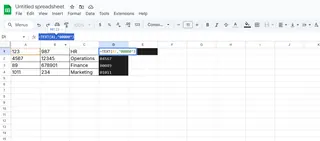
Bonus: In Excelmatic, you can create reusable formula snippets so you're not rewriting this constantly.
Method 3: Concatenation (For Hybrid Data)
Perfect when combining zeros with other text:
="0"&A1
Or for Excelmatic users: Use our Smart Merge tool to automate this across entire columns.
Method 4: CSV Import Tricks
The silent zero-killer! Instead of double-clicking CSV files:
- In Excel: Data → From Text/CSV
- Select your file
- For suspect columns, choose "Text" format
Excelmatic users can set these import rules to apply automatically every time.
Method 5: Power User VBA Script
For those who want a one-click solution:
Sub AddZeros()
Selection.NumberFormat = "00000"
End Sub
Though honestly? At Excelmatic we've built this into our right-click menu to skip the coding.
The Excelmatic Advantage
While these methods work in standard Excel, they become 10x easier with Excelmatic's AI-assisted formatting:
- Smart detection of number sequences needing zeros
- One-click format saving for recurring needs
- Automatic zero-preservation in all exports
- Template library with pre-formatted solutions
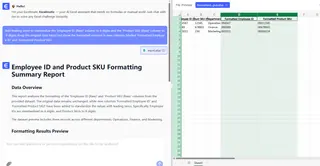
Real-World Example: Fixing Employee IDs
Last month, our HR team was struggling with 6-digit IDs where "123" needed to show as "000123". Here's how we solved it in Excelmatic:
- Selected the ID column
- Used Quick Format → "Leading Zeros (6-digit)"
- Set this as the default for all future imports
Total time saved: About 3 hours per week of manual reformatting.
Watch Out For These Pitfalls
Even with these methods, we've seen users trip up on:
- Forgetting that TEXT formulas create text (not numbers)
- Accidentally reformatting during copy-paste
- Losing formats when exporting to other systems
Excelmatic's format locking feature prevents most of these issues automatically.
Beyond Zeros: Smarter Data Handling
While we focused on zeros today, the real solution is moving beyond manual formatting. With tools like Excelmatic, you can:
- Set data validation rules ("Must be 5 digits")
- Create smart templates that auto-format new entries
- Use AI to detect and fix formatting issues
Because let's be honest - you didn't get into business to spend hours fighting with zeros in spreadsheets.
Ready to never worry about leading zeros again? Try Excelmatic's free formatting tools and see how much time you can save. Your future self (and your data) will thank you.