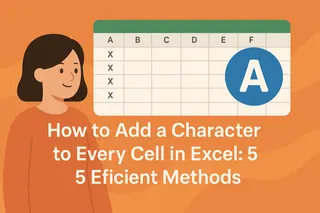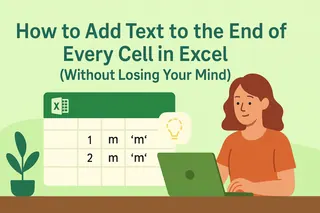Ever stared at a spreadsheet needing "USD" before every number or "Department:" before each cell? Manual editing is soul-crushing when you've got hundreds of rows. Good news - Excel offers multiple clever solutions, and we'll show you the best ones.
Why This Matters More Than You Think
What seems like a small task becomes crucial when:
- Preparing reports with consistent formatting
- Cleaning imported data
- Creating standardized labels
- Preparing data for systems that require specific formats
Method 1: Excelmatic AI (The Smartest Solution)
Before we dive into manual methods, let's talk about the future. Excelmatic transforms this tedious task into a one-click operation:
- Upload your Excel file to Excelmatic
- Type "Add 'USD' before all values in Column A"
- Watch as our AI processes your entire dataset instantly
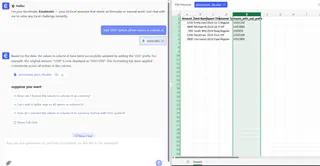
This works for prefixes, suffixes, or even complex conditional additions. No formulas to remember, no dragging fill handles - just describe what you need in plain English.
Method 2: The Classic CONCATENATE
The OG method still works great:
=CONCATENATE("Prefix ", A1)
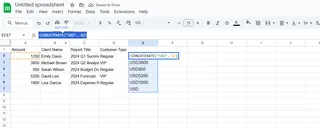
Or use the shorthand:
= "USD " & A2

Pro tip: Need a suffix? Just flip the order:
= A1 & " suffix"
Method 3: Flash Fill (Excel's Pattern Recognition)
Perfect for visual learners:
- Type your first example manually (e.g., "USD 100" next to "100")
- Start typing the second example
- Press Ctrl+E to let Excel complete the pattern
Method 4: TEXTJOIN for Complex Cases
When you need delimiters or conditional additions:
=TEXTJOIN(" ", TRUE, "Mr.", A1)
This automatically handles spaces and skips empty cells.
Method 5: SUBSTITUTE for Mid-Text Insertions
Need to insert between existing words?
=SUBSTITUTE(A1, "2023", "2023 Fiscal")
Changes "2023 Report" to "2023 Fiscal Report"
Method 6: Conditional Additions with IF
Only modify specific cells:
=IF(ISNUMBER(SEARCH("VIP",A1)), "URGENT: "&A1, A1)
This flags VIP entries automatically.
Method 7: VBA for Power Users
Create a reusable macro:
Sub AddPrefix()
For Each cell In Selection
cell.Value = "Q1-" & cell.Value
Next cell
End Sub
Run this to prepend "Q1-" to any selected cells.
Common Pitfalls (And How to Avoid Them)
- Formulas showing instead of results? Check for leading apostrophes
- Numbers formatting weirdly? Use TEXT function:
= "Total: " & TEXT(A1,"$#,##0.00") - Flash Fill not working? Give more examples
When to Use Which Method
- Small datasets: Flash Fill or CONCATENATE
- Complex conditions: TEXTJOIN or IF statements
- Regular use: Create VBA macros
- Future-proof workflow: Excelmatic AI automation
The Bottom Line
While Excel offers multiple ways to add text to cells, modern teams are switching to AI tools like Excelmatic that understand natural language commands. Why memorize formulas when you can just ask for what you need?
Try Excelmatic free today and experience how AI can handle these repetitive tasks while you focus on analysis and decision-making. Your future self will thank you when quarterly report prep goes from hours to minutes.