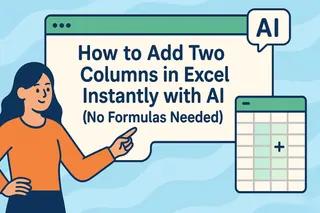Let’s be real—manually adding columns in Google Sheets is about as exciting as watching paint dry. But what if I told you AI can do this mind-numbing task for you? No more dragging formulas or counting cells. Just clean, automated data magic.
As someone who’s spent years optimizing spreadsheets for growth teams, I’ve seen firsthand how AI tools like Excelmatic are changing the game. Here’s how to work smarter, not harder.
Why Bother with AI for Simple Tasks?
Google Sheets is already awesome for collaboration and basic calculations. But its built-in AI features (like "Explore") are often overlooked goldmines. They can:
- Spot patterns you’d miss
- Auto-generate columns from existing data
- Reduce formula errors (we’ve all been burned by =SUM mishaps)
Your AI Shortcut: Excelmatic + Google Sheets
While Google’s native AI helps, Excelmatic takes it further. Imagine typing:
"Add a 10% growth column to Q2 sales data"
And having it done—instantly. No coding, no menus. Just results.
Here’s how to set it up:
- Connect Excelmatic (it integrates directly with Google Sheets)
- Describe what you need in plain English:
"Create a ‘Total Revenue’ column multiplying units by price" - Watch the AI work—it even suggests optimizations like rounding decimals
Pro tip: Excelmatic learns your business context. The more you use it, the sharper its suggestions get.
Beyond Basic Columns: AI Superpowers
While adding columns is handy, the real win is what comes next:
- Smart forecasting: "Predict next month’s signups based on past 6 months"
- Auto-cleanup: "Flag duplicate customer entries in column A"
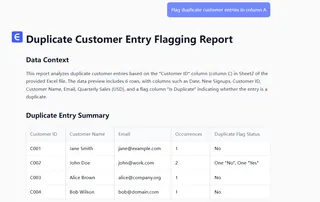
- Instant visuals: "Turn this sales data into a quarterly trend chart"
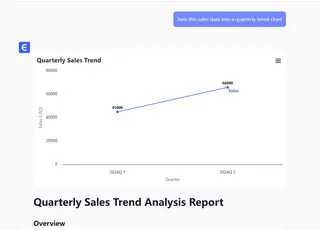
I recently used this to cut a client’s monthly reporting time from 3 hours to 20 minutes. Their CFO still thinks I’m a wizard.
Common Pitfalls (And How to Dodge Them)
AI isn’t perfect—yet. Watch out for:
- Garbage in, garbage out: Clean your base data first
- Over-automation: Some columns need human judgment (like categorizing qualitative feedback)
- Permission slips: Double-check sharing settings when collaborating
The Bottom Line
Adding columns is just the start. Tools like Excelmatic turn spreadsheets from static grids into dynamic assistants. The best part? You don’t need to be a data scientist to benefit.
Ready to try?
👉 Get Excelmatic’s free Google Sheets plugin here
"But wait—can’t I just use Google’s built-in AI?"
Sure, but it’s like comparing a bicycle to a Tesla. Both get you there, but one lets you focus on the road ahead.