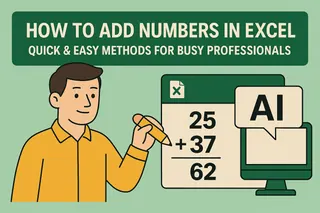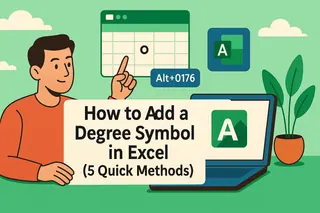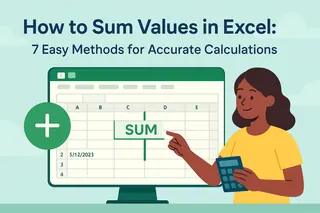Let’s be real—manually adding numbers in Excel is about as fun as watching paint dry. Whether you’re calculating quarterly sales or tracking project budgets, summing columns is a daily grind. But what if I told you there are smarter ways to do it?
Here are 5 foolproof methods (plus a game-changing AI shortcut) to sum columns like a pro.
1. The Classic: SUM Function
The OG method for a reason. Just type:
=SUM(A2:A13)
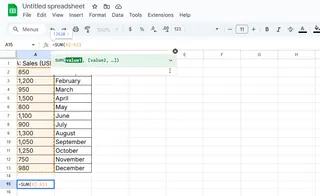
2. AutoSum: The One-Click Wonder
- Click the cell below your data
- Hit the Σ (Sigma) button on the Home tab
- Boom—Excel writes the formula for you
Perfect for when you’re speed-running reports.
3. Dynamic Tables (Your Future BFF)
Convert your data to a table (Ctrl+T), then use:
=SUM(Table1[Sales])
Tables auto-expand when you add new rows—no formula updates needed.
4. SUMIF: The Selective Accountant
Need to sum only "Premium" clients or Q4 orders? Try:
=SUMIF(B:B, "Premium", C:C)
This skips irrelevant rows like a VIP bouncer.
5. Status Bar Sneak Peek
Highlight cells → check the bottom-right of Excel for an instant sum. Zero formulas, zero commitment.
The Secret Weapon: Let AI Do It
Why memorize formulas when Excelmatic can automate it? Just:
- Upload your spreadsheet

- Ask: "Sum column A and highlight totals over $1K"

- Get perfect results in seconds
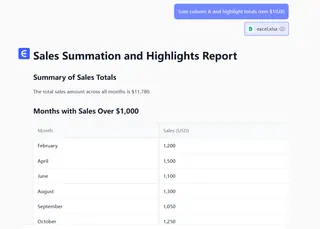
Excelmatic doesn’t just sum columns—it spots trends, fixes errors, and even builds dashboards while you grab coffee.
Final Thought
You’ve now got 5 ways to conquer column math. But if you’re still copying numbers into a calculator, it’s time to meet your new AI assistant.
Ready to work smarter? Let Excelmatic handle your spreadsheet heavy lifting.
About the Author
As a growth lead at Excelmatic, I help teams ditch manual work with AI. My mission? Turn "Ugh, Excel crashed again" into "Wait, the report built itself?" Follow me for more productivity hacks.