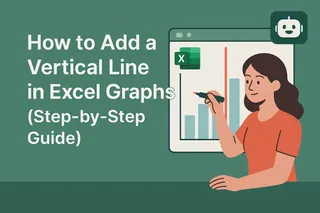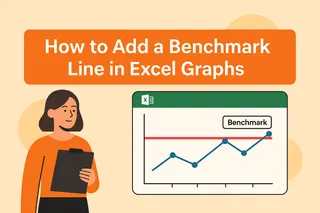Let's be real - staring at a sea of data points without clear markers is like trying to find your friend in a crowded concert without a meetup spot. That's where vertical lines come in clutch. They're the neon signs of your Excel graphs, instantly drawing attention to key moments like product launches, policy changes, or that time your marketing campaign went viral.
At Excelmatic, we eat data visualization for breakfast. Here's why vertical lines matter: they turn your "nice chart" into a "holy crap, I get it instantly" moment. And the best part? Adding them is easier than you think.
Why Bother With Vertical Lines?
Imagine you're presenting quarterly sales data. You could say "Our big campaign started in March," or you could slap a vertical line on March 1st and let the graph do the talking. That's the power of visual cues - they make your data tell stories instead of just showing numbers.
Method 1: The Quick Fix (Error Bars)
For when you need results yesterday:
- Make your chart like normal
- Add a new data series where every X value is your target point (say, March 1st)
- Click the "+" by your chart and add error bars
- Format them to create a vertical line
Pro tip: This works in a pinch, but if you resize your chart later, you'll need to tweak it again.
Method 2: The Pro Move (Secondary Axis)
This one's bulletproof:
- Create your base chart
- Add a new series with your target X value and Y values spanning your chart height
- Change this series to a scatter plot
- Enable secondary axis in formatting
Boom - now your line stays put no matter how you adjust the chart. This is the method our Excelmatic AI uses when generating automated reports because it's both precise and flexible.
Method 3: The Lazy Genius Approach (Shapes)
Sometimes you just need to get it done:
- Click Insert > Shapes > Line
- Draw it where you want
- Format to match your style
No formulas, no fuss. Perfect for quick internal presentations where pixel-perfect precision isn't mission critical.
Level Up Your Data Game
Here's the real talk - while these methods work, constantly formatting charts manually is so 2010. With Excelmatic, you can:
- Automatically generate charts with perfect vertical markers
- Set rules like "always highlight campaign start dates"
- Get AI-powered suggestions on where to add visual cues
Because let's face it - your time is better spent analyzing insights than wrestling with error bars.
Common Pitfalls (And How to Dodge Them)
We've seen it all:
- Lines that disappear when filters change (use dynamic ranges)
- Overcrowded charts (stick to 1-2 key markers)
- Inconsistent styling (create template charts)
The Excelmatic platform automatically avoids these issues with smart formatting presets and layout optimization.
Real-World Magic
Our users love vertical lines for:
- Marking policy changes in HR dashboards
- Highlighting feature releases in product analytics
- Flagging inventory restocks in supply chain reports
One e-commerce client even uses them to show exactly when their TikTok ad went live - the correlation with sales spikes is crystal clear.
The Bottom Line
Adding vertical lines is one of those small tweaks with massive impact. Whether you choose the quick shape method or the precise secondary axis approach, you're taking your data viz from "meh" to "wow."
But if you're tired of manual chart tweaking, why not let Excelmatic handle it? Our AI analyzes your data and suggests (then implements) the perfect visual markers automatically. Because in 2025, your charts should work for you, not the other way around.
Ready to upgrade your Excel game? Try Excelmatic free today and see how much time you can save on data visualization. Your future self (and your boss) will thank you.