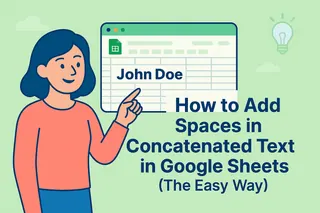Let's be honest - nobody got into business to spend hours adding up spreadsheet columns. Yet here we are, manually calculating totals when we could be growing our companies. As a user growth manager at Excelmatic, I've seen how automated calculations can transform workflows. Today, I'll show you how to add totals in Google Sheets the traditional way, then introduce you to a game-changing alternative.
Why Totals Matter More Than You Think
That total column at the bottom of your spreadsheet? It's not just a number - it's the pulse of your business. Whether you're tracking:
- Monthly expenses
- Sales figures
- Project hours
- Inventory counts
Getting accurate totals quickly means faster decisions and fewer headaches. The good news? Google Sheets gives you several ways to do this.
Method 1: The Classic SUM Function
The SUM function is like the reliable old calculator in your desk drawer - it gets the job done:
- Click where you want your total (usually below your number column)
- Type
=SUM( - Highlight your number range (e.g., C2:C11)
- Close with
)and hit Enter
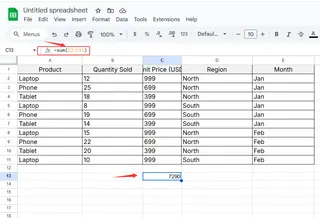
Pro tip: Double-check your range includes all relevant cells. Missing one cell can throw off your entire calculation.
Method 2: AutoSum for Instant Totals
For those "I need this yesterday" moments:
- Click your target cell
- Find the ∑ symbol in the toolbar
- Select "Sum"
- Sheets will guess your range - adjust if needed
- Press Enter
While handy, AutoSum has limitations with complex datasets or filtered views.
The Problem With Manual Methods
Here's the truth I've learned from working with hundreds of spreadsheets:
- Formulas break when data changes
- Ranges get missed
- Human error creeps in
That's why at Excelmatic, we built something better.
The Excelmatic Advantage: Totals Without the Work
Imagine this:
- You connect your data
- You ask "calculate the total sales volume of all products"
- Excelmatic generates perfect totals instantly
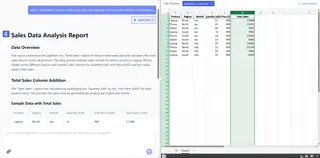
No formulas to remember. No ranges to select. Just accurate totals whenever you need them.
Our AI understands your data like a seasoned analyst, automatically:
- Identifying number columns
- Applying correct calculations
- Updating in real-time as data changes
Advanced Techniques (For the Spreadsheet Nerds)
If you love getting technical, try these:
Running Totals with Array Formulas
=ARRAYFORMULA(SUM(INDIRECT("C$2:C"&ROW())))
Conditional Sums
=SUMIF(A2:A100, "ProductX", B2:B100)
But ask yourself - is memorizing complex formulas really the best use of your time?
Why We Built Excelmatic
After watching teams waste hours on spreadsheet busywork, we created Excelmatic to:
- Eliminate formula errors
- Save 80%+ of analysis time
- Deliver insights instantly
The result? Our users spend less time calculating and more time growing their businesses.
Your Next Steps
- Try the manual methods above if you need quick totals today
- Bookmark this guide for future reference
- Try Excelmatic free to experience automated totals
Because in 2025, your spreadsheets should work for you - not the other way around.
About the Author: As User Growth Manager at Excelmatic, I help businesses transform their data workflows. When I'm not spreading the gospel of automated analysis, you'll find me hiking with my golden retriever or obsessing over the perfect cup of coffee.