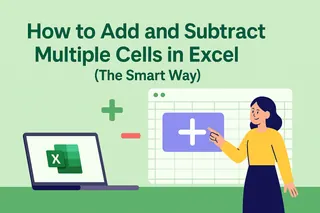Let's be real—Excel isn't exactly Netflix, but it's the unsung hero of our work lives. Whether you're tracking sales or planning next quarter's budget, your spreadsheets deserve better than floating around title-less like a mystery novel without a cover.
At Excelmatic, we see too many teams wasting time deciphering untitled spreadsheets. Here's how to fix that in seconds (with some bonus tricks to make your data shine).
Why Your Spreadsheet Needs a Title
Imagine handing someone a book with blank pages—that's what an untitled Excel file feels like. Titles:
- Instantly communicate what's inside
- Make shared files actually usable
- Give your work a polished, pro look
- Save everyone time (including future-you)
How to Add a Title Like a Pro
Method 1: The Classic (5-Second Solution)
- Click cell A1 (or wherever you want your title)
- Type your title
- Make it pop:
- Bold it (Ctrl+B)
- Increase font size
- Add color from the Home tab
Pro tip: Merge cells if your title's long. Select your title range → Home → Merge & Center.
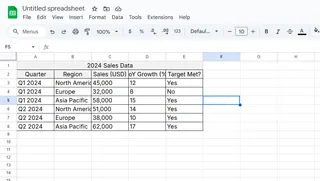
Method 2: Print-Ready Titles
For reports that'll be printed or PDF'd:
- Go to Page Layout → Print Titles
- Click Header/Footer → Custom Header
- Drop your title in the center section
Now it'll show on every printed page—no more "Wait, what is this?" moments.
Method 3: Logo Power Move
Want to flex your brand? Insert your logo:
- Insert → Pictures
- Choose your file
- Drag it to the top and resize
Bonus: Use Excelmatic's AI to auto-generate branded report templates with your logo pre-placed.
Next-Level Title Hacks
Freeze Frame It
View → Freeze Panes → Freeze Top Row keeps your title visible while scrolling through 10,000 rows of data.
Conditional Titles
Make titles that change based on your data:
- Select your title cell
- Home → Conditional Formatting → New Rule
- Set your formula (e.g., "=B2>10000" to highlight big wins)
Template Time
Save your titled sheet as an .xltx file to reuse your perfect format forever.
Why Stop at Titles?
While we're making your spreadsheets 10x better, let Excelmatic handle the heavy lifting:
- Auto-generate titles based on your data
- Apply consistent branding across all reports
- Transform raw numbers into presentation-ready dashboards
Because let's face it—you've got better things to do than manually formatting cell A1 for the hundredth time.
Ready to upgrade from "just a spreadsheet" to "actually useful business tool"? Your data (and your team) will thank you.
Pro Tip: Pair your new title skills with Excelmatic's AI analysis to create self-documenting reports that explain themselves. Because nobody likes playing spreadsheet detective.