Let’s be real—Excel tables without titles are like memes without captions. Confusing, right? As someone who’s spent years turning chaotic spreadsheets into clean reports, I’ll show you three dead-simple ways to add titles (plus a secret weapon that automates the whole process).
Why Bother With Table Titles?
- Clarity: Instantly tells viewers what your data’s about (no more “Wait, is this Q1 or Q2?”)
- Professionalism: Makes your sheets look polished for clients or bosses
- Navigation: Helps when you’ve got multiple tables (we’ve all been lost in tab hell)
Method 1: The Classic Header Row (2-Minute Fix)
- Click inside your table (or select cells → Insert > Table)
- Right-click the top row → Insert to add a blank row
- Type your title (e.g., “2024 Sales Data”)
- Pro tip: Merge cells for a centered look (Home > Merge & Center)
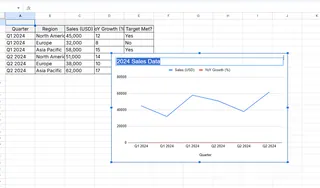
Best for: Quick internal reports where function > fancy formatting
Method 2: Floating Text Boxes (Designer Mode)
- Go to Insert > Text Box
- Drag to create a box above your table
- Type your title and play with fonts/colors
- Drag it anywhere (great for complex layouts)
Best for: Client-facing decks where placement matters
Method 3: Page Layout Titles (Print-Ready)
- Switch to View > Page Layout
- Click “Click to add header”
- Type your title in the center section
- Bonus: Add page numbers/dates automatically
Best for: Reports you’ll print or PDF
⚡ The Game-Changer: Let Excelmatic Do It For You
Why manually format when AI can handle it? With Excelmatic:
- Upload your raw data
- Type “Add a professional title to this sales table”
- Watch as it generates:
- Perfectly formatted titles
- Matching color schemes
- Even auto-suggested titles based on your data
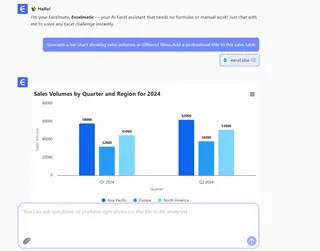
Real-life example: Our e-commerce team reduced report prep time by 70% by automating titles and styling.
Pro Tips to Avoid “My Spreadsheet Looks Like a 90s Geocities Site”
- Keep it short: “Regional Performance” > “Q1 2024 Northeast Division Sales Metrics Preliminary Draft V3”
- Be consistent: Use the same font/color for all titles in a workbook
- Test readability: Zoom out to 50%—can you still read it?
Common Facepalm Moments (And How to Fix Them)
❌ Problem: Title disappears when scrolling
✅ Fix: Freeze the header row (View > Freeze Panes)
❌ Problem: Merged cells breaking formulas
✅ Fix: Use Center Across Selection instead (Format Cells > Alignment)
Level Up Your Excel IQ
Once you’ve nailed titles, try these next:
- Conditional formatting: Make key data pop with color rules
- Data validation: Dropdowns to keep entries clean
- Excelmatic’s AI suggestions: It analyzes your data to recommend better titles automatically
Final Thought
Titles transform your tables from “meh” to “wow”—whether you DIY it or let Excelmatic’s AI work its magic. Because let’s be honest, you’ve got better things to do than wrestle with cell formatting.
About me: I lead growth at Excelmatic, where we help teams turn spreadsheets from time-sucks into superpowers. Our AI tools handle the busywork so you can focus on what matters—like that 3pm iced coffee break. ☕






