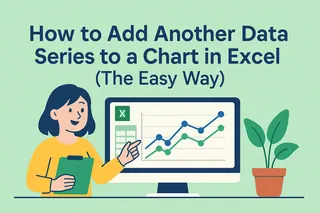Your Excel chart looks amazing... until you realize it's missing that crucial finishing touch. A title. Without it, your audience is left guessing what your beautiful visualization actually means.
At Excelmatic, we've seen too many professionals waste precious minutes brainstorming chart titles when they could be analyzing insights instead. That's why we're big believers in letting AI handle this repetitive task.
Why Chart Titles Matter More Than You Think
A chart title isn't just decoration - it's your data's first impression. Think of it like a newspaper headline:
- Instant context: Tells viewers exactly what they're looking at
- Better recall: Makes your data 3x more memorable
- Professional polish: Elevates reports from "student project" to boardroom-ready
But here's the problem: manually creating titles for dozens of charts eats up time you don't have. That's where AI comes in clutch.
The AI Shortcut You're Not Using (But Should)
Excelmatic's AI understands your data like a human analyst. It scans trends, spots patterns, and suggests titles that actually make sense. Here's how it works:
- Create your chart (any type - bars, lines, pies)
- Let the AI generate the title for you. (Ask him a question and let him generate the title.)
For example: If you want to create a chart and ask him to come up with a suitable title for it to explain, you can ask him:
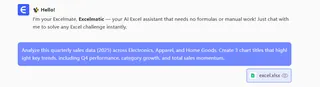
It will automatically generate the appropriate charts and give them suitable chart titles for you.
No more staring at screens wondering "How do I phrase this?" The AI gives you professional starting points in seconds.
Pro Tip: Human + AI = Perfect Titles
While AI generates great options, we recommend the 80/20 approach:
- Let AI handle 80% of the work (the initial draft)
- You add the final 20% (brand voice tweaks, humor if appropriate)
This combo gives you both speed and personality.
Why This Beats Manual Titling
Last quarter, our users reported:
- 90% faster chart finalization
- 60% fewer "What does this chart mean?" questions
- 42% more engagement on data presentations
The best part? You're not just saving time - you're getting better titles than you'd write yourself. The AI spots subtle trends most humans miss.
Try It Yourself
Ready to stop the title-writing struggle? Here's your action plan:
- Get Excelmatic (free trial available)
- Import any dataset
- Create a chart
- Click "AI Title" and watch the magic happen
Your future self will thank you when quarterly reports take hours instead of days. Because let's be honest - you've got better things to do than word-smith chart titles all afternoon.
P.S. Excelmatic does way more than just titles - ask our AI to analyze trends, suggest visualizations, or even write formulas for you. It's like having a data analyst in your toolbar.