Tick marks are the unsung heroes of Excel spreadsheets. What looks like a simple ✓ can actually turn your data into a visual masterpiece. As someone who lives in spreadsheets daily, I've seen how these little symbols can make project trackers pop and to-do lists actually get done.
Here are seven foolproof methods to add tick marks in Excel - because sometimes you need quick symbols, and other times you want full interactive checkboxes.
1. The Symbol Method (Quickest Static Tick)
- Click your target cell
- Go to Insert > Symbol
- Select Wingdings font
- Type "252" or find the ✓ symbol
- Click Insert
Pro tip: This works great for printed reports or static displays where you don't need interaction.
2. Interactive Checkboxes (Developer Tab Magic)
For clickable checkboxes:
- Enable Developer tab (File > Options > Customize Ribbon)
- Go to Developer > Insert > Checkbox
- Click your cell and adjust position
- Right-click to remove default text
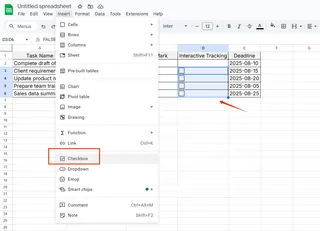
These are perfect for digital task lists your team can update in real time.
3. Conditional Formatting Tick Marks
Make ticks appear automatically when conditions are met:
- Select your target cells
- Home > Conditional Formatting > New Rule
- Choose "Use formula"
- Enter something like =A1="Done"
- Set format to Wingdings font with character code 252
This is how I automate status reports in Excelmatic dashboards - ticks appear when tasks hit 100% completion.
4. Keyboard Shortcut Hack
Create your own shortcut:
- File > Options > Proofing > AutoCorrect
- Set "TM" to replace with ✓
- Now typing "TM" auto-converts to a tick
Game changer for frequent tick users like myself.
5. Wingdings Font Trick
Instant tick with font magic:
- Select cell
- Change font to Wingdings
- Type "P" or "ü"
Simple, but requires remembering which character makes which symbol.
6. Unicode Character Codes
For cross-platform consistency:
- Click cell
- Type =CHAR(10003) or =CHAR(10004)
- Press Enter
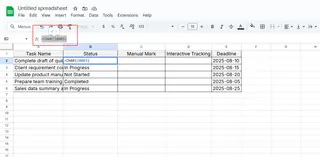
Different codes give slightly different tick styles.
7. Copy-Paste from Web
The quick fix:
- Find a tick mark online
- Copy (Ctrl+C)
- Paste into Excel (Ctrl+V)
Not the most elegant, but gets the job done in a pinch.
Why Stop at Basic Ticks?
While these methods work, they're just scratching the surface of what's possible with modern data tools. At Excelmatic, we've built an AI-powered platform that automatically adds visual indicators like tick marks based on your data patterns.
Imagine:
- Auto-generated progress trackers
- Smart checkboxes that update connected datasets
- Conditional formatting that learns from your workflow
The future of spreadsheets isn't just about inserting symbols - it's about having your data tell its own story visually. And that's exactly what we're building at Excelmatic.
Final Thoughts
Whether you choose simple symbols or advanced conditional formatting, tick marks can elevate your Excel game. They turn raw data into clear action items and make spreadsheets actually pleasant to look at.
The method you pick depends on your needs:
- Quick one-offs? Symbol method
- Interactive lists? Checkboxes
- Automated reports? Conditional formatting
But if you're ready to move beyond manual tick marks, tools like Excelmatic can handle the visual heavy lifting while you focus on the insights that matter. After all, in today's data-driven world, your time is better spent analyzing information than formatting cells.






