Ever stared at an Excel chart wishing you could squeeze in just one more data series? You’re not alone. While Excel’s default two-axis charts work for simple data, modern businesses often need to visualize three or more metrics simultaneously—like sales, profit margins, and customer satisfaction scores.
Good news: You can add a third axis in Excel. Better news? Tools like Excelmatic automate this (and way more) with AI. But let’s start with the manual method—it’s useful to understand the logic.
Why Add a Third Axis?
Think of axes as layers of insight:
- X-axis: Categories (e.g., time periods)
- Y-axis: Primary values (e.g., revenue)
- Third axis (secondary Y-axis): Additional metrics (e.g., customer retention)
Common use cases:
- Financial reports comparing revenue, costs, and ROI
- Marketing dashboards tracking clicks, conversions, and CPA
- Operations visualizing output, downtime, and efficiency
Step-by-Step: Adding a Third Axis
1. Prep Your Data
- Organize each metric in separate columns with clear headers.
- Ensure equal data points per series (no blanks!).
Pro Tip: Excelmatic users skip this step—just upload raw data and let AI structure it automatically.
2. Create a Basic 2-Axis Chart
- Select your data.
- Click Insert > Line Chart or Bar Chart.
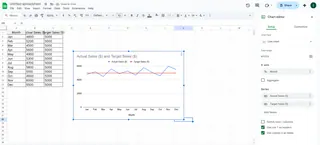
3. Add the Third Axis (Secondary Y-Axis)
- Right-click the data series you want on the third axis.
- Select Format Data Series > Secondary Axis.
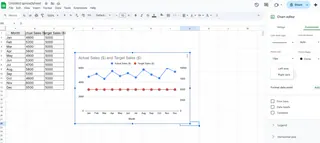
Voilà! Your chart now shows three data dimensions.
4. Customize for Clarity
- Label axes: Double-click each axis to rename (e.g., “Revenue ($)” vs. “Customer Satisfaction (%)”).
- Color-code series: Use contrasting colors for readability.
- Adjust scales: Right-click axes to set min/max values.
The Catch (And How AI Fixes It)
Excel’s “third axis” is really just a secondary Y-axis—great for two metrics with different units (e.g., dollars vs. percentages), but messy for three+ series. That’s where Excelmatic shines:
- Auto-detect relationships: AI suggests the best chart type for your data.
- Dynamic multi-axis visuals: No manual formatting—just drag-and-drop metrics.
- One-click styling: Professional templates that beat Excel’s defaults.
When to Use Excel vs. AI Tools
| Scenario | Excel | Excelmatic |
|---|---|---|
| Quick 2-series chart | ✅ | ✅ |
| Complex 3+ series | ❌ (Cluttered) | ✅ (Clean) |
| Recurring reports | ❌ (Manual updates) | ✅ (Auto-refresh) |
| Team collaboration | ❌ (Version chaos) | ✅ (Live sharing) |
Try This Instead
For teams that need:
- Zero setup: Paste data → get a polished chart.
- Smart suggestions: AI flags trends you might miss.
- Embeddable dashboards: Share live links, not static files.
Excelmatic’s free plan handles this effortlessly. Skip the manual work →
Key Takeaways
- Excel’s “third axis” is a secondary Y-axis—useful but limited.
- For multi-metric dashboards, AI tools like Excelmatic save hours.
- Always label axes and customize scales to avoid confusion.
Still tweaking charts manually? Let AI do the heavy lifting. 🚀






