Let's be real—manually creating tables in Google Sheets gets old fast. As someone who lives in spreadsheets daily, I've found that combining Google Sheets with AI tools like Excelmatic is a total game-changer for productivity. Here's how to work smarter, not harder.
Why Use AI with Google Sheets?
Google Sheets is awesome for collaboration, but creating polished tables still eats up valuable time. That's where AI comes in:
- Instant data generation (no more typing fake names/numbers)
- Smart formatting suggestions
- Formula help when you're stuck
- Automation of repetitive tasks
While ChatGPT can help with basic tasks, Excelmatic takes this to the next level by offering specialized AI features built specifically for spreadsheet work.
Getting Started: Your AI Toolkit
Before we dive in, here's what you'll need:
- Google Sheets (free with any Google account)
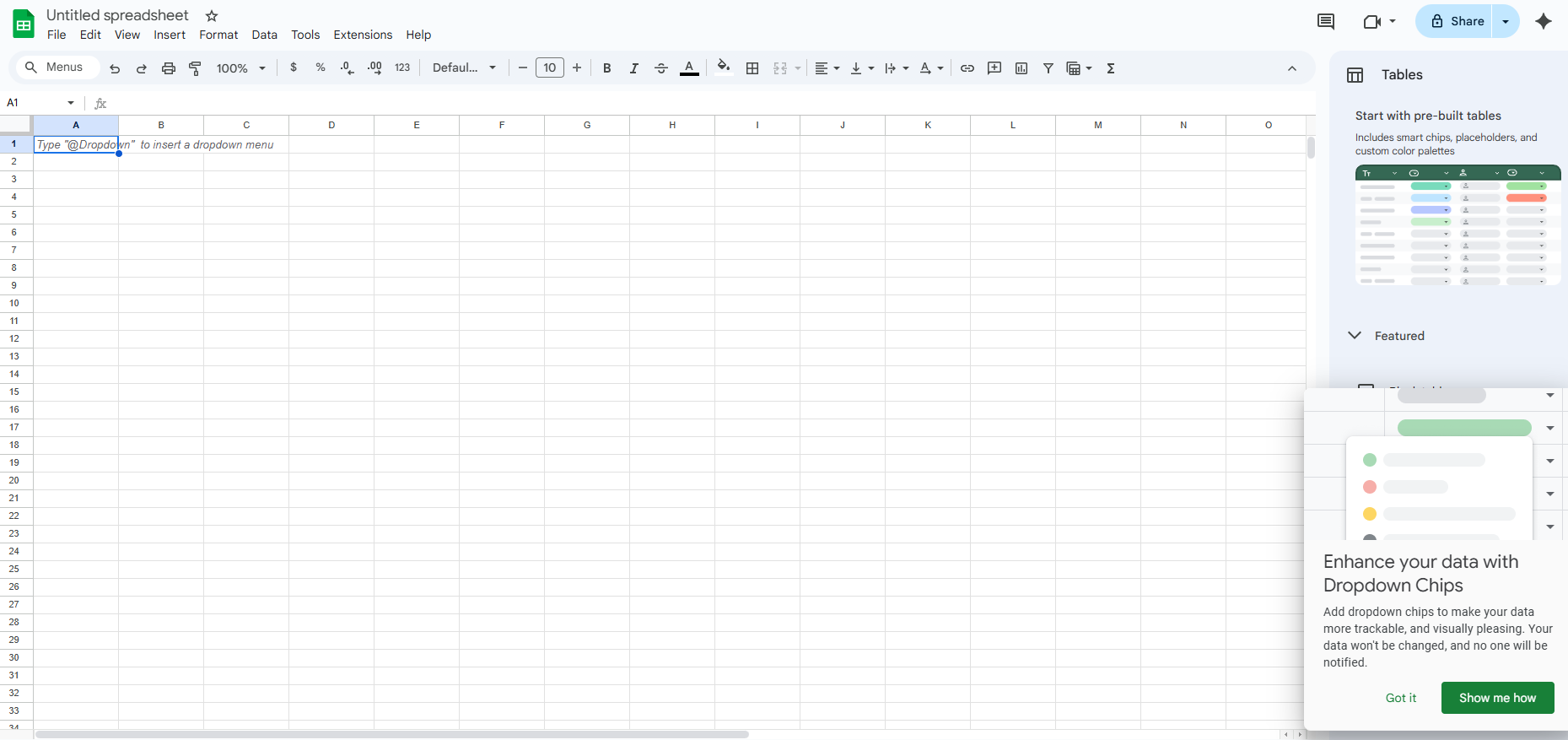
- Excelmatic (our top recommendation for AI-powered spreadsheet magic)

- ChatGPT (helpful for general text generation)

Pro tip: Excelmatic integrates directly with Google Sheets, eliminating the copy-paste shuffle.
Step 1: Generate Table Content with AI
Instead of manually typing data:
- Open Excelmatic and describe your table needs (e.g., "10 sales leads with company names, emails, and deal sizes")
- Watch as Excelmatic instantly creates clean, structured data
- Copy or directly import into Google Sheets
Compared to ChatGPT, Excelmatic understands spreadsheet context better—it'll format dates correctly, use proper decimal places, and even suggest relevant columns.
Step 2: Build Your Table Like a Pro
With your AI-generated data ready:
- Select your data range in Google Sheets
- Click Format > Alternating colors for instant readability
- Use Excelmatic's Smart Format feature to auto-apply the perfect styling
Bonus: Excelmatic can analyze your data and recommend the most effective table layouts and chart types.
Level Up with These AI Tricks
Auto-Formulas
Stuck on calculations? Describe what you need to Excelmatic like: "Calculate 15% tax on column C and show totals"
Smart Collaboration
Excelmatic can:
- Generate shareable summaries of your data
- Create automatic update notifications
- Highlight key trends for your team
Instant Visuals
Turn any table into charts with one click using Excelmatic's visualization engine—way faster than manual chart building.
Why Stop at Basic Tables?
While this guide focused on tables, Excelmatic can handle your entire data workflow:
✅ Automated dashboards
✅ AI-powered data cleaning
✅ Natural language querying ("Show me Q3 sales by region")
✅ Predictive analytics
The best part? You don't need to be a data scientist. Excelmatic does the heavy lifting while you focus on decisions.
Ready to Work 10x Faster?
Manual spreadsheet work belongs in 2010. With AI tools like Excelmatic, you can:
- Cut table creation time by 90%
- Eliminate formatting headaches
- Get insights instantly
Try Excelmatic free today and experience the future of spreadsheet productivity. Your future self (and your team) will thank you.






