Let's face it—plain numbers in Excel can look boring. A well-placed symbol (like € for prices or ✔ for approvals) makes your spreadsheets clearer and more professional. Whether you're preparing financial reports or tracking project milestones, symbols add that extra polish.
Here are 7 foolproof ways to insert symbols, ranked from basic to pro-level. And if you're tired of manual methods, I'll show you how Excelmatic can automate this entire process.
1. The Symbol Dialog Box (Best for One-Time Use)
- Click your target cell
- Go to Insert > Symbol
- Choose from hundreds of options (currency, math, arrows)
- Hit Insert
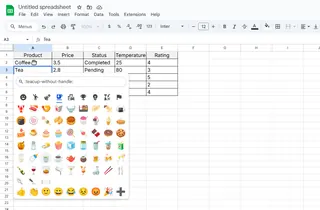
Pro tip: Change the font dropdown to "Wingdings" for fun icons like ✈ and ☎.
2. Keyboard Shortcuts (For Speed Demons)
Memorize these combos (hold Alt + type numbers on your numpad):
- ° Alt+0176
- € Alt+0128
- ™ Alt+0153
No numpad? Use Excelmatic's smart suggestions—it predicts symbols as you type.
3. Copy-Paste (The Lazy Genius Method)
Find any symbol online (try CopyPasteCharacter.com), then Ctrl+C → Ctrl+V. Works for niche symbols like ⚡ or ♻ that Excel doesn't include.
4. CHAR Function (For Formula Lovers)
Type =CHAR(code) where "code" is:
- © =CHAR(169)
- ® =CHAR(174)
- ✓ =CHAR(252)
Excelmatic's formula generator can write these for you automatically.
5. Autocorrect Magic (Set It & Forget It)
Make Excel auto-convert text to symbols:
- File > Options > Proofing > AutoCorrect
- Set "(c)" to become ©
- Now typing "(c)" inserts the copyright symbol
6. Custom Formatting (For Number Decorations)
Right-click cells → Format Cells → Custom:
- Add "°F" to temperatures: 0.0"°F"
- Prefix prices with €: €#,##0.00
7. Unicode & Emojis (Next-Level Visuals)
Use =UNICHAR(128512) for 😊 or =UNICHAR(9733) for ★. Find codes on Unicode-table.com.
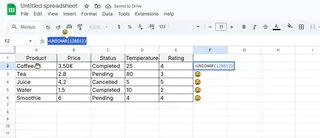
Bonus: Let AI Handle It With Excelmatic
Why memorize shortcuts when AI can do the work? Excelmatic:
✅ Automatically adds currency symbols to financial data
✅ Suggests relevant icons (like ✔ for completed tasks)
✅ Generates formatted tables with proper symbols
✅ Even creates symbol-heavy dashboards from raw data
Try pasting your data into Excelmatic—it'll recommend where symbols would add the most impact.
Final Tip: Consistency Matters
Whether you choose manual methods or AI automation, keep symbols consistent across your workbook. Set a style guide (e.g., always use → for growth metrics) to maintain professionalism.
Need to add symbols to 100+ cells? That's where Excelmatic shines—it applies formatting at scale while you focus on analysis. Your future self will thank you when quarterly reports take minutes instead of hours.
Producing board-ready reports? Excelmatic can transform raw data into symbol-enhanced presentations with one click.






