As a user growth manager at Excelmatic, I've seen countless professionals waste hours manually editing spreadsheet data. One of the most common pain points? Adding suffixes to multiple cells. Whether you're appending department codes to employee IDs or adding year markers to project names, doing this manually is about as fun as watching paint dry.
Here's the good news: Excel offers several smarter ways to handle this task. Even better? AI-powered tools like Excelmatic can automate the entire process. Let me walk you through the most effective methods.
Why Adding Suffixes Matters in Business Data
Before we dive into the how, let's talk about the why. Suffixes might seem like small details, but they're crucial for:
- Maintaining consistent naming conventions across teams
- Preparing data for system integrations
- Creating clearer reports and dashboards
- Future-proofing your datasets
Imagine you're preparing a client list for your CRM migration. Adding "_2023" to each record ensures no confusion with older data. Now imagine doing that for 10,000 entries manually. Yeah, no thanks.
Method 1: The Ampersand (&) Operator (Quick and Dirty)
The simplest way to add a suffix is using the "&" operator. Here's how it works:
- In a blank column next to your data, type:
=A1&"_suffix" - Drag the formula down to apply to all cells
For example, to add "_Q3" to product codes in column A:
=A1&"_Q3"
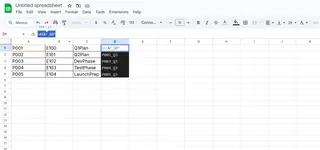
Pro tip: This method works great for one-off tasks, but becomes tedious for complex datasets.
Method 2: CONCAT and TEXTJOIN (More Elegant Solutions)
Excel's newer functions offer cleaner alternatives:
CONCAT (replaces the older CONCATENATE):
=CONCAT(A1,"_2023")
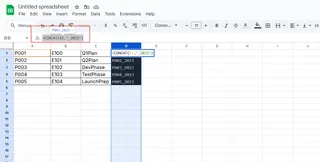
TEXTJOIN (perfect for ignoring empty cells):
=TEXTJOIN("",TRUE,A1,"_approved")
What makes TEXTJOIN special? It lets you:
- Specify delimiters (handy for complex suffixes)
- Skip blank cells automatically
- Combine ranges instead of individual cells
Method 3: Flash Fill (Excel's Built-in AI)
For those who prefer clicking over typing formulas, Flash Fill is your best friend:
- Type the first few examples manually (e.g., "Data_clean" next to "Data")
- Press Ctrl+E or go to Data > Flash Fill
- Watch Excel magically complete the pattern
Warning: Flash Fill works best with clear, consistent patterns. For messy data, results may vary.
Method 4: Power Query (For Heavy-Duty Transformations)
When dealing with thousands of records, Power Query shines:
- Select your data > Data > Get & Transform
- Add a custom column with your suffix formula
- Apply changes to the entire dataset
The advantage? Your transformation becomes repeatable with just a refresh.
Method 5: Let AI Do It With Excelmatic
Here's where we take things to the next level. With Excelmatic:
- Upload your spreadsheet
- Type "Add '_2023' as a suffix to all values in Column A"
- Watch the AI process thousands of rows instantly
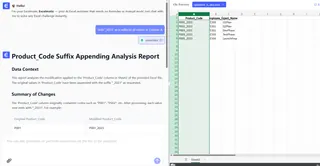
Why this beats manual methods:
- No formula memorization needed
- Handles complex conditions effortlessly
- Processes data 10x faster than manual work
- Learns your preferences for future tasks
Pro Tips for Suffix Success
- Watch your spaces: Use TRIM() to clean data first
- Preserve formats: Numbers become text when suffixed
- Future-proof: Choose suffixes that won't need updating
- Document: Add notes about your suffix logic
When to Upgrade From Manual Methods
If you find yourself:
- Spending hours on data prep
- Making frequent suffix updates
- Managing team-wide naming conventions
- Processing multiple files regularly
...it's time to consider AI tools like Excelmatic. What used to take an afternoon now takes seconds, letting you focus on analysis rather than data janitor work.
The Bottom Line
Adding suffixes in Excel doesn't have to be painful. Whether you choose simple formulas for small tasks or AI-powered automation for enterprise-scale work, the key is working smarter, not harder.
At Excelmatic, we've helped thousands of users transform their spreadsheet workflows. The next time you're facing a mountain of data to suffix, remember: there's always a better way than doing it manually. Why not try our free tool and see the difference AI can make?






