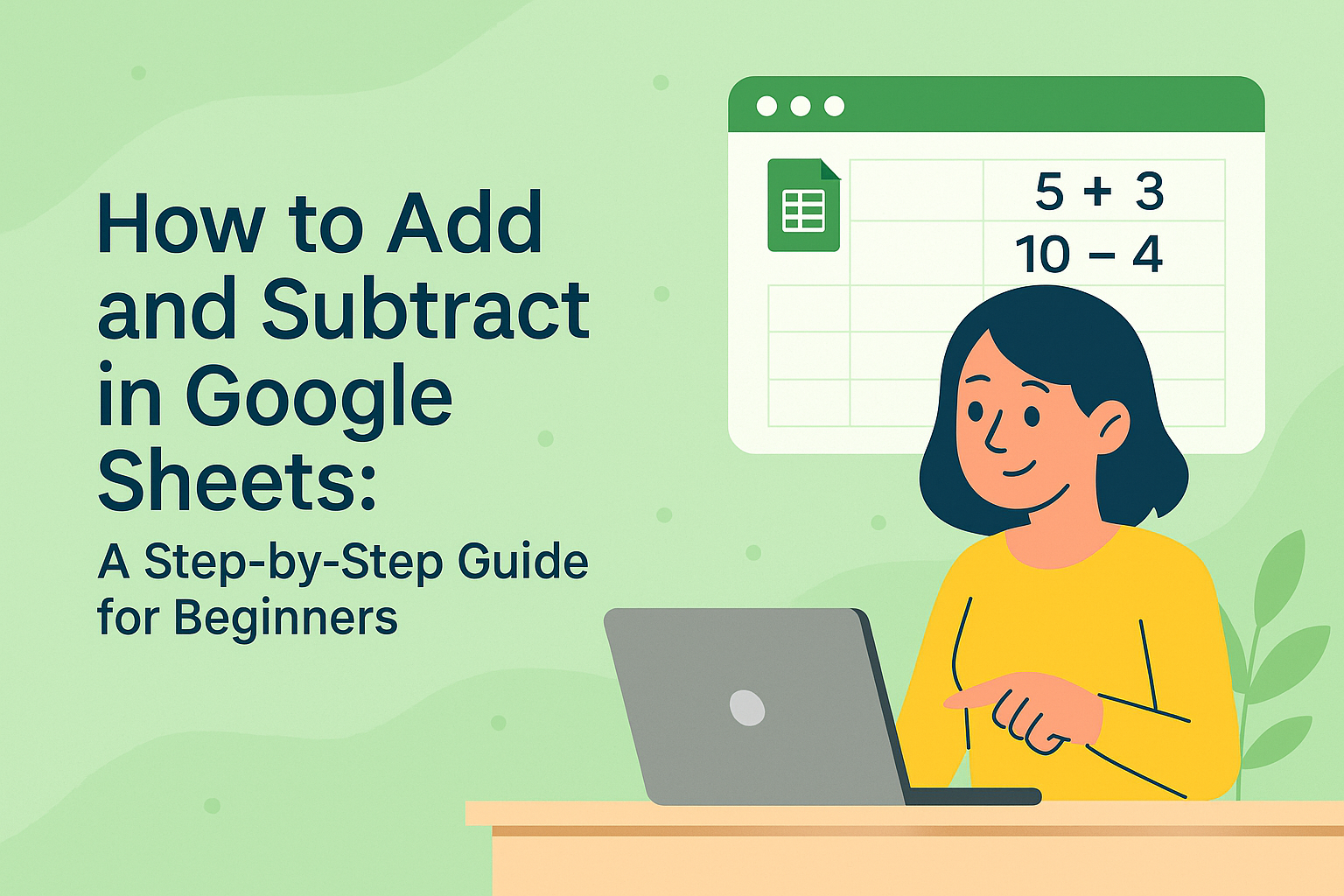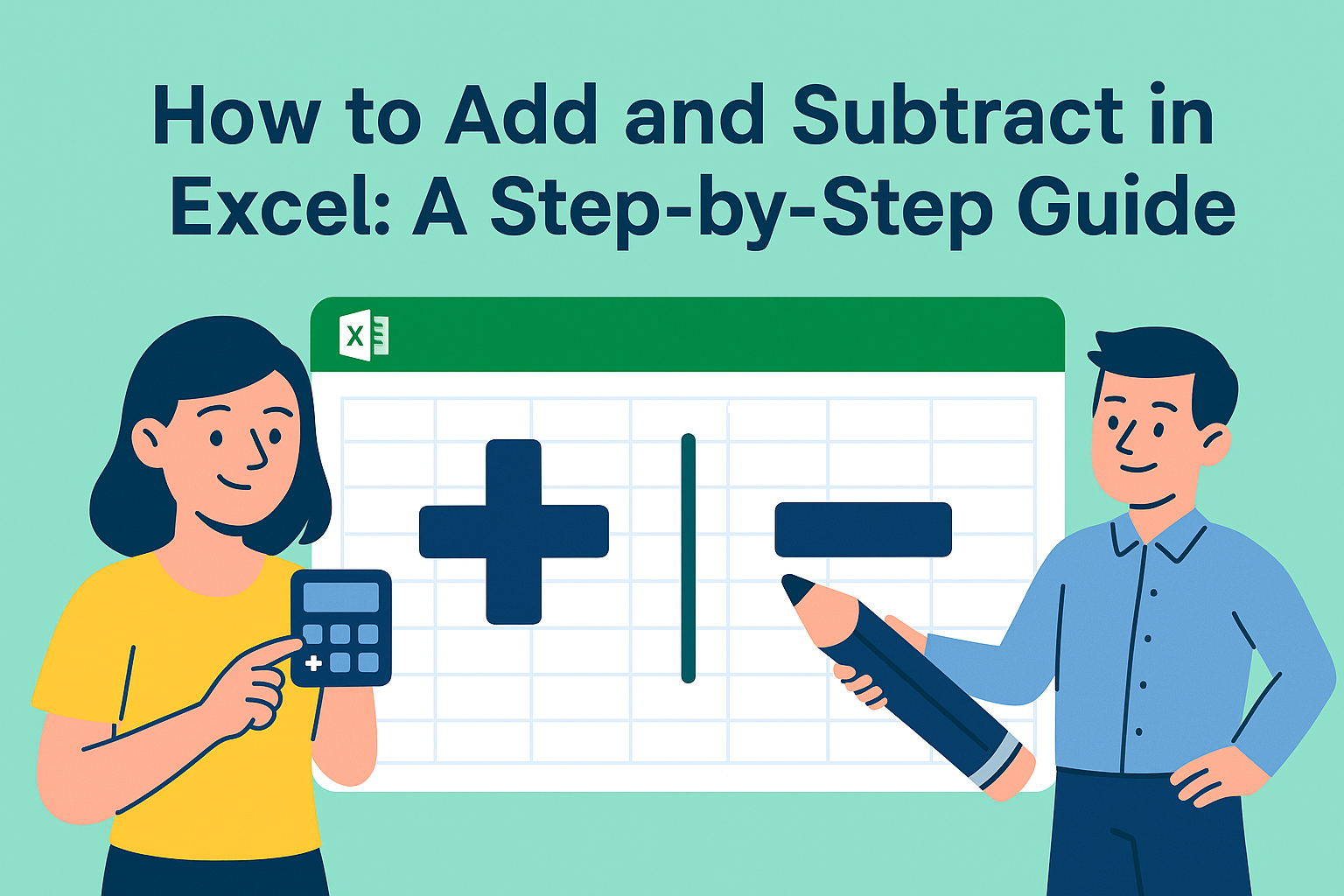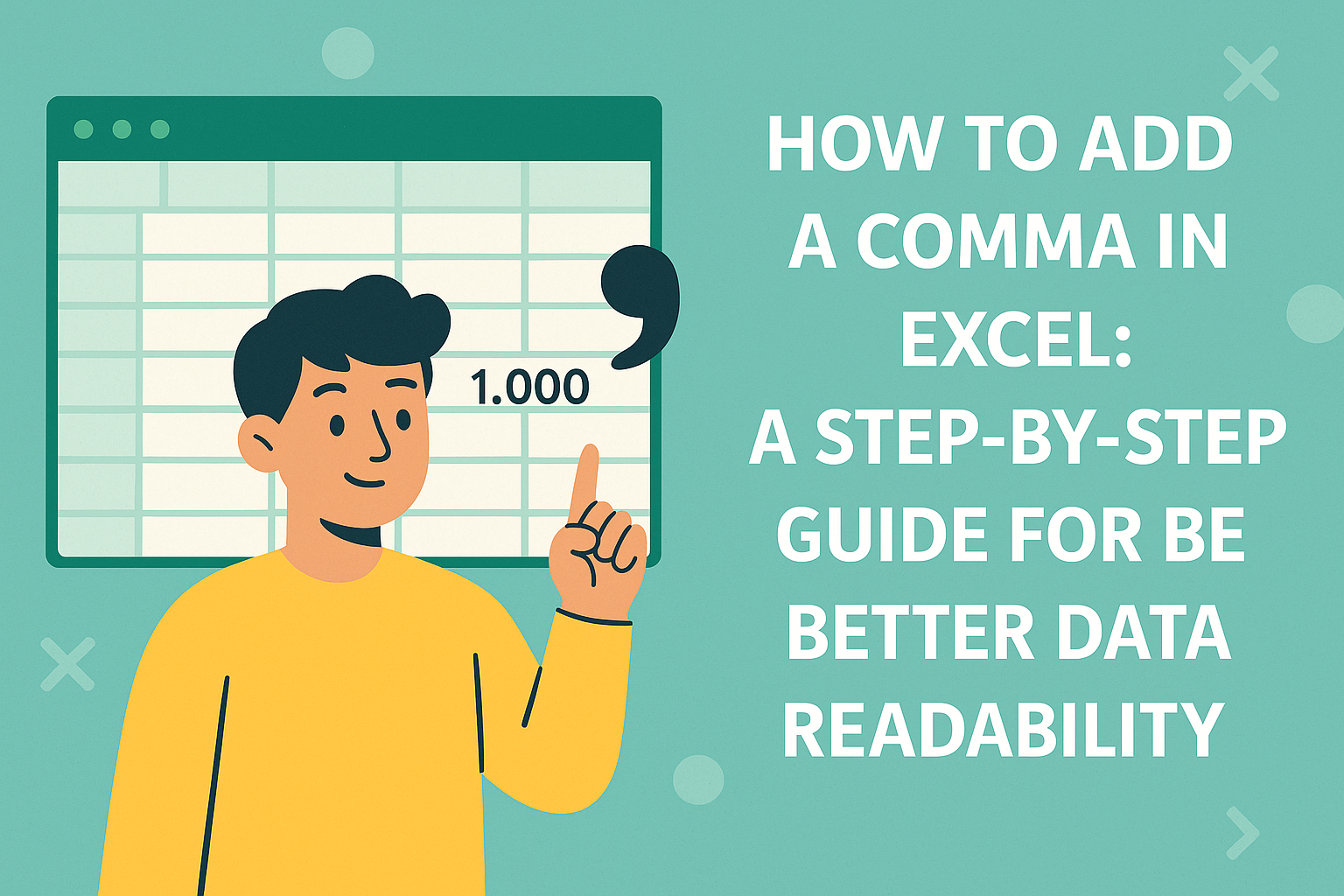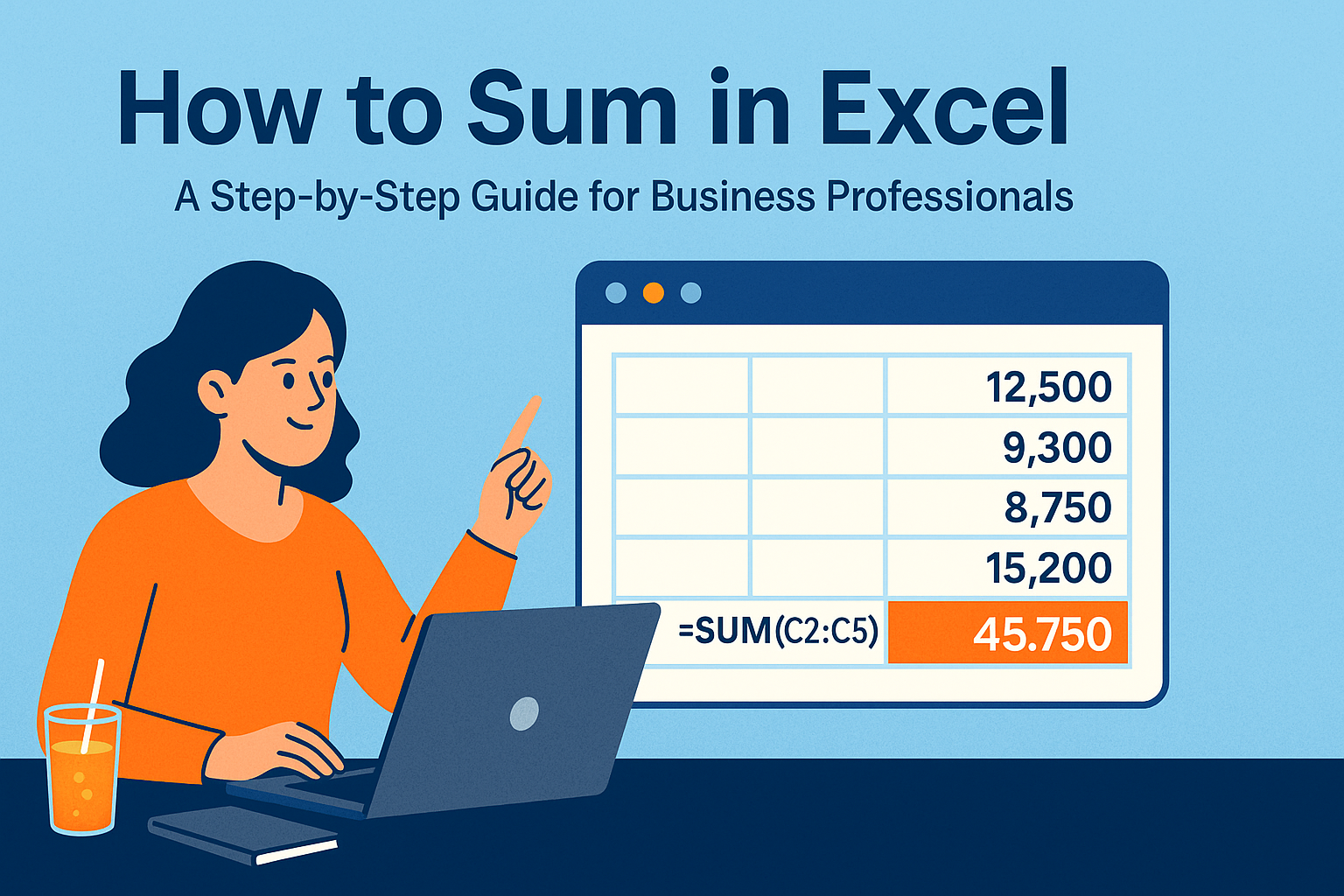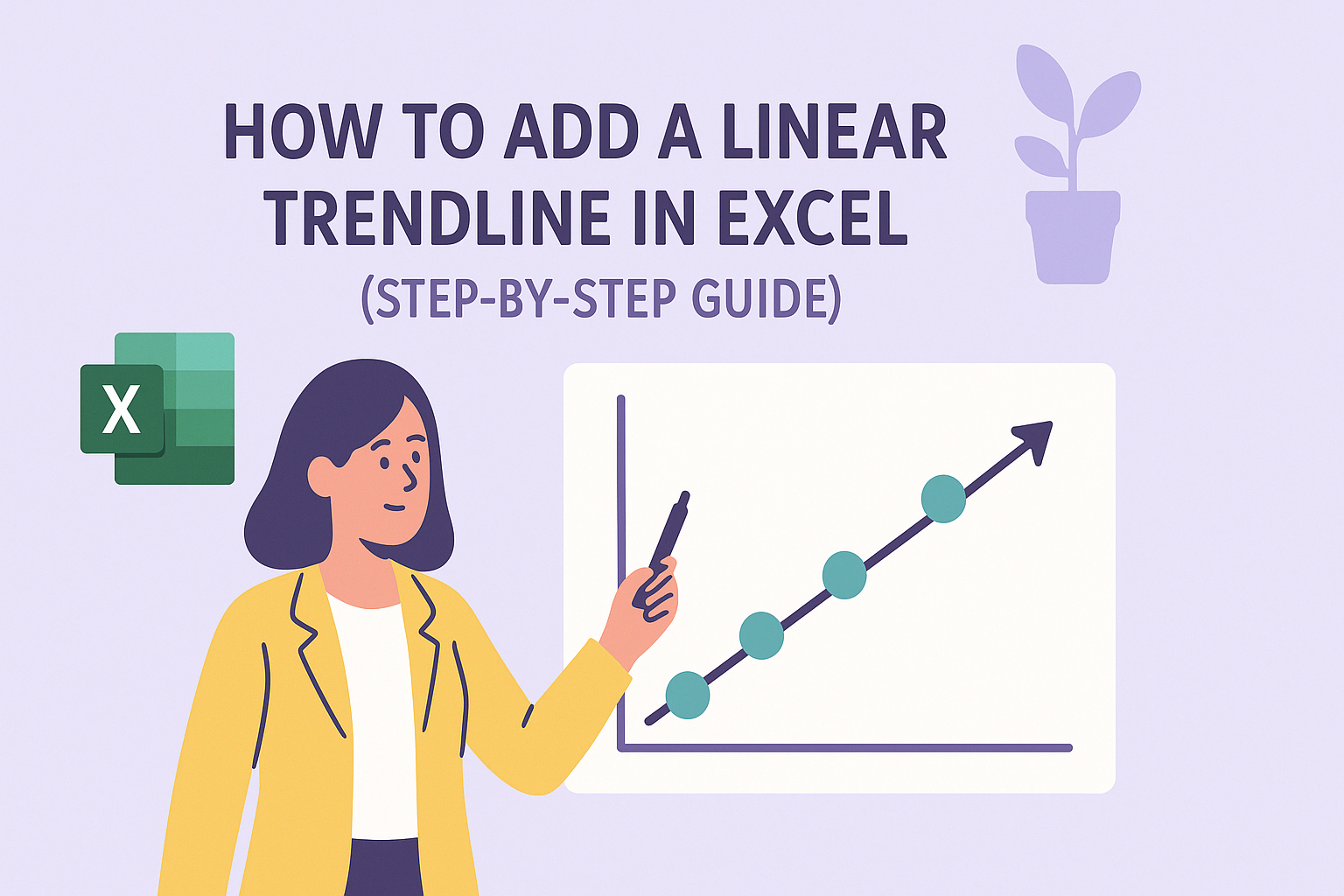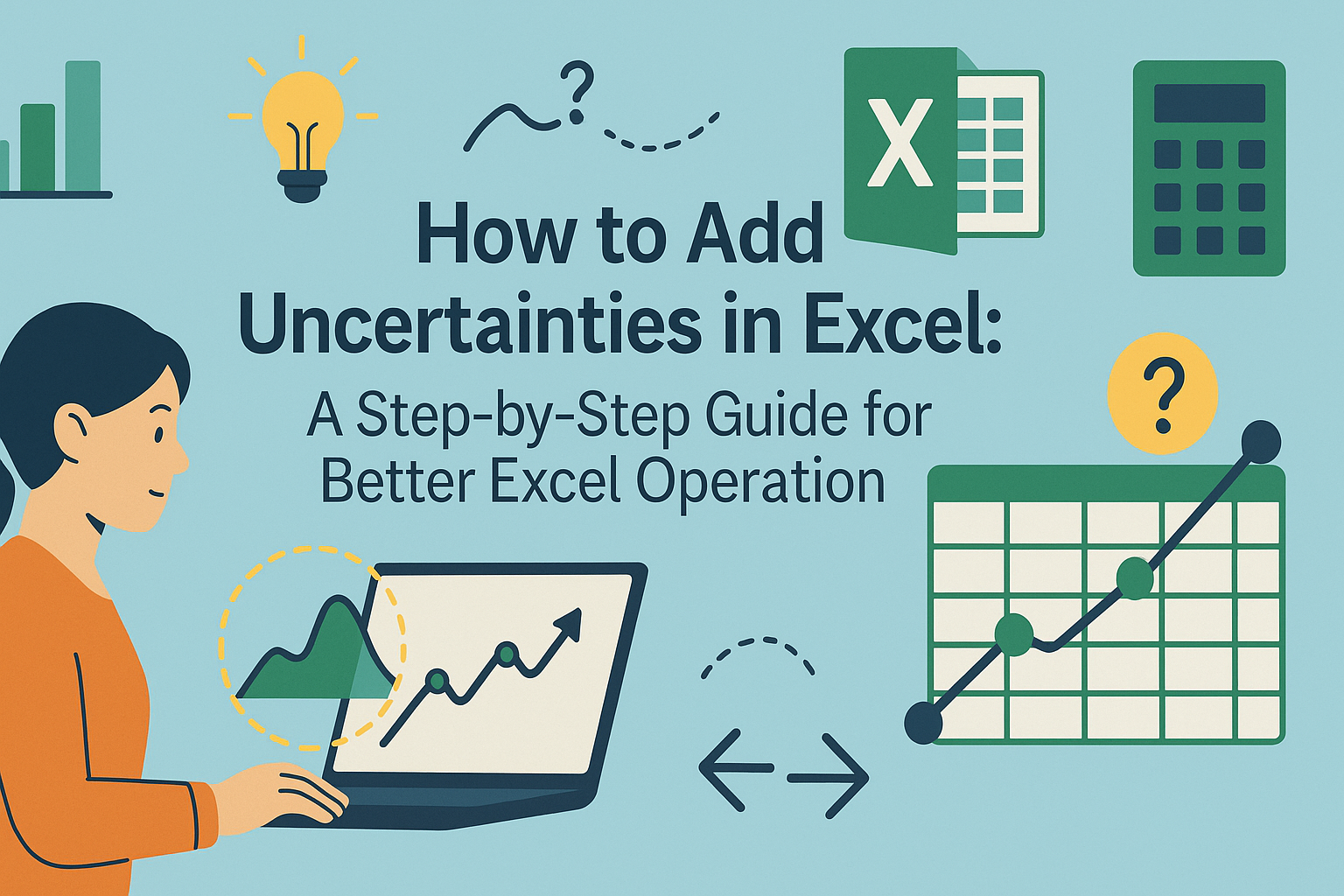Let's be real - we've all stared at an Excel sheet wondering how to quickly subtract numbers without doing mental math. Good news: Excel makes subtraction ridiculously easy once you know the tricks. Whether you're tracking expenses, analyzing sales data, or just trying to balance your budget, these simple methods will save you hours.
The Absolute Basics: Simple Subtraction Formula
The simplest way to subtract in Excel is using the minus sign (-). Here's how it works:
- Click any empty cell where you want the answer
- Type
=(this tells Excel you're writing a formula) - Add your first number or click a cell with your number
- Type
- - Add your second number or click another cell
- Hit Enter
For example, =B2-C2 subtracts whatever's in C2 from B2. Easy peasy.
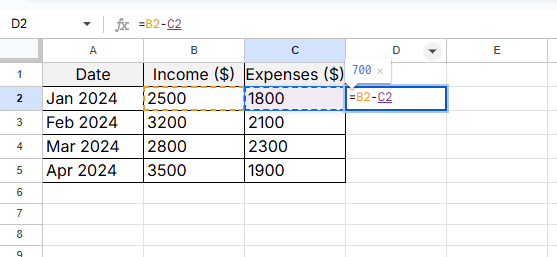
Pro tip: If you're using Excelmatic (our AI-powered spreadsheet tool), you can just type "Subtract A1 from B1" and it'll generate for you automatically.
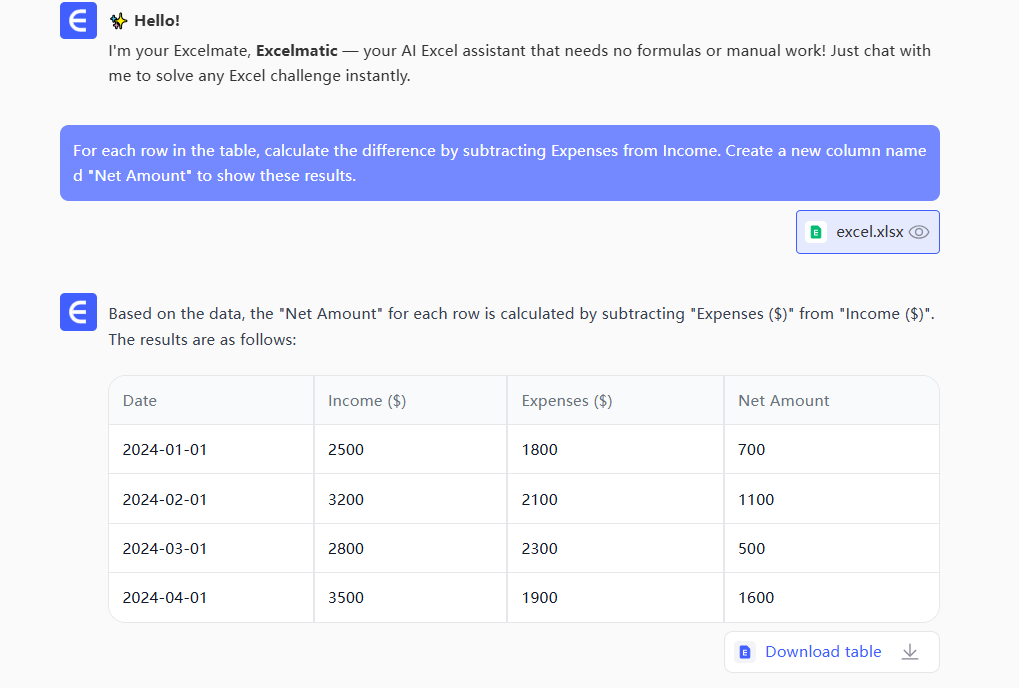
Subtracting Multiple Numbers at Once
Got a whole column of numbers to subtract? No need to do them one by one:
- Write your first subtraction formula (like ``)
- Hover over the cell's bottom-right corner until you see a
+sign - Drag down to copy the formula to other cells
Excel automatically adjusts the cell references as you go. This is called "relative referencing" - fancy term for a super simple trick.
Using SUM for Advanced Subtraction
Here's a cool hack: You can use the SUM function to subtract totals:
=SUM(A1:A10)-SUM(B1:B10)
This subtracts the total of column B from column A. Perfect for comparing monthly expenses vs income at a glance.
Never Lose Your Place: Absolute References
Ever copied a formula and gotten wrong answers because the cell references moved? Fix this with dollar signs:
=$A$1-B1
The $ locks A1 in place while B1 can change. In Excelmatic, we call this the "anchor" feature - just click the cell reference and hit F4 to toggle the lock.
Common Errors (And How to Fix Them)
Seeing #VALUE!? That usually means you're trying to subtract text (like "N/A") instead of numbers. Check your data.
Getting #REF!? You probably deleted a cell your formula was using. Just update the reference.
Bonus: Make Negative Numbers Stand Out
Want to quickly spot losses or deficits?
- Select your results
- Go to Home > Conditional Formatting
- Choose "Highlight Cells Rules" > "Less Than"
- Enter
0and pick a color
Now all negative numbers will jump out at you. In Excelmatic, you can just say "Highlight negative numbers red" and it's done.
Level Up: Automate Repetitive Subtractions
If you're doing the same subtractions daily, record a macro:
- Go to View > Macros > Record Macro
- Do your subtraction once
- Stop recording
- Run the macro whenever you need it
Or better yet - use Excelmatic's AI to automatically apply these formulas whenever new data comes in. Set it once and forget it.
Final Pro Tip
While Excel's built-in functions work great, tools like Excelmatic take it further by:
- Writing formulas for you in plain English
- Auto-updating calculations when data changes
- Spotting errors before they become problems
- Creating visual reports from your subtracted data
Subtraction is just the beginning. Once you master these basics, you'll be ready to tackle more complex analysis. And if you ever get stuck, remember - Excelmatic's AI assistant is always one click away to help simplify your spreadsheet work.
Now go forth and subtract like a pro! Your future self (and your boss) will thank you when those reports get done in half the time.