We’ve all been there—staring at a Google Sheet so packed with data it looks like alphabet soup. As a growth manager at Excelmatic, I see firsthand how proper spacing can turn chaotic spreadsheets into crystal-clear reports. Let’s break down the smartest ways to add breathing room to your data.
Why Spacing Matters More Than You Think
Cluttered spreadsheets don’t just hurt your eyes—they cost you time and mistakes. Here’s why spacing is your secret weapon:
- Readability: 1,000,000 is easier to scan than 1000000
- Professionalism: Clients notice clean formatting
- Formula safety: Extra spaces prevent calculation errors
3 Essential Space-Adding Techniques
1. The Text Connection Trick
Need space between first and last names? Use:
=CONCATENATE(A2, " ", B2)

Pro tip: Excelmatic’s Smart Merge feature does this automatically across entire columns.
2. Number Spacing Magic
Make large numbers digestible with custom formatting:
- Select your cells
- Go to Format > Number > Custom number format
- Enter
# ##0for thousand separators
Now 2500000 becomes 2 500 000—no formulas needed.
3. The REPT Function Hack
Need to indent text? Try:
=REPT(" ", 5)&A2 // Adds 5 spaces before cell content
Advanced Space Management
Insert Blank Rows Like a Wizard
Right-click any row number and select "Insert 1 above/below." For bulk inserts:
- Highlight multiple rows
- Right-click > Insert X rows
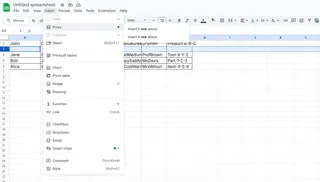
Excelmatic users can automate this with our "Space Builder" template.
CSV Import Fixes
When importing messy data:
=SPLIT(A2, ",") // Then apply spacing formulas
The Smart Alternative
While these tricks work, they eat up time. That’s why our users love Excelmatic’s:
✅ Auto-spacing for imported data
✅ One-click number formatting
✅ Smart row insertion
Try pasting your data into Excelmatic—watch it automatically apply perfect spacing while you grab coffee.
Final Pro Tip
Use conditional formatting to create visual space:
- Select your range
- Format > Conditional formatting
- Set rules like "Format cells if text contains [keyword]"
This highlights important data without physically moving cells—great for team dashboards.
From Cramped to Crisp
Whether you’re manually adding spaces or letting Excelmatic handle it, proper spacing transforms your sheets from overwhelming to organized. Start with the CONCATENATE trick for text, customize number formats, and remember—the right tools turn formatting from chore to checkbox.
P.S. Want to see how Excelmatic automates all these spacing tricks? Our free template library includes pre-built solutions for common formatting headaches.






