Let’s be real – nobody likes squinting at a jumbled mess of numbers and text in Excel. Those tiny spaces between words or numbers? They’re the unsung heroes that turn chaotic data into something actually readable. Whether you’re prepping a client report or just trying to make sense of your own spreadsheets, knowing how to add spaces properly is a game-changer.
Why Spaces Matter More Than You Think
Picture this: you’ve got a column of phone numbers looking like 1234567890 instead of 123 456 7890. Which one would you rather call? Exactly. Spaces create breathing room in your data, making it:
- Easier to scan quickly
- More professional-looking
- Less prone to errors when sharing
The Quick & Dirty Space Tricks
1. The Spacebar Method (For Small Jobs)
Just click any cell, hit the spacebar where needed – boom, instant whitespace. Works great for quick fixes but gets tedious fast if you’re handling hundreds of rows.
2. Find & Replace Magic
Need to add spaces after every comma in a huge list? Here’s the hack:
- Hit
Ctrl+H - Find
,→ Replace with,(comma + space) - Click "Replace All"
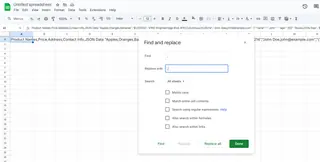
This bulk edit trick saves hours of manual work.
Level Up: Formula-Powered Spacing
CONCATENATE (The OG Space Adder)
Got first names in Column A and last names in Column B? Try:
=CONCATENATE(A," ",B2)

This smashes them together with a clean space in between.
TEXTJOIN (For Modern Excel Users)
Even cooler – it lets you add spaces between whole ranges:
=TEXTJOIN(" ",TRUE,A1:B1)
Pro Moves: Formatting Numbers with Spaces
Want credit card numbers like 1234 5678 9012 instead of a solid block? Right-click cells → Format Cells → Custom → Type 0000 0000 0000. Excel keeps the actual number intact while displaying it with spaces.
When Spaces Go Rogue: The Cleanup Crew
Ever imported data with random extra spaces? The TRIM() function is your best friend:
=TRIM(A1)
It zaps all excess spaces except single gaps between words.
The Future-Proof Solution: Let AI Handle It
Manually adding spaces is so 2010. Tools like Excelmatic use AI to automatically:
- Format messy data with perfect spacing
- Clean up inconsistent whitespace
- Generate polished reports in seconds
Instead of wrestling with formulas, just describe what you need – "add spaces between these numbers" – and watch the magic happen.
Why Excelmatic Wins:
✅ No memorizing complex formulas
✅ Handles bulk changes instantly
✅ Learns your formatting preferences
Space Like a Pro
From basic spacebar taps to AI-powered automation, you’ve now got a full toolkit for mastering Excel whitespace. Remember:
- Use manual methods for quick tweaks
- Formulas save time on repetitive tasks
- AI tools like Excelmatic are perfect for large or complex datasets
Your spreadsheets are about to look so clean, they could win design awards. Happy spacing! 🚀
PS: Want to skip the manual work altogether? Try Excelmatic’s AI-powered data formatting – your future self will thank you.






