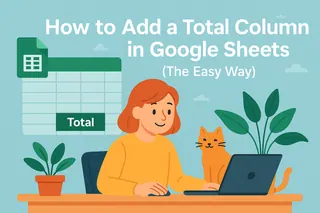We've all been there - you combine first and last names in Google Sheets only to get a squished mess like "SarahSmith" instead of "Sarah Smith". It's like watching someone smash a perfectly good sandwich flat before eating it.
As a growth manager at Excelmatic (where we eat spreadsheets for breakfast), I can tell you that properly spaced concatenated text makes your data 10x more readable. Whether you're building mailing lists, product catalogs, or client reports, those little spaces matter more than you think.
Why Concatenation Needs Breathing Room
Concatenation is just a fancy word for combining text from different cells. Google Sheets gives you several ways to do this, but none automatically add spaces between values. That's where most people get tripped up.
Imagine trying to read:
- "MeetingAt3PMRoom12B" vs "Meeting At 3 PM Room 12B"
- "Product123SizeLColorRed" vs "Product 123 Size L Color Red"
See the difference? Those spaces aren't just nice-to-haves - they're essential for professional-looking data.
4 Foolproof Ways to Add Spaces in Concatenate
1. The Classic CONCATENATE + Space Trick
=CONCATENATE(A2, " ", B2)

This is the OG method. Just sandwich a space (" ") between your cell references. Simple, but gets tedious with lots of cells.
2. The Cool Kid's Shortcut: Ampersand Style
=A1 & " " & B1
This does the same thing but looks cleaner. The & symbol is like duct tape for text in Sheets. Bonus: It's faster to type when combining multiple cells.
3. The Smart Way: TEXTJOIN for Big Jobs
=TEXTJOIN(" ", TRUE, A2:B2)

This is my personal favorite for large datasets. TEXTJOIN:
- Automatically adds your chosen delimiter (space in this case)
- Skips empty cells (thanks to the TRUE parameter)
- Handles ranges instead of individual cells
4. The Power Move: ARRAYFORMULA Magic
=ARRAYFORMULA(A1:A10 & " " & B1:B10)
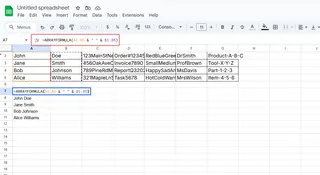
When you need to concatenate entire columns at once, this formula is your best friend. It's like cloning your concatenation formula down the whole sheet instantly.
Pro Tip: Handling Empty Cells Gracefully
Nothing ruins concatenation like phantom spaces from blank cells. Here's how to avoid that:
=A1 & IF(B1="", "", " " & B1)
This IF statement checks if the cell is empty before adding a space. Your data stays clean no matter what.
When Would You Use This?
- Building mailing lists (First + Last + Address)
- Creating product SKUs (ID + Color + Size)
- Generating report headers (Date + Metric + Location)
- Making client labels (Name + Title + Company)
Tired of Formula Headaches? Try Excelmatic
While these formulas work, constantly typing them gets old fast. At Excelmatic, we've built an AI assistant that:
- Automatically suggests the right concatenation formulas
- Adds proper spacing without manual work
- Cleans up messy data in one click
Why waste time memorizing formulas when AI can do it for you? Our users save 3+ hours weekly on spreadsheet tasks like these.
Final Thoughts
Adding spaces in concatenated text is one of those small skills that makes a big difference in your data quality. Whether you choose the simple & method or graduate to TEXTJOIN, your spreadsheets will instantly look more professional.
Remember: In the world of data, white space isn't empty - it's essential. Now go forth and concatenate with confidence!