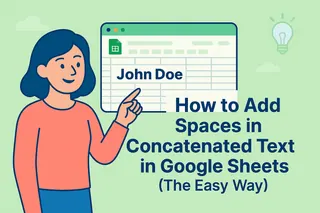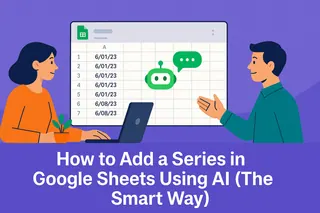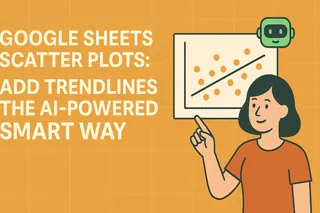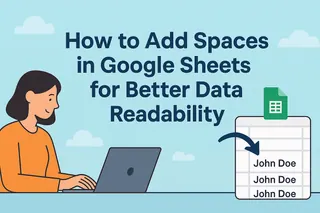We've all been there - you're combining names, addresses, or product details in Google Sheets, and suddenly everything's glued together like bad kindergarten art. "JohnDoe" instead of "John Doe" isn't exactly professional. But here's the good news: adding spaces in concatenate formulas is easier than you think, especially with modern AI helpers like Excelmatic.
Why Concatenation Needs Breathing Room
Concatenation is just a fancy word for combining text from different cells. It's perfect for creating full names from first/last name columns or building complete addresses. The problem? By default, Google Sheets smashes everything together without spaces.
Take this common scenario:
- Column A: First names ("John", "Jane")
- Column B: Last names ("Doe", "Smith")
- Basic concatenate: =A2&B2 gives you "JohnDoe"
Not exactly what we want. Let's fix that.
The Classic Space Solution
The simplest way to add space is literally adding space. Here's how:
=A2 & " " & B2
That space between quotes is the magic. Now you get "John Doe". Easy, right?
But what if you're combining multiple pieces? The formula can get messy fast:
=A2 & " " & B2 & ", " & C2 & " " & D2
This combines first name, last name, city, and state with proper punctuation. It works, but there are better ways...
Smarter Alternatives for Power Users
1. TEXTJOIN - The Space Whisperer
=TEXTJOIN(" ", TRUE, A2:D2)

This beauty:
- Uses the first argument (" ") as your spacer
- Skips empty cells (TRUE)
- Handles ranges instead of individual cells
2. ARRAYFORMULA - For Bulk Operations
Working with hundreds of rows? Try:
=ARRAYFORMULA(A2:A & " " & B2:B)
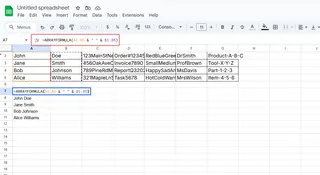
This applies your spacing formula to the entire column at once. Huge time-saver.
When AI Does It Better
Here's where Excelmatic changes the game. Instead of memorizing formulas, you can:
- Select your data range
- Tell Excelmatic: "Combine first and last names with spaces"

- Watch as it generates perfect, spaced concatenation automatically
The AI understands natural language requests like:
- "Merge address parts with commas and spaces"
- "Combine product codes and names with hyphens"
- "Create full names from separate columns"
No formula memorization needed. Excelmatic even suggests the best method based on your data structure.
Pro Tips for Flawless Concatenation
- Clean first: Use TRIM() to remove extra spaces before concatenating
- Be consistent: Decide on your spacing standards (one space? two?) upfront
- Test samples: Check a few results before applying to your entire dataset
- Use AI validation: Tools like Excelmatic can spot and fix spacing inconsistencies
Real-World Example: Customer Mailing List
Imagine you need to prepare 500 customer labels with this format: "First Last, Street, City, State ZIP"
The old way:
=A2 & " " & B2 & ", " & C2 & ", " & D2 & " " & E2
The Excelmatic way:
- Upload your customer data
- Type: "Format mailing labels with standard US spacing"
- Get perfect labels in seconds
Bonus: The AI can even flag inconsistent data (like missing ZIP codes) before you print.
Why Stop at Basic Concatenation?
Modern AI tools like Excelmatic go beyond simple spacing. They can:
- Automatically format phone numbers
- Standardize date formats
- Apply conditional spacing (like only adding hyphens between product codes)
- Learn your company's specific formatting preferences
The best part? These tools integrate directly with Google Sheets, so you get AI superpowers without leaving your workflow.
Your Next Steps
- Try the basic space-adding formulas we covered
- Experiment with TEXTJOIN for more complex combinations
- Test drive Excelmatic's AI concatenation with your own data
Remember, in today's data-driven world, clean formatting isn't just about looks - it affects readability, processing, and even automation. Whether you choose manual formulas or let AI handle it, proper spacing makes all the difference.
Ready to never worry about concatenation spacing again? Excelmatic's free trial can transform your Google Sheets workflow today. Why type formulas when you can just tell the AI what you need?