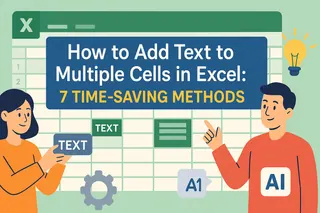We've all faced that moment - staring at an Excel sheet filled with jam-packed text like "JohnDoe" or "Product123". It's not just ugly, it makes your data harder to work with. Adding simple spaces can transform your spreadsheet from messy to magnificent.
At Excelmatic, we know clean data is happy data. That's why we're sharing these 7 foolproof methods to add spaces in Excel. Whether you're a spreadsheet newbie or a data wizard, you'll find the perfect solution here.
Why Spaces Matter in Excel
Spaces do more than just make your data pretty. They:
- Make names and codes instantly readable ("John Doe" vs "JohnDoe")
- Help with sorting and searching
- Prevent errors in formulas
- Make your spreadsheets look professional
Method 1: CONCATENATE/TEXTJOIN (The Classic Combo)
Excelmatic users love this simple approach. The CONCATENATE function (or TEXTJOIN in newer versions) is perfect for combining text with spaces.
Basic formula:
=CONCATENATE(A1," ",B1)

Pro tip: Excelmatic's AI can generate these formulas automatically - just describe what you need!
Method 2: The Flash Fill Shortcut
For quick spacing without formulas:
- Type the first example with proper spacing (e.g., "John Doe")
- Select the cell and press Ctrl+E
- Watch Excel magically fill the rest!
Method 3: SUBSTITUTE Function (Find & Replace on Steroids)
Need to add spaces in specific spots? SUBSTITUTE has your back:
=SUBSTITUTE(A1,"Doe"," Doe")
Method 4: Text to Columns (The Space Creator)
This hidden gem can add spaces by splitting text:
- Select your data
- Go to Data > Text to Columns
- Choose "Fixed width" and set break points
Method 5: REPLACE Function (Surgical Precision)
When you need spaces in exact positions:
=REPLACE(A1,4,0," ")
Adds a space after the 4th character.
Method 6: Find & Replace (The Quick Fix)
For bulk changes:
- Ctrl+H to open Find/Replace
- Find: "Doe"
- Replace with: " Doe"
Method 7: Excelmatic AI (The Smart Way)
Why fiddle with formulas when Excelmatic can do it for you? Our AI understands commands like: "Add space between first and last names in column A" And handles the rest automatically.

Pro Tips for Perfect Spacing
- Always backup data before making bulk changes
- Test formulas on a small sample first
- Use TRIM() to clean up extra spaces
- For complex tasks, let Excelmatic handle the heavy lifting
Beyond Basic Spacing: Excelmatic to the Rescue
While these methods work great, why stop there? Excelmatic transforms how you work with Excel data:
- AI-powered formula generation
- Automatic data cleaning
- Smart suggestions for optimal formatting
- Real-time collaboration features
Ready to say goodbye to messy data? Try Excelmatic today and experience spreadsheet magic. Your future self (and your colleagues) will thank you!