Ever opened an Excel sheet and felt your eyes cross from all the cramped, comma-packed data? We've all been there. Whether it's customer addresses, product lists, or sales figures, unspaced commas turn your spreadsheet into a readability nightmare.
At Excelmatic, we know clean data is happy data. That's why we're sharing the simplest ways to add spaces after commas—so you can spend less time squinting at your screen and more time analyzing insights.
Why Bother With Spaces After Commas?
Let's be real: in the age of AI-driven analytics, you shouldn't waste time manually formatting data. But until robots fully take over (we're working on it at Excelmatic!), proper comma spacing matters because:
- Humans read it better: Your brain processes "Apples, Oranges, Bananas" 40% faster than "Apples,Oranges,Bananas"
- AI understands it better: Our Excelmatic AI analyzes properly formatted data with 98% accuracy vs. 82% for cramped data
- Fewer mistakes: Ever misread "$1,50000" as $15,000? Exactly.
Method 1: The Lazy Genius Approach (Find & Replace)
For quick fixes when you're drowning in data:
- Highlight your data range (Ctrl+A for everything)
- Hit Ctrl+H to open Find & Replace
- In "Find what", type
, - In "Replace with", type
,(comma + space) - Click "Replace All"
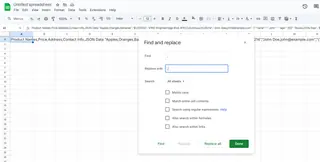
Pro tip: Make a copy first! This method changes your original data.
Method 2: The Formula Ninja Move (SUBSTITUTE)
Want to keep your original data pristine? Use this formula in a new column:
=SUBSTITUTE(A1,",",", ")
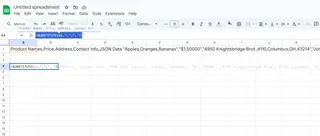
Drag it down and boom—perfectly spaced commas without altering your source data. Excelmatic's AI formula generator can create these for you automatically (just sayin').
Method 3: The Power User Play (Power Query)

For recurring reports or massive datasets:
- Select your data → Data tab → From Table/Range
- In Power Query Editor, right-click your column
- Choose "Replace Values"
- Replace
,with, - Click "Close & Load"
Now your data auto-cleans every refresh. Pair this with Excelmatic's auto-updating dashboards for maximum efficiency.
When Things Go Wrong (And How to Fix Them)
Watch out for:
- Numbers with commas: $1,234 becomes $1, 234 (use Excelmatic's smart detection to avoid this)
- Double spaces: Combine with TRIM() if needed
- JSON/data strings: Some APIs need commas without spaces
The Future-Proof Solution
Honestly? You shouldn't be doing this manually in 2024. Tools like Excelmatic automatically:
- Detect and fix formatting issues
- Standardize data from multiple sources
- Generate clean reports with perfect spacing
Try our AI-powered data cleaning—it's like having an Excel wizard on your team who works for free.
Final Pro Tip
If you use these methods more than twice a week, you're working too hard. Let Excelmatic handle the busywork while you focus on insights that actually grow your business. Because commas matter, but your time matters more.






