Excel newbies often feel like they're solving a Rubik's cube when first navigating spreadsheets. But here's the truth bomb: creating data series doesn't have to be painful. Whether you're tracking quarterly sales numbers or planning project timelines, mastering series creation will save you hours of manual entry.
Why Series Matter in Your Data Workflow
A series is simply a patterned sequence—numbers counting up, dates progressing, or custom patterns like alternating values. Instead of typing each entry manually (we've all been there), Excel can generate these automatically.
Pro tip: If you're working with complex datasets daily, tools like Excelmatic can automate this entire process with AI, but we'll get to that later.

The Beginner's Guide to Series Creation
1. The Drag-and-Drop Method (Your New Best Friend)
Here's the simplest way to create a series:
- Type your starting value (e.g., "1" in cell A1)
- Hover over the tiny square in the cell's bottom-right corner (the fill handle)
- Drag down or across—Excel automatically continues the sequence
This works for:
- Numbers (increments by 1)
- Days (Monday → Tuesday → Wednesday)
- Months (January → February → March)
2. Custom Increments Made Simple
Want to count by 5s or skip every other day? Easy:
- Enter your first two values (e.g., "5" in A1 and "10" in A2)
- Select both cells
- Drag the fill handle—Excel detects and continues your pattern
Level Up: Advanced Series Techniques
The Series Dialog Box (Your Precision Tool)
When you need surgical control:
- Select your starting cell and drag to highlight the target range
- Go to Home → Fill → Series
- Choose your series type (Linear, Growth, Date) and set step/stop values
Perfect for creating:
- Quarterly financial projections
- Product release schedules
- Scientific data intervals
Formula-Powered Series (For Data Wizards)
Need something more complex? Formulas got you:
=ROW()^2 // Creates squared number sequence
=TODAY()+ROW() // Generates date series from today
Why this rocks: These dynamically update if your spreadsheet changes—no manual adjustments needed.
The Game-Changer: AI-Powered Series Creation
Here's where Excelmatic changes everything. Instead of remembering all these techniques:
- Describe what you need ("Create monthly dates starting from June 2023")
- Let Excelmatic's AI generate perfect series instantly
- Bonus: It suggests optimal data visualizations for your sequences
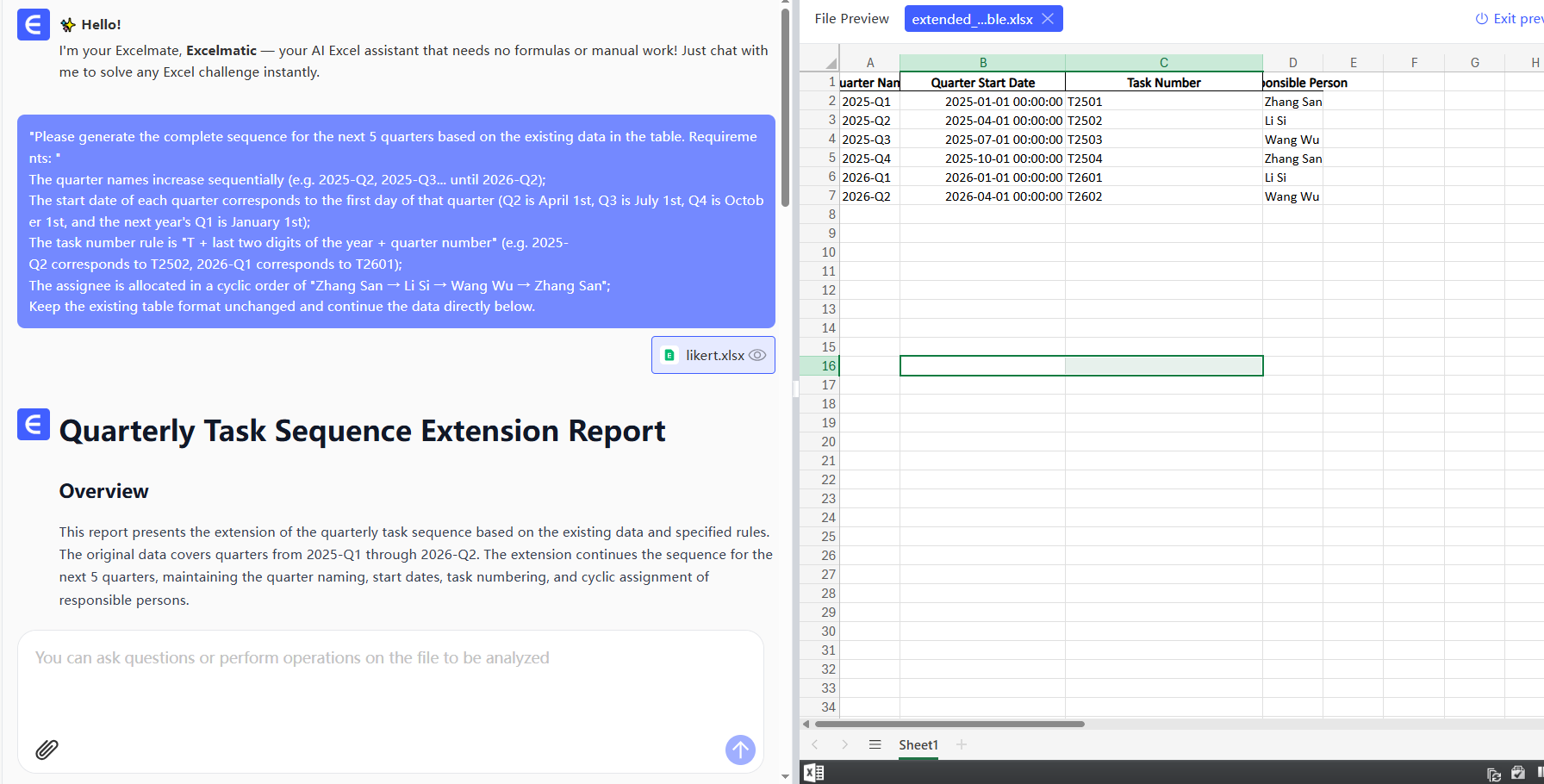
Compared to manual methods, Excelmatic users report saving 3+ hours weekly on data prep alone.
Pro Tips for Series Masters
- Speed hack: Use Ctrl+D (fill down) or Ctrl+R (fill right) instead of dragging
- Pattern control: Right-click drag for fill options (Copy Cells, Fill Formatting Only)
- Organization: Convert ranges to Tables (Ctrl+T) for auto-expanding series
When to Use Manual vs. Automated Approaches
| Scenario | Manual Excel | Excelmatic |
|---|---|---|
| Simple number sequences | ✅ Perfect | ✅ Faster |
| Complex custom patterns | 🕒 Time-consuming | ⚡ Instant |
| Recurring report generation | ❌ Repetitive | ✅ Automated |
| Team collaboration | Limited | Real-time sharing |
The Bottom Line
While Excel's built-in series tools are powerful, they still require manual setup. For modern teams, AI-enhanced tools like Excelmatic eliminate the busywork—letting you focus on insights rather than data entry.
Try this today: Next time you need to create a series, ask yourself—could this be automated? Your future self will thank you when reports build themselves.






