We've all been there - staring at an Excel sheet realizing we need to add semicolons between hundreds of data points. Maybe you're preparing a CSV for import, or trying to make your data more readable. Whatever the reason, manually typing semicolons is about as fun as watching paint dry.
Here's the good news: Excel offers several ways to add semicolons, and we're about to show you the fastest methods - including how AI tools like Excelmatic can do this automatically while you grab coffee.
Method 1: The Basic Manual Approach
For quick one-off edits:
- Double-click the cell
- Place your cursor where the semicolon should go
- Type ";" and hit Enter
This works fine for small edits, but if you're dealing with more than 10 cells, you'll want something smarter.
Method 2: Formula Power (For Medium-Sized Datasets)
Excel formulas can add semicolons at scale. Here are two lifesavers:
Option A: CONCATENATE/CONCAT=CONCAT(A1,";",B1)
Joins cells with a semicolon in between
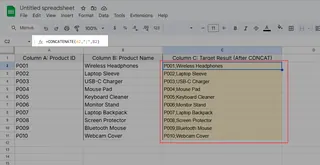
Option B: TEXTJOIN (Best for lists)=TEXTJOIN(";",TRUE,A1:A10)
Merges a range with semicolons, skipping blanks
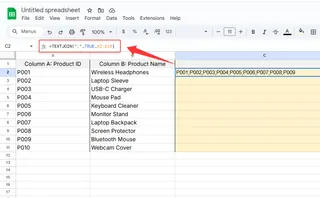
Pro tip: These formulas create new cells with semicolons - you'll need to copy and paste as values to replace the originals.
Method 3: Find & Replace (For Bulk Changes)
When you need to swap existing separators:
- Select your data range
- Press Ctrl+H
- Find: "," (or current separator)
- Replace with: ";"
- Click "Replace All"
This method is perfect when converting comma-separated data to semicolon format.
The AI Shortcut: Let Excelmatic Handle It
Here's where things get magical. With Excelmatic's AI:
- Upload your spreadsheet
- Type: "Add semicolons between all values in column B"
- Watch as it transforms your data instantly
No formulas to remember, no manual work. Excelmatic understands natural language commands and applies the changes while maintaining your original data structure.
Bonus: CSV Export with Semicolons
Need to save as CSV with semicolons? Here's the trick:
- Open Windows Control Panel > Region
- Click "Additional settings"
- Change "List separator" from comma to semicolon
- Now Excel will use semicolons in CSV exports
(Don't forget to change it back later!)
Why Stop at Semicolons?
While these methods work, they're just band-aids on a bigger productivity drain. Modern data work demands smarter solutions. That's where Excelmatic shines:
- Automatically format data based on your verbal instructions
- Handle complex separators and data transformations
- Maintain consistency across all your spreadsheets
- Free you from repetitive Excel chores
The next time you find yourself adding semicolons (or any repetitive data task), ask yourself: could an AI tool do this faster? Your future self will thank you for the hours saved.
Ready to work smarter? Try Excelmatic free and say goodbye to manual data formatting.






