Charts bring your data to life, but what happens when you need to compare metrics with completely different scales? That's where a secondary axis saves the day. Let me show you how to master this game-changing feature in Google Sheets - and how Excelmatic makes it effortless with AI.
Why You Need a Secondary Axis (And When to Use One)
Picture this: you're analyzing quarterly performance with revenue in dollars and units sold in quantities. Plotting both on the same axis makes one metric look tiny. A secondary axis gives each dataset its own scale, making comparisons crystal clear.
But here's the pro tip: don't overdo it. Stick to 2-3 data series max to keep your charts readable. And if your metrics have completely unrelated units (like temperature and sales), consider separate charts instead.
The Manual Way: Adding a Secondary Axis in Google Sheets
Step 1: Prep Your Data
Organize your data in clean columns with clear headers. No blank cells allowed - they'll mess with your chart later. Pro tip: Format numbers consistently (all dollars as currency, etc.).
Step 2: Create Your Base Chart
- Highlight your data range
- Click Insert > Chart
- Choose column or line chart (these work best for secondary axes)
Step 3: Add That Secondary Axis
- Click your chart to open the Chart Editor
- Go to Customize > Series
- Select your second metric (like "Units Sold")
- Check "Axis" and choose "Right axis"
Voila! Your chart now shows both metrics clearly on separate scales.
The Smart Way: Let Excelmatic Handle It Automatically
Here's where things get exciting. With Excelmatic, you can skip all these manual steps. Just:
- Upload your data

- Tell our AI what you want to visualize (e.g., "Show revenue and units sold over time")
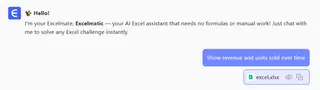
- Excelmatic automatically:
- Detects different scales
- Adds the perfect secondary axis
- Styles your chart for maximum clarity
No more fiddling with settings or worrying about formatting. Our AI understands your data and creates publication-ready visuals in seconds.
Pro Tips for Killer Charts
- Color code wisely: Use contrasting colors for different axes
- Label everything: Clear axis titles prevent confusion
- Mind the scales: Ensure your axis ranges make sense for the data
- Keep it simple: If your chart looks like a rainbow explosion, dial it back
When to Break Up With Your Secondary Axis
Sometimes less is more. Avoid secondary axes when:
- Your data is too complex (try separate charts)
- The metrics are completely unrelated
- You're working with very small datasets
Beyond Secondary Axes: Excelmatic's Visualization Superpowers
Why stop at basic charts? Excelmatic can:
- Create interactive dashboards from raw data
- Suggest the best chart types for your metrics
- Automatically highlight key trends and outliers
- Update visuals instantly when data changes
The Bottom Line
While Google Sheets gives you manual control over secondary axes, Excelmatic gives you your time back. Instead of wrestling with settings, you get perfect, AI-optimized visuals instantly.
Ready to upgrade your data game? Try Excelmatic today and see how easy data visualization can be. Your future self (and your team) will thank you.






