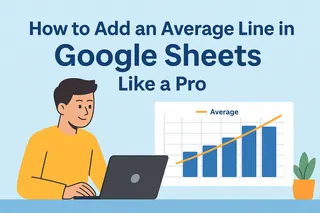Ever tried hitting "Enter" in Excel expecting a new line, only to find yourself suddenly in the cell below? We've all been there. As someone who lives in spreadsheets daily, I can tell you that mastering multi-line cells is one of those small skills that makes a huge difference in how professional your data looks.
At Excelmatic, we help teams work smarter with data, and proper cell formatting is foundational. Let me walk you through the best ways to add second lines in Excel cells - from quick keyboard tricks to advanced formula methods.
Why Multi-Line Cells Matter
Before we dive into the how-to, let's talk about why you'd need this. Modern business data often includes:
- Customer addresses spanning multiple lines
- Product descriptions with bullet points
- Detailed notes or comments
- Multi-part identifiers (like SKU+description)
Single-line cells just don't cut it for these scenarios. Proper line breaks make your spreadsheets more readable and professional.
Method 1: The Magic Keyboard Shortcut (Our Favorite)
This is the fastest way we recommend at Excelmatic:
- Double-click the cell to edit (or press F2)
- Place cursor where you want the break
- Press:
- Windows: Alt + Enter
- Mac: Control + Option + Enter
Pro tip: In Excelmatic, you can automate this formatting across multiple cells with our smart templates, saving tons of manual work.
Method 2: Formula Bar Precision Editing
For longer text or when you need more control:
- Select your cell
- Click into the formula bar
- Position cursor and use the same keyboard shortcut
- Your text will wrap neatly in the cell
This method shines when working with complex entries or formulas.
Method 3: Automatic Text Wrapping
After adding line breaks manually, make sure they display properly:
- Select your cells
- Go to Home > Alignment > Wrap Text
- Excel automatically adjusts row height
In Excelmatic, our AI detects when text wrapping would improve readability and suggests it automatically.
Advanced Techniques for Power Users
Using Formulas with Line Breaks
Combine text from different cells with clean breaks:
=A1 & CHAR(10) & B1
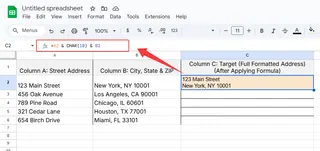
Remember to enable text wrapping for these formula results.
Bulk Processing with Find/Replace
Need to add line breaks to hundreds of cells? Try:
- Ctrl+H to open Find/Replace
- Find: ", " (or your delimiter)
- Replace with: Ctrl+J (special character for line breaks)
- Click Replace All
Common Pitfalls (And How to Avoid Them)
- Forgotten text wrapping: Your breaks won't show without it
- Merged cell headaches: They complicate sorting - use sparingly
- Formula bar blindness: Always check long text here for proper breaks
When to Consider a Smarter Solution
While these Excel tricks work, manually formatting complex spreadsheets eats up valuable time. That's why we built Excelmatic - our AI automatically:
- Detects when multi-line formatting would help
- Applies consistent breaks across similar data
- Maintains clean formatting during updates
For teams handling lots of text-heavy data, it's a game-changer.
Final Pro Tips
- Use consistent line break placement for cleaner data
- Adjust column widths after wrapping for optimal display
- Combine with proper cell alignment (top/middle/bottom)
Remember: Well-formatted data gets read, understood, and acted upon. Whether you stick with native Excel or upgrade to smarter tools like Excelmatic, mastering these techniques will make your spreadsheets work harder for you.