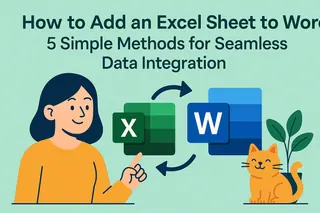Ever feel like you're playing hide-and-seek with your Excel data? Scrolling through thousands of rows to find that one piece of information is nobody's idea of fun. What if you could just type what you're looking for and have Excel do the heavy lifting?
At Excelmatic, we know data professionals deserve better tools. While we've built our AI-powered platform to eliminate these manual headaches entirely, we understand many teams still rely on Excel daily. That's why we're sharing these search bar techniques to make your Excel life easier.

Why You Need a Search Bar in Excel
Imagine your spreadsheet is a crowded party. A search bar is like having a personal assistant who can instantly point out exactly who you're looking for. No more awkwardly scanning the room (or spreadsheet).
Here's what a search bar can do for you:
- Cut search time from minutes to seconds
- Reduce errors from manual scanning
- Make your spreadsheets more user-friendly
- Handle massive datasets without breaking a sweat
Method 1: Excel's Built-in Find Feature (The Quick Fix)
Every Excel user's first aid kit should include Ctrl+F. It's not a persistent search bar, but it gets the job done in a pinch.
How to use it:
- Press Ctrl+F to open the Find dialog
- Type your search term
- Click "Find Next" to jump to matches
Pro tip: Click "Options" to refine your search by case sensitivity or whole word matching.
"It's like using a flashlight in a dark room - helpful but not perfect."
Method 2: Filter as a Search Bar (The Visual Approach)
Turn Excel's filter into a makeshift search bar with these steps:
- Select your data (Ctrl+A)
- Go to Data > Filter
- Click the dropdown in your target column
- Choose "Text Filters" > "Contains"
- Enter your search term
This method shines when you need to see all matching rows at once rather than jumping between individual cells.
Method 3: VBA Search Bar (The Custom Solution)
Ready to level up? VBA lets you build a proper search bar that lives right in your spreadsheet.
Simple VBA search code:
Sub SimpleSearch()
Dim searchTerm As String
searchTerm = InputBox("What are you looking for?")
Cells.Find(searchTerm).Activate
End Sub
To implement:
- Press Alt+F11 to open VBA editor
- Insert > Module
- Paste the code
- Run with Alt+F8
This creates a pop-up search that jumps to your first match. Want something fancier? You can expand this to highlight all matches or create a permanent search box.
Method 4: Form Control Search Bar (The Interactive Option)
For those who want a search box that feels like a web search:
- Enable Developer tab (File > Options > Customize Ribbon)
- Insert > Text Box (Form Control)
- Right-click > Format Control > Link to a cell
- Use formulas to filter based on the linked cell
This creates a text box where typing automatically filters your data. It's more setup but delivers a polished result.
Method 5: Conditional Formatting Search (The Visual Highlighter)
Want search results to jump off the screen?
- Select your data range
- Home > Conditional Formatting > New Rule
- Choose "Use formula"
- Enter
=SEARCH($B$1,A1)(assuming B1 is your search term) - Set highlight color
Now any cell containing your search term lights up like a Christmas tree. Perfect for quick visual scanning.
The Excelmatic Advantage: Beyond Basic Search
While these Excel methods work, they require manual setup and maintenance. At Excelmatic, we've reimagined data search with AI:
- Natural language search ("Show me Q3 sales over $50k")
- Instant results across all your data sources
- Smart suggestions as you type
- No formulas or VBA required
Our users typically save 8+ hours weekly on data tasks like searching. Why build a search bar when you can have an AI data assistant?
Choosing Your Best Search Solution
| Method | Difficulty | Best For |
|---|---|---|
| Ctrl+F | Beginner | Quick one-off searches |
| Filter | Beginner | Column-specific searches |
| VBA | Intermediate | Custom persistent search bars |
| Form Control | Intermediate | Polished interactive search |
| Conditional Formatting | Beginner | Visual highlighting |
| Excelmatic | Anyone | AI-powered smart search |
For occasional use, the built-in methods work fine. But if you're constantly searching data, it's time to upgrade your toolkit. Excelmatic turns search from a chore into a superpower - letting you focus on insights rather than hunting for data.
Ready to leave manual searches behind? Try Excelmatic free and experience AI-powered data analysis that works the way you think.