Let's be real - nobody got into business to spend hours adding up spreadsheet numbers. Yet here we are, manually summing rows when we could be analyzing trends or growing our companies. As a user growth manager at Excelmatic, I've seen too many teams waste time on basic math when AI can do it instantly.
But first, let's cover the standard methods - because sometimes you just need a quick sum in Google Sheets.
Method 1: The Classic SUM Function
This is Spreadsheet 101, but worth reviewing:
- Click your target cell for the total
- Type
=SUM( - Highlight your number range
- Close with
)and hit Enter
Pro tip: Use cell references like =SUM(D2:D10) for dynamic totals that update automatically.
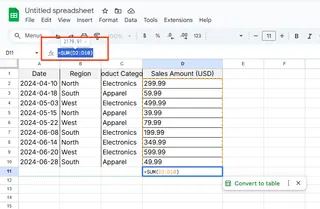
Method 2: AutoSum Shortcut
For those who hate typing formulas:
- Select your target cell
- Go to Insert > Function > SUM
- Adjust the suggested range if needed
- Press Enter
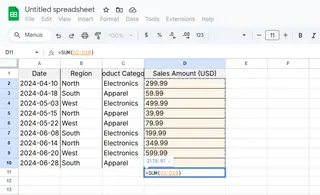
Method 3: SUM Non-Adjacent Cells
When your data's scattered:
- Click your total cell
- Type
=SUM( - Click each cell while holding Ctrl (Cmd on Mac)
- Close the formula and press Enter
The Problem Nobody Talks About
Here's the dirty secret - these methods still require manual work. What happens when you have:
- Hundreds of rows to sum
- Frequently changing data
- Complex conditions for what to include
This is where AI tools like Excelmatic change everything. Instead of writing formulas, you can:
- Connect your Google Sheet
- Ask "Sum all Q2 sales by region"
- Get instant, accurate totals
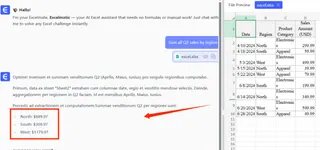
Why Smart Teams Are Switching to AI
Last quarter, our e-commerce client saved 15 hours/week by replacing manual sums with Excelmatic's automatic calculations. Their growth manager told me: "We stopped being spreadsheet clerks and finally became data analysts."
The best part? Excelmatic learns your business context. It knows that "revenue" means column D in your sheet, and "North region" refers to rows 15-30. No more explaining your data structure every time.
Advanced Google Sheets Techniques (For When You Must DIY)
If you're sticking with native Sheets for now, these pro techniques help:
Conditional Sums=SUMIF(range, "condition", sum_range)
Example: =SUMIF(B1:B10, "West", A1:A10) sums only West region numbers
Multi-Row Sums=ARRAYFORMULA(SUM(A1:A10)) applies across multiple rows
Error Handling
Wrap in IFERROR: =IFERROR(SUM(A1:A10), 0)
The Future of Spreadsheet Math
Let's face it - manually adding numbers is so 2010. With AI tools like Excelmatic, you can:
- Get automatic daily/weekly sum reports
- Set up alerts when totals hit thresholds
- Visualize sums in dashboards without extra work
The bottom line? Learn these Google Sheets methods for emergencies, but let AI handle the heavy lifting. Your time is worth more than typing =SUM( all day.
Try Excelmatic free and see how much time you could save on spreadsheet calculations. Your future self will thank you.






