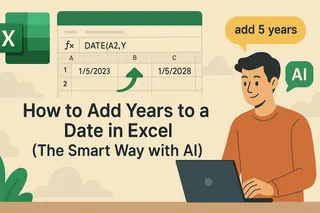Let's be real - nobody became an Excel wizard because they loved clicking "Insert Row" hundreds of times. What if I told you there's a smarter way? AI is changing the game for spreadsheet tasks, turning mind-numbing manual work into automated magic.
Why Bother With AI for Simple Tasks?
You might think adding rows is too basic for AI. But picture this: you're working with a 10,000-row sales report that needs new entries daily. Manually inserting rows isn't just tedious - it's error-prone. AI brings three superpowers to your spreadsheets:
- Pattern recognition: Excelmatic learns where new data should go based on your existing structure
- Context awareness: It suggests optimal insertion points for different data types
- Auto-completion: New rows come pre-formatted with your preferred styling
Excelmatic: Your AI Copilot for Spreadsheets

While basic Excel requires manual row additions, Excelmatic changes the rules. Here's why it's our top pick:
- Smart suggestions: Analyzes your data to recommend where to add rows
- Natural language commands: "Add a row after every Q2 sales entry" works like magic
- Batch processing: Insert hundreds of rows with consistent formatting in one click
- Error checking: Flags potential issues before they mess up your data
How It Works: AI vs Manual
Old School Method:
- Right-click row number
- Select "Insert"
- Repeat... forever
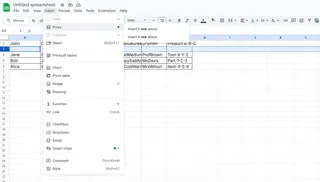
Excelmatic Method:
- Describe what you need: "Add monthly summary rows"
- Let AI analyze your data patterns
- Watch as rows appear exactly where they should
Real-World Use Cases
Inventory Management
Excelmatic can automatically:
- Add rows for new shipments
- Create separator rows between product categories
- Insert summary rows at custom intervals
Financial Reporting
Set rules like: "Add a row after every 5 transactions" "Insert monthly total rows in blue"
Team Task Tracking
AI can:
- Add rows for new team members
- Create weekly divider rows
- Insert status update sections
Getting Started with Excelmatic
- Install the Excelmatic add-in (works with Excel Online and Desktop)
- Open your dataset and click the AI assistant
- Describe your needs: Type or speak what you want
- Review suggestions: AI shows where rows will be added
- Execute: One click applies changes across your sheet
Pro tip: Start with small automations before tackling complex workflows.
Common Pitfalls (And How to Avoid Them)
Even AI needs guidance:
- Data quality matters: Clean your data first for best results
- Start simple: Master basic automations before advanced ones
- Review changes: Always check AI's work before finalizing
The Future of AI in Excel
We're just scratching the surface. Soon you'll be able to:
- Add rows via voice commands
- Have AI predict where data gaps exist
- Automatically structure entire workbooks
Ready to Work Smarter?
Excelmatic turns row additions from a chore into a strategic advantage. The best part? You can try it free today and shave hours off your weekly spreadsheet work.
Why keep doing manually what AI can handle better? Your future self will thank you when you're sipping coffee while Excelmatic handles the grunt work.