Excel is that trusty sidekick we all rely on - whether you're tracking sales, managing projects, or just trying to make sense of messy data. But here's the thing: even Excel pros sometimes fumble with simple tasks like adding rows.
As someone who's spent years wrestling with spreadsheets (and now helps others do it smarter with Excelmatic), I've learned that mastering these basics is what separates the spreadsheet rookies from the power users. Let me walk you through the most efficient ways to add rows, plus some ninja tricks I wish I'd known sooner.
Method 1: The Right-Click Classic (Beginner-Friendly)
This is the "training wheels" method - simple, reliable, and perfect when you're just getting started:
- Click the row number below where you want your new row
- Right-click and select "Insert"
- Boom - fresh row appears!
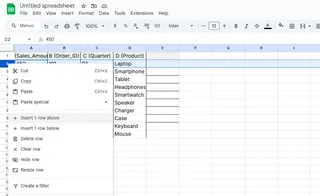
Pro Tip: Need multiple rows? Select several row numbers first, then right-click insert. Excel adds the exact number you selected.
Method 2: Keyboard Shortcuts (Speed Demon Approved)
For those who live by Ctrl+C/Ctrl+V, this one's for you:
- Windows: Ctrl + Shift + + (plus sign)
- Mac: Command + Shift + +
Just select a cell where you want the new row and hit the combo. No mouse needed!
Method 3: Excel Tables (The Smart Way)
If you're still using regular ranges instead of tables, you're missing out:
- Convert your data to a table (Ctrl+T)
- Scroll to the bottom
- Start typing in the row below the table - it automatically expands!
Tables are magic because they keep your formulas and formatting intact when adding new data. Excelmatic actually uses similar smart tables in its AI-powered dashboards to handle growing datasets effortlessly.
Method 4: The Ribbon Method (For Visual Learners)
Some of us need to see the buttons:
- Select your row
- Go to Home tab → Cells group → Insert → Insert Sheet Rows
Bonus: This method shows you other insert options like columns or cells if you need them.
Method 5: Macros (For Repeat Tasks)
If you add rows in the same spot daily, record a macro:
- Go to View → Macros → Record Macro
- Perform your row insertion
- Stop recording
- Assign it to a button or shortcut
Handling Tricky Situations
Merged Cells Drama
Excel hates when you try to insert rows through merged cells. The fix:
- Unmerge first (Alt+H+M+U)
- Insert your row
- Re-merge if needed
Hidden Rows Surprise
New rows might hide if inserted between hidden ones. Always check for hidden rows (Ctrl+Shift+9) first.
Pro Tips From an Excel Veteran
- Double-click the format painter brush to copy formatting to multiple new rows
- Use Ctrl+D to fill down formulas instantly after inserting
- Excelmatic's AI can automatically suggest where to add rows based on your data patterns
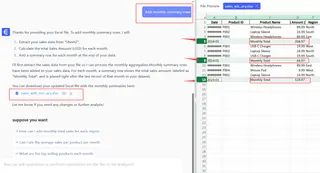
Why This Matters
In my work helping teams with Excelmatic, I've seen how small efficiencies compound. What seems like saving 5 seconds per row adds up to hours per month. And when you're working with large datasets, knowing these methods prevents frustration and errors.
The best part? Tools like Excelmatic are now taking this further by using AI to predict when you'll need new rows and suggesting optimal placements based on your data structure. It's like having an Excel assistant who knows your next move before you do.
Want to take it further? Check out Excelmatic's smart templates that automatically adjust as you add rows, keeping all your calculations and charts perfectly synced. Because let's be honest - you've got better things to do than manually inserting rows all day.






