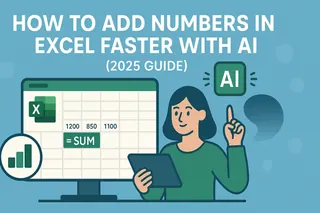We've all been there - you type "+500" in Excel, hit Enter, and poof! Your plus sign disappears, leaving just a naked number. This happens because Excel treats the plus sign as a calculation operator, not a display character.
As a growth manager at Excelmatic, I see teams waste hours manually formatting financial reports. Let me share smarter ways to add plus signs while keeping your data functional.
Why Bother With Plus Signs?
Before we dive into solutions, let's talk benefits:
- Instant clarity: +$5K vs $5K immediately shows growth
- Professional polish: Financial reports look more credible
- Visual balance: Matches negative values displayed with minus signs
5 Foolproof Methods (Ranked by Efficiency)
1. Custom Number Formatting (Best for Large Datasets)
Excelmatic's AI formatting suggestions make this a one-click solution, but here's the manual approach:
- Select your cells
- Press
Ctrl+1(Windows) orCommand+1(Mac) - Choose Custom under Number
- Enter:
+0;-0;0
This tells Excel:
- Show + before positives
- Keep - for negatives
- Display zero normally
Pro Tip: In Excelmatic, our AI detects number patterns and applies optimal formatting automatically - no memorizing codes needed.
2. Conditional Formatting (For Dynamic Dashboards)
Great for reports that update frequently:
- Highlight your data range
- Go to Home > Conditional Formatting
- Choose New Rule > Format only cells that contain
- Set "Cell Value > 0"
- Click Format and apply a custom number format
Excelmatic takes this further by:
- Auto-generating conditional rules based on your data patterns
- Applying consistent formatting across multiple sheets
3. Formula Approach (When You Need New Columns)
Use this when you want to preserve original data:
=IF(A1>0,"+"&A1,A1)
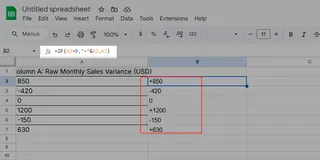
For Excelmatic users, our Formula Builder suggests these transformations as you type, reducing errors.
4. Text Prefix (Quick Fix for Small Data)
Need a one-time solution?
- Type an apostrophe first:
'+500 - Excel treats it as text (won't calculate)
Warning: This breaks number functionality - use sparingly!
5. Symbol Insertion (For Special Characters)
For unique plus signs (like heavy black ➕):
- Insert tab > Symbol
- Choose your preferred plus variant
Why Stop at Manual Formatting?
While these methods work, they become tedious with:
- Frequent report updates
- Multiple team members editing files
- Complex financial models
This is where Excelmatic shines:
- AI-Powered Formatting: Upload your spreadsheet, and our AI detects where plus signs would add clarity
- Template Library: Pre-built financial report templates with professional formatting
- Collaboration Features: Ensure team-wide consistency with shared style rules
Final Pro Tip
Combine methods for maximum impact:
- Use custom formatting for base numbers
- Apply conditional formatting to highlight exceptional values
- Let Excelmatic maintain consistency across all reports
Ready to automate your Excel formatting? Try Excelmatic free and see how AI can handle the busywork while you focus on insights.
About the Author: As Excelmatic's Growth Manager, I help teams transition from manual spreadsheet struggles to AI-powered analysis. Our users save 8+ hours weekly on formatting alone - time better spent on strategic decisions.