Excel can be tricky when you need special symbols like ±. As a user growth manager at Excelmatic, I've seen how this simple symbol can transform financial reports, engineering specs, and data analysis. Here are five proven methods to add plus/minus signs in your spreadsheets.
Why the ± Symbol Matters
The ± symbol isn't just math class nostalgia—it's crucial for:
- Showing tolerances (10±2 mm)
- Displaying confidence intervals
- Indicating value ranges in financial models
Method 1: Keyboard Shortcut (Fastest Way)
For Windows users:
- Click your target cell
- Hold Alt + type 0177 on the numeric keypad
- Release Alt to see ± appear
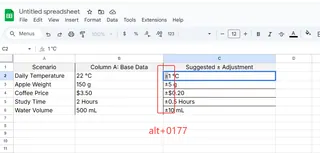
No numeric keypad? Try Method 2.
Method 2: Symbol Menu (Visual Approach)
- Go to Insert > Symbol
- Set font to "Normal Text"
- Find ± or type 00B1 in Character Code
- Click Insert
Method 3: CHAR Function (Dynamic Solution)
Use =CHAR(177) to generate ± programmatically. Combine it with other formulas:
="Temperature: "&CHAR(177)&"2°C"
This creates dynamic labels that update automatically—perfect for dashboards.
Method 4: Custom Number Formatting
Make Excel automatically show ± signs:
- Select cells
- Right-click > Format Cells
- Choose Custom
- Enter "+0;-0;" to display + for positives and - for negatives
Method 5: Excelmatic AI (Smart Alternative)
For teams that need this frequently, Excelmatic's AI can:
- Auto-insert ± symbols based on your data
- Apply consistent formatting across reports
- Generate tolerance calculations instantly
Instead of memorizing shortcuts, describe what you need like: "Show all values in column B with ±5% tolerance" Excelmatic handles the rest.
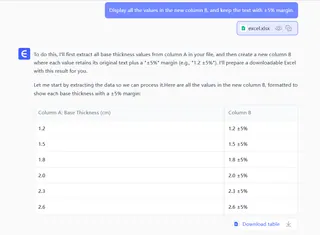
Pro Tips for Advanced Users
- Conditional Formatting: Highlight values outside your ± range
- Charts: Add ± to data labels for professional visuals
- Macros: Record actions to insert ± with one click
When to Use Each Method
| Method | Best For | Difficulty |
|---|---|---|
| Keyboard Shortcut | One-time use | Easy |
| Symbol Menu | Static labels | Easy |
| CHAR Function | Dynamic reports | Medium |
| Custom Formatting | Number ranges | Medium |
| Excelmatic AI | Team workflows | Easiest |
Final Thoughts
While Excel offers multiple ways to add ±, the smartest approach is using AI tools like Excelmatic that understand your intent. Whether you're building financial models or engineering specs, these methods will make your data clearer and more professional.
Need to automate this process? Excelmatic can transform your raw data into polished reports with intelligent symbol placement—no formulas required. Try it free today and see how much time you'll save.






