We've all been there - staring at a spreadsheet full of numbers that need percentage adjustments. Maybe you're calculating sales tax for an invoice or applying a discount to product prices. While Excel can seem intimidating at first, adding percentages is actually one of its simplest (and most useful) tricks.
At Excelmatic, we help teams automate these repetitive calculations daily. Here are three foolproof methods to add percentages in Excel - plus some bonus tips to make your spreadsheets smarter.
The Basic Percentage Formula (Your New Best Friend)
Adding a percentage means increasing a number by a fraction of itself. For example:
- Original price: $100
- Add 20%: $100 + ($100 × 0.20) = $120
In Excel, this translates to a simple formula:
- Enter your base numbers in Column A (A1-A10)
- In cell B1, type:
=A2*(1+0.20) - Drag the formula down Column B
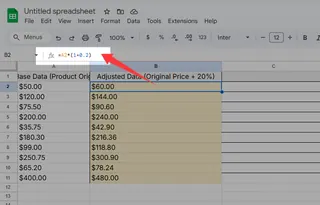
Pro tip: Excelmatic's AI can automatically detect when you're working with percentages and suggest the right formula - no memorization needed!
Method 2: The Flexible Cell Reference Approach
Hardcoding percentages works for quick tasks, but what if you need to adjust rates later? Here's a smarter way:
- Keep your values in Column A
- Enter the percentage (as decimal) in cell C1 (e.g., 0.15 for 15%)
- Use this formula in B1:
=A1*(1+$C$1)
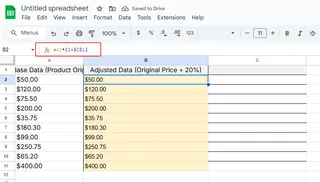
The dollar signs ($) lock the reference to C1 when copying the formula. Change C1 once, and all calculations update instantly - perfect for scenarios like adjusting tax rates across multiple products.
Method 3: Paste Special for Bulk Adjustments
Need to adjust hundreds of prices quickly? Try this ninja move:
- Enter your adjustment factor (1.10 for +10%) in any empty cell
- Copy that cell (Ctrl+C)
- Select your target numbers
- Right-click → Paste Special → Multiply
Boom! All selected cells instantly increase by your percentage. Excelmatic users love combining this with our bulk edit features for mass price updates.
Common Pitfalls (And How to Avoid Them)
Even Excel pros make these mistakes:
❌ Forgetting to convert percentages (20% = 0.20)
✅ Fix: Excelmatic automatically formats percentage inputs
❌ Messing up cell references when copying formulas
✅ Fix: Use absolute references ($C$1) or let Excelmatic handle the references
❌ Overwriting original data with Paste Special
✅ Fix: Always work on copies, or use Excelmatic's version history
Beyond Basic Percentages
Once you've mastered these techniques, try:
- Conditional formatting to highlight percentage changes
- Combining with ROUND() for cleaner numbers:
=ROUND(A1*(1+$C$1),2) - Creating percentage increase/decrease dashboards
For teams handling complex percentage calculations daily, Excelmatic transforms these manual processes with:
✔ AI-powered formula suggestions
✔ One-click percentage adjustments
✔ Automatic error checking
✔ Real-time collaboration features
Final Thoughts
Whether you're applying a 5% loyalty discount or calculating 20% VAT, these percentage techniques will save you hours. The key is choosing the right method for your task:
- Quick one-off? Basic formula
- Flexible spreadsheet? Cell references
- Mass update? Paste Special
Ready to take your Excel skills to the next level? Excelmatic helps you automate percentage calculations and hundreds of other spreadsheet tasks with AI assistance. Try it free today and say goodbye to manual math errors!
"Since using Excelmatic, our finance team saves 15+ hours weekly on percentage calculations alone." - Sarah K., E-commerce Operations Manager






