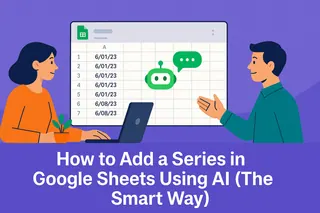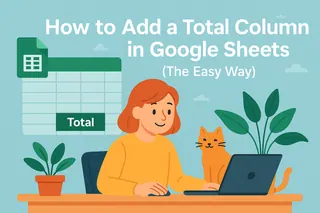Let’s be real—manually calculating percentages in spreadsheets is about as fun as doing laundry. Whether you’re adjusting prices, calculating tips, or analyzing growth rates, there’s gotta be a better way than reaching for your calculator every time. Good news: Google Sheets has your back, and Excelmatic’s AI can take it even further.
Why Percentages Matter (And Why You Should Stop Calculating Them Manually)
Percentages are everywhere in business:
- Marking up product prices by 15%
- Calculating 20% discounts during sales
- Tracking 5% monthly revenue growth
But here’s the kicker: most people waste hours doing these calculations the hard way. That’s where spreadsheet formulas (and smarter tools like Excelmatic) come in clutch.
The Basic Math You Need (Don’t Worry, It’s Simple)
Before we dive into formulas, let’s break it down:
- 25% = 25/100 = 0.25 (just move the decimal two places left)
- To add 10% to $100: $100 × 1.10 = $110
Pro tip: Excelmatic’s AI understands natural language, so you can literally type “add 10% to 100” and it’ll calculate it for you—no formulas needed.
Google Sheets Percentage Formulas (The Right Way)
Here’s how to stop calculating like it’s 1999:
Basic Percentage Addition
=A2*(1+B2)
Where A1 is your number and B1 is your percentage (as 0.10 for 10%)Percentage Increase Across a Range
Use the fill handle to drag the formula down—no copy-pasting needed!Conditional Formatting Bonus
Highlight cells that exceed targets automatically. Because who has time to scan rows manually?
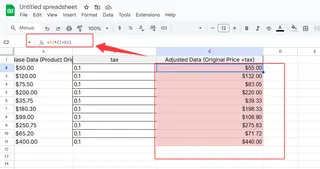
The Excelmatic Advantage: Let AI Do the Work
While Google Sheets formulas are great, Excelmatic takes it to the next level:
- Natural Language Processing: Type “Add 8% tax to all prices in column A” and watch it happen
- Automatic Error Detection: Catches mistakes like forgetting to convert percentages to decimals
- Live Dashboards: Visualize percentage changes instantly without building complex charts
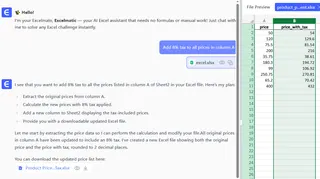
Real-World Examples That’ll Save You Hours
E-commerce Pricing
Need to markup 200 products by 18%? In Excelmatic, one command updates your entire inventory.Sales Commission Tracking
Automatically calculate 5% commissions across your team’s deals with a dynamic formula.Financial Forecasting
Project 7% quarterly growth without manually updating each cell.
Common Mistakes (And How Excelmatic Prevents Them)
We’ve all been there:
- Forgetting to convert 15% to 0.15 (Excelmatic auto-corrects this)
- Messing up cell references when dragging formulas (AI suggests fixes)
- Applying the wrong percentage to a range (smart error highlights catch this)
When to Upgrade From Basic Formulas
If you find yourself:
- Spending more than 5 minutes weekly on percentage calculations
- Making frequent errors in financial reports
- Needing to explain percentage changes to your team
...it’s time to try Excelmatic. Our users report saving 6+ hours weekly on spreadsheet tasks.
Try This Today
- Open your Google Sheet (or better yet, Excelmatic)
- Pick one percentage calculation you do regularly
- Implement the formula method above
- Notice how much faster it is than manual math
For the ultimate time-saver, try Excelmatic free and see how AI can handle all your percentage calculations (and way more) in plain English. Your future self will thank you when quarterly reports that used to take hours now take minutes.