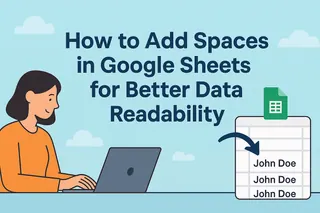As a User Growth Manager at Excelmatic, I've seen countless professionals struggle with disorganized spreadsheets that hinder productivity. One simple yet powerful solution? Mastering the art of adding breaks in Google Sheets. Whether you're preparing reports for printing or trying to make complex data more digestible, strategic breaks can transform your spreadsheet experience.
Why Breaks Matter in Google Sheets
Before we dive into the how-to, let's understand why breaks are essential for modern spreadsheet users:
- Print Perfection: Page breaks ensure your printed reports look professional, preventing awkward data splits across pages
- Visual Clarity: Line breaks within cells make lengthy text more readable
- Formula Management: Breaking complex formulas across multiple lines improves maintainability
- Collaboration Efficiency: Well-structured sheets help team members navigate data faster
While these manual techniques are valuable, imagine having an AI tool like Excelmatic that could automatically suggest and implement optimal breaks based on your data structure. More on that later.
How to Insert Page Breaks for Printing
Page breaks are crucial when preparing reports for physical distribution. Here's how to add them manually:
- Open your Google Sheet
- Navigate to File > Print (or use Ctrl+P)
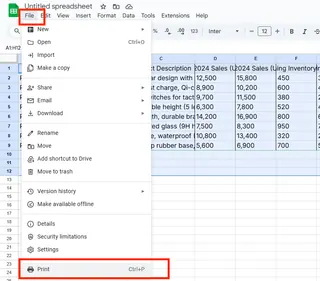
- Click the blue "Page Breaks" link in the print preview
- Adjust existing breaks by dragging the dotted lines
- Add new breaks by clicking the "+" icon when hovering between pages
- Click "Confirm Breaks" to save your layout
Pro Tip: For frequent reporting needs, consider using Excelmatic's automated report formatting. Our AI analyzes your data and suggests optimal page breaks, saving you manual adjustment time.
Adding Line Breaks Within Cells
When dealing with multi-line text in single cells, line breaks maintain readability:
- Double-click the cell to enter edit mode
- Position your cursor where the break should occur
- Use:
- Windows: Alt + Enter
- Mac: Ctrl + Option + Enter
This technique is perfect for addresses, product descriptions, or any lengthy cell content. Excelmatic takes this further with smart text wrapping that automatically formats cells based on content type.
Breaking Up Complex Formulas
Long formulas can become unreadable. Here's how to add line breaks for clarity:
- Select the cell containing the formula
- Click in the formula bar at your desired break point
- Press Enter to create a new line (note: this doesn't affect formula execution)
For teams working with complex calculations, Excelmatic's formula beautifier automatically organizes and color-codes formulas for better readability.
Beyond Manual Breaks: The Excelmatic Advantage
While these manual methods work, they become time-consuming with large datasets. This is where Excelmatic shines:
- Automatic Page Break Optimization: Our AI analyzes your data structure and suggests ideal break points for printing
- Smart Cell Formatting: Automatically applies line breaks based on content type and length
- Formula Organization: Cleans and structures complex formulas for better maintainability
- Collaboration Features: Maintains break consistency across team members' views
Instead of manually adjusting breaks every time your data changes, Excelmatic dynamically adapts your sheet's structure, saving hours of formatting work.
Best Practices for Spreadsheet Organization
To maximize the impact of your breaks:
- Be Consistent: Use similar break patterns throughout your document
- Consider Viewers: Structure breaks based on how others will consume the data
- Test Prints: Always preview before final printing
- Combine with Formatting: Use borders and shading with breaks for enhanced clarity
For teams looking to streamline these processes, Excelmatic's template library includes pre-formatted sheets with optimal break structures for various use cases.
Conclusion
Mastering breaks in Google Sheets is a fundamental skill for any data professional. Whether you're using manual methods or leveraging AI tools like Excelmatic, proper break implementation leads to:
- More professional printed materials
- Easier-to-navigate spreadsheets
- Better team collaboration
- Reduced formatting time
Ready to take your spreadsheet organization to the next level? Try Excelmatic free today and experience how AI can automate your formatting workflows, letting you focus on insights rather than layout.