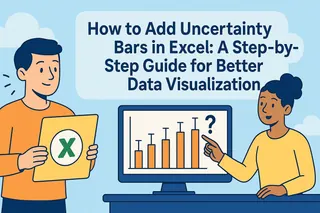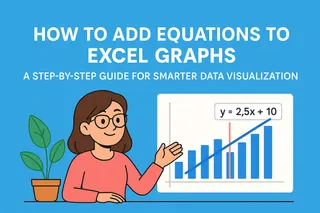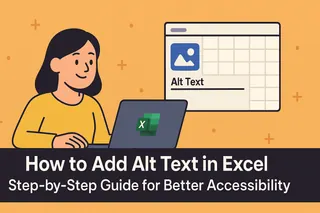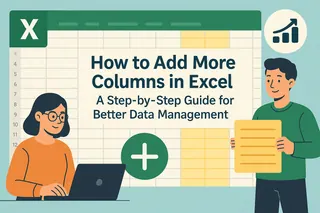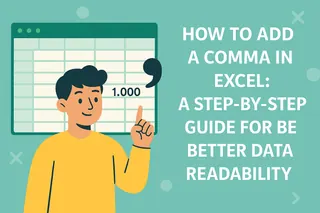Excel notes are like digital sticky notes for your spreadsheets - they transform boring cells into rich, contextual data points. In today's fast-paced work environment, these little annotations can make the difference between clarity and confusion when sharing files with your team.
Why notes matter more than ever
With remote work becoming the norm, Excel notes help bridge the communication gap. They let you:
- Explain complex formulas in plain English
- Add important context to numbers
- Leave instructions for colleagues
- Document changes and decisions
Excel Notes vs. Comments: What's the Difference?
Many users mix these up, but they serve different purposes:
Notes are your digital Post-its - perfect for permanent explanations that won't change often. Use them for:
✔️ Formula documentation
✔️ Data source references
✔️ Static instructions
Comments are for conversations - ideal for:
💬 Team discussions
💬 Change requests
💬 Time-sensitive feedback
3 Easy Ways to Add Notes in Excel
Right-click method (most intuitive)
- Select your cell
- Right-click → "New Note"
- Type your message in the yellow box
Ribbon method (for keyboard lovers)
- Go to Review tab
- Click "New Note"
- Start typing
Shortcut method (speed demon approved)
- Select cell
- Press Shift+F2
- Instant note box appears

Pro tip: In Excelmatic, our AI-powered spreadsheet tool, you can simply type "@note" followed by your message to create beautifully formatted notes automatically.
Making Your Notes Pop
Plain yellow boxes are so 2010. Jazz up your notes with:
- Bold key terms
- Italic for subtle hints
- Underlined important dates
- Emojis for quick visual cues 🚨⭐️💡
Resize notes by dragging the corners - perfect for those extra-long explanations.
Note Management Like a Pro
Working with team spreadsheets? These tricks will save your sanity:
For small files:
- Hover to preview notes
- Right-click → "Edit Note" to update
- Use "Show All Notes" for quick review
For large projects:
🔍 Search notes with Ctrl+F
🎨 Color-code by importance
📋 Create a "Notes Index" sheet
In Excelmatic, all your team's notes sync in real-time with version history - no more "who changed what" headaches.

Printing Notes Without the Mess
Need hard copies with notes? Here's how:
- Go to Page Layout → Page Setup
- Choose "As displayed on sheet" or "At end of sheet"
- Adjust margins if needed
Advanced Power User Tricks
Take notes to the next level with:
- Dynamic notes that update with cell values
- Note templates for consistent formatting
- AI-powered summaries (Excelmatic exclusive) that automatically organize all notes by topic
Common Note Problems Solved
Notes not showing up? Try:
- Checking View → Notes
- Resetting zoom level
- Updating Excel
The Future of Excel Notes
Traditional notes are helpful, but tools like Excelmatic are revolutionizing how teams annotate data:
🤖 AI suggests relevant notes based on your data
🌐 Real-time collaboration with @mentions
📊 Notes transform into interactive charts
Final Tip: Set a monthly "note cleanup" reminder to keep your spreadsheets fresh and relevant.
Ready to supercharge your Excel notes? Try Excelmatic free and experience next-level spreadsheet collaboration powered by AI. Your team will thank you!