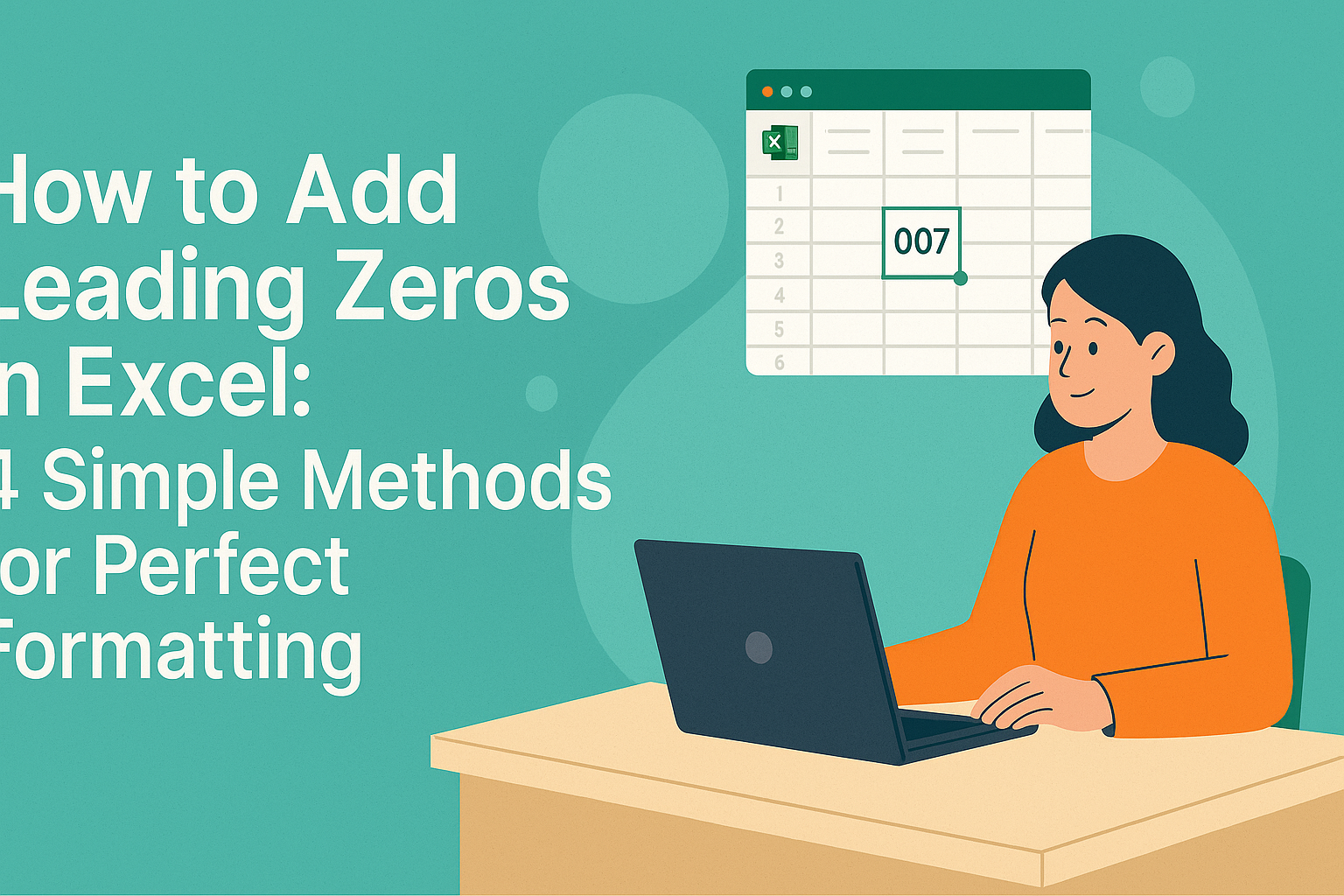Ever tried squeezing an address, product description, or meeting notes into a single Excel cell? We've all been there. That cramped text looks messy and makes data hard to read.
Good news: Adding clean line breaks in Excel is easier than you think. As someone who lives in spreadsheets daily (hello, user growth metrics!), I'll share the tricks that save me hours every week.
Method 1: The Lightning-Fast Keyboard Shortcut
For Windows warriors:
- Double-click your target cell
- Hit Alt + Enter where you want the break
- Keep typing
Mac masters use Control + Option + Return instead.
Pro tip: In Excelmatic (our AI-powered spreadsheet tool), these shortcuts work seamlessly while our smart formatting keeps everything readable automatically.
Method 2: Wrap Text for Automatic Line Breaks
Ever added line breaks only to see them disappear? Enable text wrapping:
- Select your cells
- Click Home > Wrap Text
Now Excel will:
- Respect your manual line breaks
- Auto-adjust row height
- Prevent text from spilling into neighboring cells
Method 3: Formula Magic for Automated Line Breaks
Need to combine data from multiple cells with line breaks? Try this:
=A1 & CHAR(10) & A2
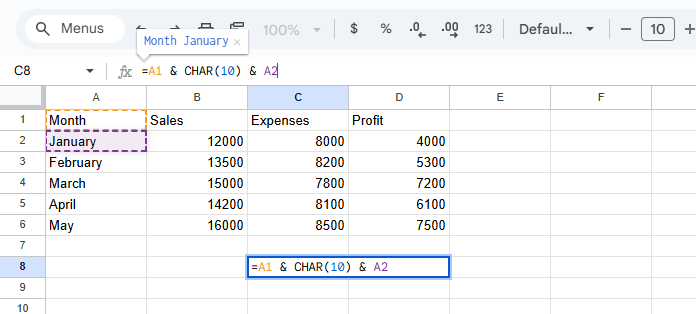
Then enable text wrapping. CHAR(10) is Excel's secret code for line breaks.
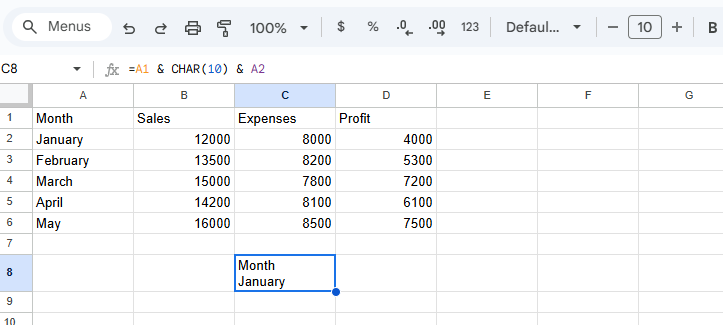
In Excelmatic, our AI suggests these formulas automatically when it detects you're merging text - no memorizing functions required.
Bonus: Handling Line Breaks Like a Pro
- In charts: Edit axis labels in the formula bar with Alt+Enter breaks
- For CSV exports: Replace line breaks with pipes (|) before exporting
- In dropdowns: Create your list items with line breaks first
When to Avoid Line Breaks
They're not ideal for:
- Data being imported into other systems
- Shared files where consistency matters most
- Complex formulas that might break
Level Up Your Spreadsheet Game
While these Excel hacks work, imagine a tool that:
- Auto-formats line breaks based on content type
- Suggests optimal text wrapping as you type
- Maintains formatting during exports
That's Excelmatic in action. Our AI understands your data structure and applies perfect formatting - line breaks included - so you can focus on insights, not cell adjustments.
Ready to work smarter? Try Excelmatic and watch your spreadsheets transform from messy grids to polished reports effortlessly.
What's your biggest Excel formatting headache? Drop us a comment below - we love solving real workflow pains!