We've all been there - halfway through building a spreadsheet when you realize you forgot to include a crucial data point. Instead of starting over, let me show you how to seamlessly add new cells like spreadsheet ninjas do.
Why Adding Cells Matters More Than You Think
Every Excel user knows the basics, but smart cell insertion separates beginners from pros. Whether you're:
- Tracking quarterly sales
- Managing project timelines
- Organizing inventory lists
Adding cells properly keeps your data structured and formulas intact. And with tools like Excelmatic, you can automate these adjustments using simple AI commands.
Meet Your New Best Friends: Insert Methods
1. Right-Click Magic (For Mouse Lovers)
- Click the cell where you need space
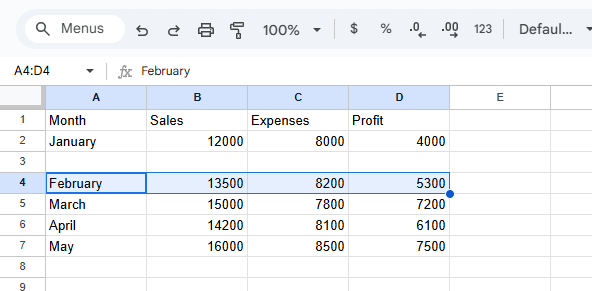
- Right-click and select "Insert"
- Choose "Shift cells right" or "Shift cells down"
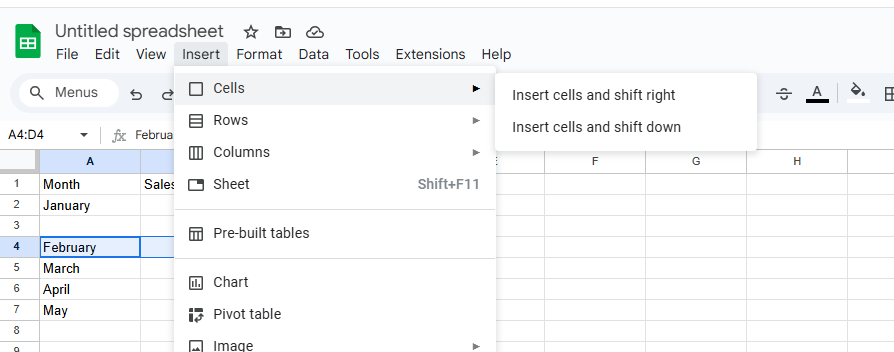
- Boom - fresh cell ready for data!
Pro tip: Excelmatic's smart grid detection automatically adjusts surrounding formulas when you insert cells - no manual checks needed.
2. Keyboard Shortcuts (For Speed Demons)
Windows: Ctrl + Shift + +
Mac: Command + Shift + +
These shortcuts bypass menus entirely. Perfect when you're crunching numbers under deadline pressure.
3. The Ribbon Method (For Visual Learners)
- Select your target cell
- Home tab → Cells group → Insert dropdown
- Pick your insert style
When You Need More Space: Rows & Columns
Sometimes one cell isn't enough. To add entire:
- Rows: Right-click row number → Insert (appears above)
- Columns: Right-click column letter → Insert (appears left)
Excelmatic users can simply type "Add 3 rows below Q2 sales" and watch the AI handle the rest.
ex:
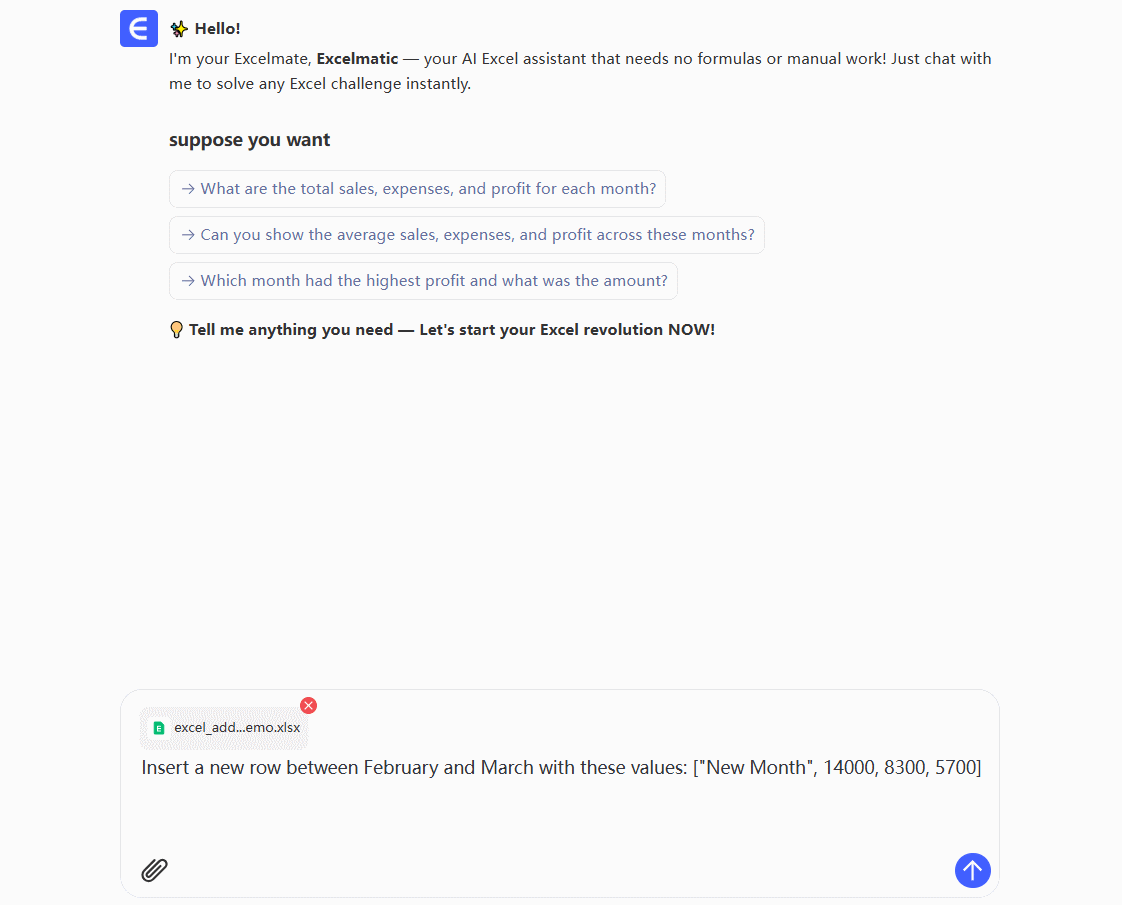
Oops! How to Fix Mistakes
Accidentally added cells in the wrong spot?
- Undo: Ctrl + Z (Windows) / Command + Z (Mac)
- Delete: Right-click → Delete → Choose shift direction
Next-Level Spreadsheeting with AI
While manual methods work, modern teams are switching to AI assistants like Excelmatic that:
- Predict where you'll need new cells based on data patterns
- Automatically adjust all related formulas
- Suggest optimal spreadsheet structures
Instead of hunting through menus, just describe what you need: "Insert a cell for March expenses between February and April." The AI handles the technical details while you focus on analysis.
Pro Tips for Cell Management
- Plan your layout before adding data to minimize adjustments
- Use Excelmatic's "Clean Up" feature to automatically remove empty cells
- Group related insertions to maintain data integrity
The Future of Spreadsheet Editing
Gone are the days of tedious cell-by-cell adjustments. With AI-powered tools, what used to take 10 clicks now happens in one natural language command. Whether you're a startup founder analyzing metrics or a marketing manager tracking campaigns, smart cell insertion keeps your data agile.
Ready to work smarter? Excelmatic turns these manual processes into automatic workflows, freeing you to focus on insights rather than spreadsheet mechanics. Try it today and experience spreadsheets that adapt to you - not the other way around.






