Let's be real—manually typing lists in Excel is about as fun as watching paint dry. Whether you're organizing client contacts, inventory items, or project tasks, there's a smarter way. Enter AI-powered solutions like Excelmatic that turn this tedious chore into a one-click wonder.
Why Use AI for Excel Lists?
Excelmatic (and similar tools) aren't just fancy gadgets—they're productivity game-changers. Here's why savvy professionals are making the switch:
- Speed: Generate 100+ item lists faster than you can type "ABCD"
- Accuracy: Say goodbye to typos and formatting inconsistencies
- Smart formatting: Automatic column alignment, data validation, and conditional formatting
- Dynamic updates: Refresh entire lists with updated criteria in seconds
Your AI-Powered List Creation Workflow
Step 1: Set Up Your Excel Framework
- Open Excelmatic (or your Excel/Google Sheets doc)
- Label your columns (Pro tip: Name them like you'd ask a colleague—"Client Names", "Order Dates", etc.)
- Save your workbook (because losing unsaved work is the adult version of a nightmare)
Step 2: Let AI Do the Heavy Lifting
With Excelmatic, you can:
- Type natural language requests like "Generate 50 tech startup names with founding dates"
- Upload existing data for automatic categorization
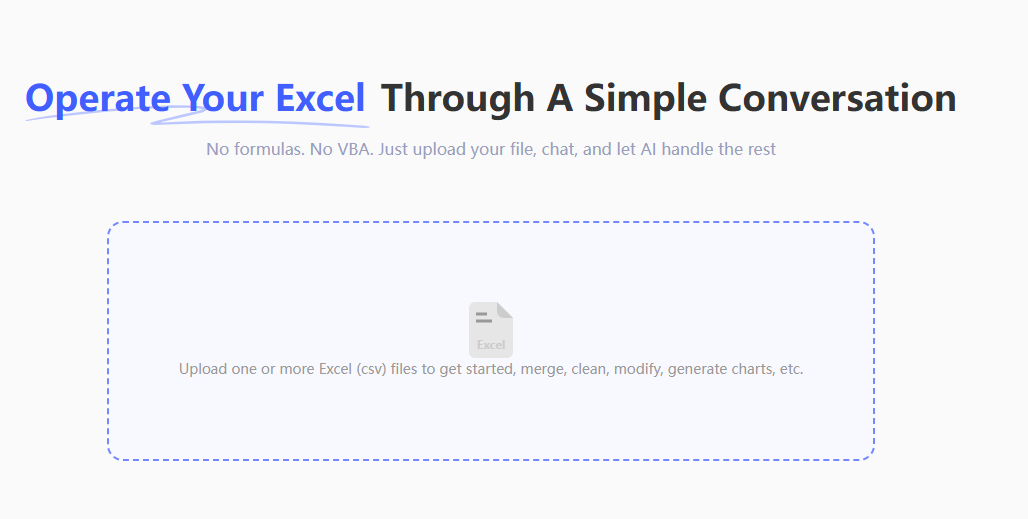
- Use templates for common list types (inventory, CRM, etc.)
Example magic prompt: "Create a ranked list of our top 20 customers by Q2 sales, including contact emails and last purchase dates."
Step 3: Polish Like a Pro
Excelmatic automatically applies:
- Clean column widths
- Professional fonts
- Smart alignment (text left, numbers right)
- Conditional formatting (like color-coding overdue tasks)
Advanced AI List Hacks
- Dynamic Data: Connect Excelmatic to live databases for real-time inventory lists
- Error Checking: Use the built-in duplicate finder and data validator
- Cross-Platform Sync: Push lists directly to your CRM or project tools
Why Excelmatic Beats Manual Entry
| Feature | Manual Entry | Excelmatic |
|---|---|---|
| 100-item list | 30+ minutes | 11 seconds |
| Formatting | Tedious | Automatic |
| Updates | Error-prone | One-click |
| Learning curve | Steep | None |
Real-World Use Cases
- Marketing teams creating segmented contact lists
- Retail managers tracking weekly inventory
- HR departments organizing candidate pipelines
- Researchers compiling data sets
Getting Started with AI List Building
- Try Excelmatic free (no credit card needed)
- Import your first dataset or use sample data
- Try the "AI List Generator" with any prompt
- Download your perfectly formatted Excel file
Pro tip: Bookmark your favorite list templates for even faster repeats!
About the Author
As Excelmatic's Growth Lead, I've seen thousands of professionals transform from spreadsheet strugglers to data ninjas. Our mission? Make data work so easy you'll actually enjoy it.
P.S. Hate list-making even more than we do? Excelmatic's "Magic Lists" feature can now build complete, formatted lists from voice commands—try it on mobile!
P.P.S. For those who love alternatives: While ChatGPT can help with basic lists, Excelmatic is specifically designed for business-grade Excel automation with built-in formatting, error checking, and team collaboration features.






