Let's be real - nobody enjoys manually typing long lists in Excel. Whether it's months, customer IDs, or product codes, repetitive data entry is the worst. But here's some good news: AI can now handle this tedious task for you.
At Excelmatic, we've seen how AI transforms Excel from a simple spreadsheet tool into a smart data assistant. The best part? You don't need to be a tech wizard to use these features. Let me show you how to work smarter, not harder.
Why Use AI for Excel Lists?
Before we dive in, let's talk about why this matters:
- Saves hours of manual typing
- Reduces errors (no more skipping "February 30th")
- Handles complex patterns that would take forever to type
- Learns as you work, getting smarter over time
Excelmatic leads the pack here with our AI that understands your data patterns instantly. While Excel has some basic AI features, our tool takes it to the next level.

The Simple Way: Auto-Fill Magic
Here's the easiest method that works right in standard Excel:
- Type your first item (like "January")
- Hover over the cell's bottom-right corner until you see the + cursor
- Drag down and watch Excel complete your list
This works for:
- Months
- Days of week
- Number sequences
- Any repeating pattern
But what if your list isn't that simple? That's where Excelmatic shines.
Next-Level List Creation with Excelmatic
When you need more advanced lists, Excelmatic's AI understands complex patterns with minimal input:
- Enter 2-3 examples of your pattern (like "CUST-001", "CUST-002")
- Click our "AI Complete" button
- Watch as the rest generates instantly
We've seen this work perfectly for:
- Custom ID formats
- Mixed text/number sequences
- Location-based codes
- Even creative naming conventions
Flash Fill on Steroids
Excel's Flash Fill is handy, but Excelmatic's version is like Flash Fill after three cups of coffee:
- Type your desired output format once
- Our AI predicts and applies it to your entire dataset
- No need to go hunting through menus
Perfect for:
- Creating email addresses from names
- Formatting phone numbers
- Combining multiple columns
- Cleaning messy data
Pro Tips for AI-Powered Lists
From helping thousands of users, we've learned these tricks:
- Start clear: Give 2-3 solid examples for best results
- Use names: Name your ranges to make formulas cleaner
- Test first: Try a small sample before applying to huge datasets
- Teach it: Correct mistakes to help the AI learn your style
Real-World Examples
Here's how businesses use this daily:
E-commerce team:
- Problem: Needed 500 product SKUs formatted as "CAT2024-001"
- Solution: Excelmatic generated all 500 in under 10 seconds
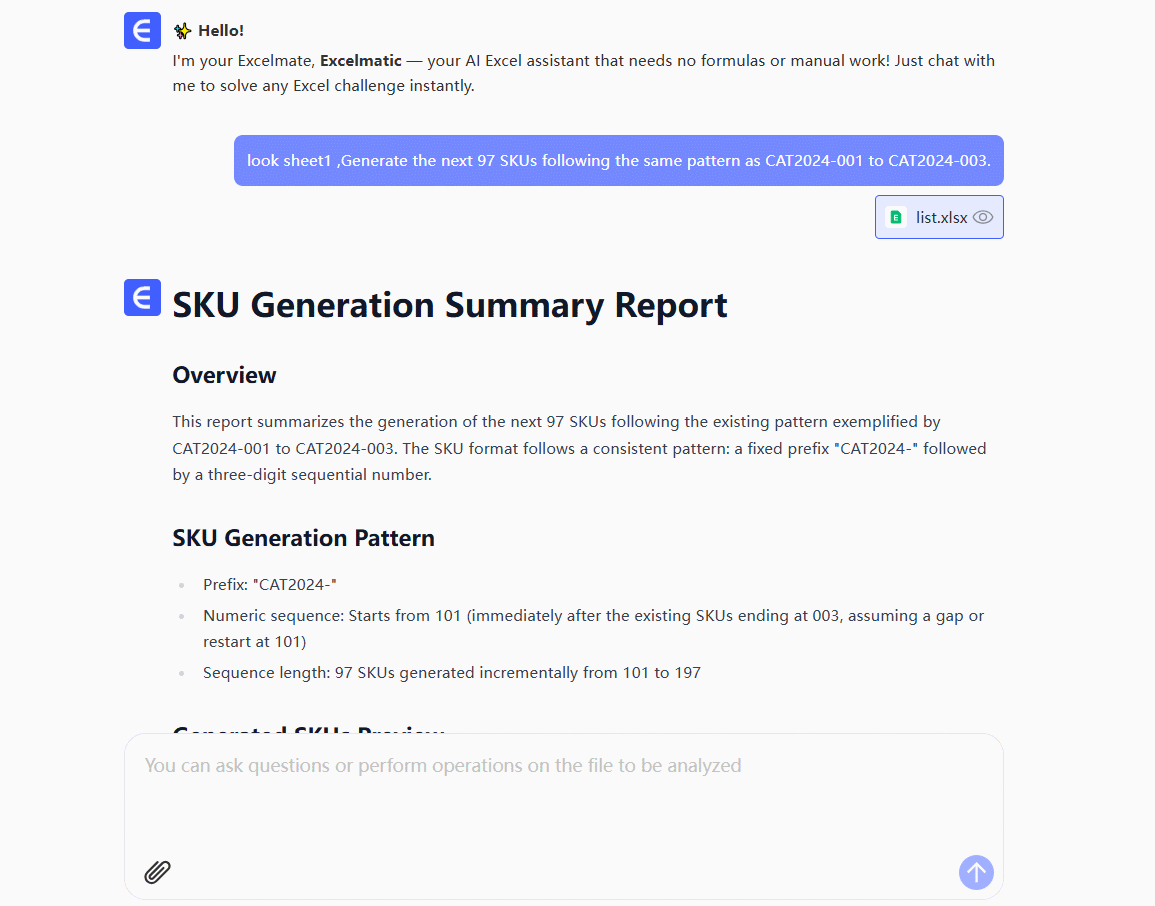
HR department:
- Problem: Creating employee emails ([email protected])
- Solution: Flash Fill handled 2,000+ entries perfectly
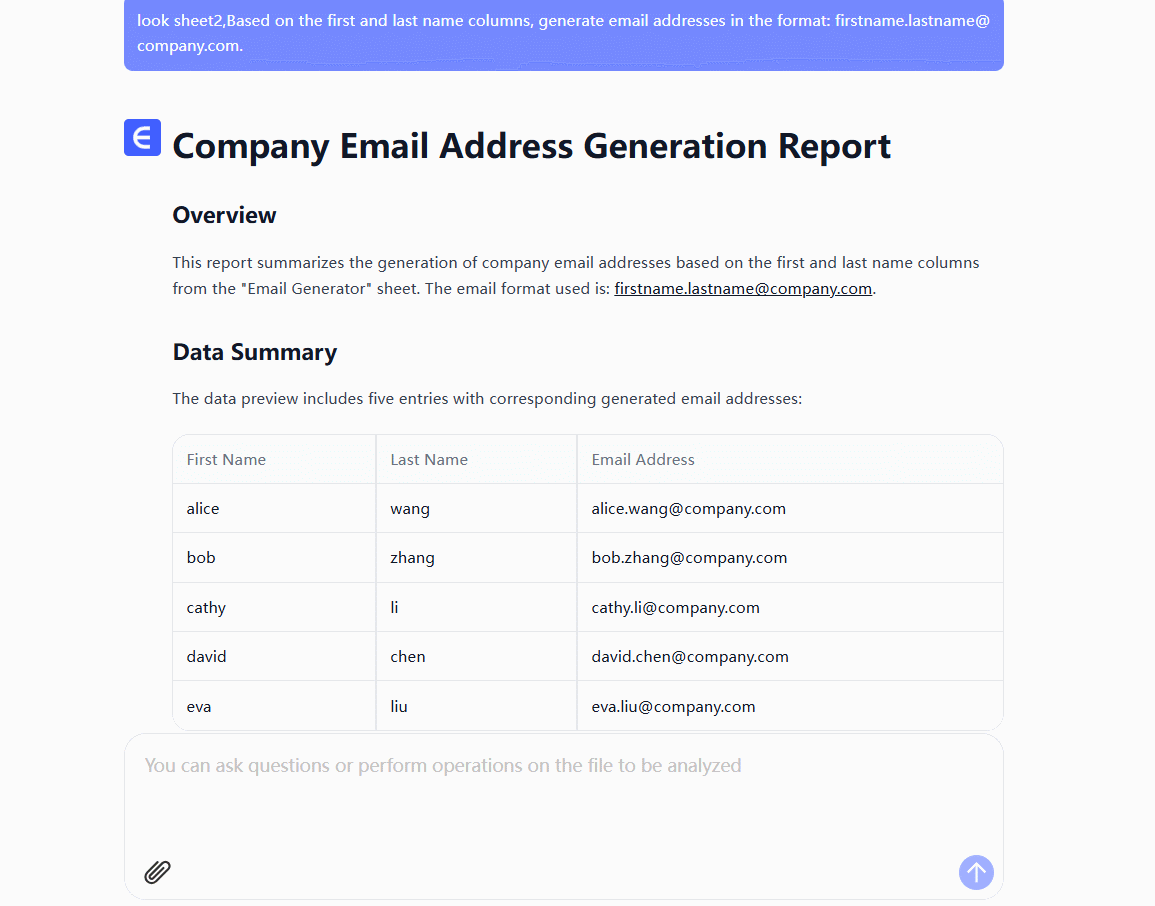
The Future Is Here
While Excel's built-in AI is helpful, tools like Excelmatic show what's possible when you combine spreadsheets with powerful AI. We're constantly adding new features that:
- Understand natural language requests
- Suggest better data formats
- Automatically detect errors
- Learn your company's specific patterns
Ready to Stop Typing Lists?
If you're still manually entering data in 2025, you're working too hard. Try Excelmatic today and see how AI can handle the boring stuff while you focus on what matters.
P.S. Our users typically save 8+ hours per week just on data entry tasks. How much could you save?






