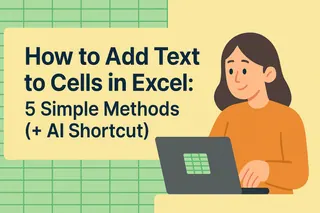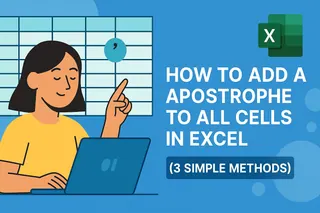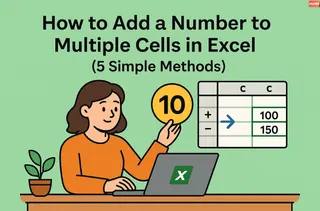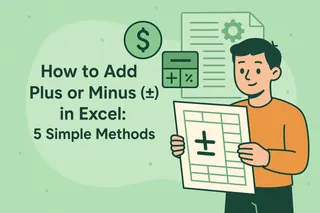Ever tried cramming multiple points into one Excel cell, only to end up with a messy jumble? We've all been there. Whether you're listing product features, taking meeting notes, or organizing project tasks, knowing how to insert line breaks makes your spreadsheets instantly more readable.
Why Line Breaks Matter in Excel
Before we dive into the how-to, let's talk about why this simple trick is a game-changer:
- Cleaner project plans: Keep tasks, deadlines, and owners neatly organized in one cell
- Better product listings: Show sizes, colors, and specs without creating extra columns
- Smarter meeting notes: Capture action items in a structured format
Method 1: The Lightning-Fast Keyboard Shortcut
For quick edits, this is your best friend:
- Click the cell you want to edit
- Type your first line
- Press Alt+Enter (Windows) or Option+Command+Enter (Mac)
- Type your next line
Pro tip: This works great when manually entering data, but what if you're working with hundreds of cells? That's where tools like Excelmatic shine - their AI can automatically format multi-line cells based on your patterns.
Method 2: Editing Existing Cells
Need to reorganize content that's already there? Easy:
- Double-click the cell (or press F2)
- Place your cursor where you want the break
- Hit your line break shortcut
- Watch your text magically reorganize
Method 3: Formula Power Moves
For spreadsheet ninjas who love automation:
The CHAR(10) Trick
Use this formula to combine text with line breaks:="First Line"&CHAR(10)&"Second Line"
Don't forget to enable Wrap Text (Home tab > Wrap Text) or you won't see the breaks!
Bonus: TEXTJOIN for Advanced Users
Newer Excel versions can use:=TEXTJOIN(CHAR(10),TRUE,"Line 1","Line 2","Line 3")
Formatting Like a Pro
Line breaks are just the start. Make them pop with:
✅ Wrap Text (always turn this on!)
✅ Adjusted column widths
✅ Proper vertical alignment
When Manual Work Gets Old...
While these methods work, manually formatting cells eats up precious time. That's why smart teams use Excelmatic - our AI automatically detects when you need line breaks and applies them consistently across your entire dataset.
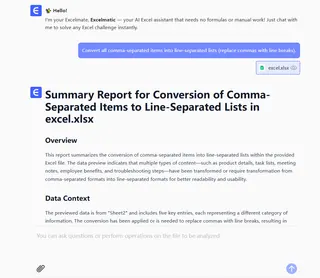
Imagine pasting meeting notes and having them perfectly formatted before you even reach for your coffee. That's the Excelmatic advantage.
Common Pitfalls (And How to Avoid Them)
🔴 Line breaks not showing? Check Wrap Text is enabled
🔴 Weird characters appearing? Double-check your CHAR(10) formulas
🔴 Formulas breaking? Ensure all parentheses are properly closed
Level Up Your Excel Game
Mastering line breaks is just the beginning. With Excelmatic, you can:
✨ Automatically format complex spreadsheets
✨ Generate clean reports in seconds
✨ Focus on insights instead of cell formatting
Ready to work smarter? Try Excelmatic today and let AI handle the busywork while you focus on what really matters - your data's story.
About the author: As a growth manager at Excelmatic, I help teams ditch spreadsheet headaches and embrace AI-powered productivity. When I'm not geeking out over data visualization, you'll find me experimenting with no-code automation tools.