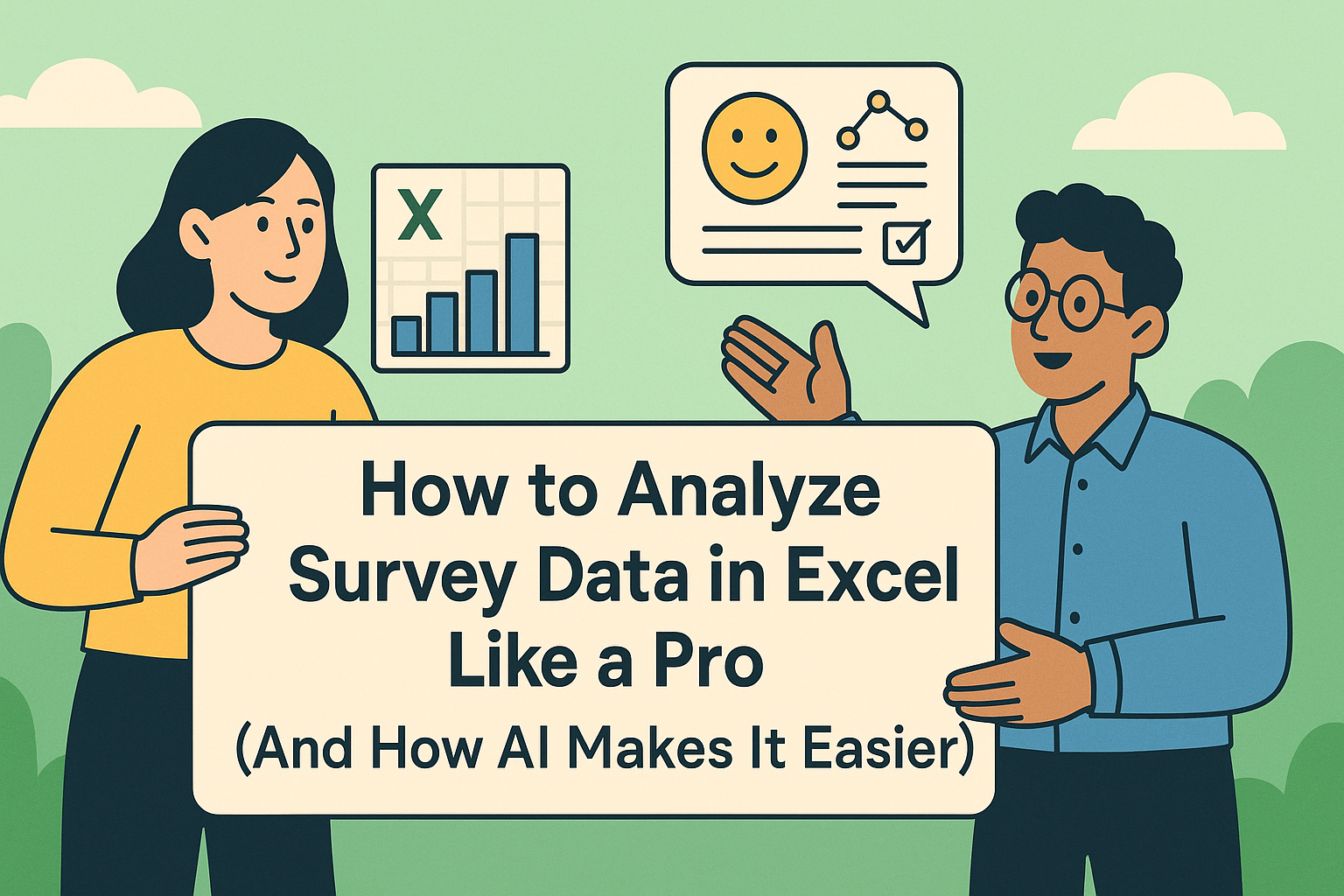Excel graphs are powerful, but let’s be honest—manually tweaking charts feels like solving a puzzle blindfolded. Adding lines (trendlines, reference lines, etc.) can transform messy data into clear insights. Here’s how to do it, plus a smarter alternative for busy professionals.
Why Bother Adding Lines to Graphs?
Lines aren’t just decoration. They help you:
- Spot trends (like sales growth) at a glance.
- Compare data against targets (e.g., budget limits).
- Make your reports look pro-level without extra design work.
Pro Tip: If you’re short on time, tools like Excelmatic automate this process. Just upload your data, describe what you need (e.g., “show a trendline for Q3 sales”), and it builds the perfect chart—no clicks required.
Step 1: Pick the Right Graph Type
Not all graphs work the same way. Here’s the cheat sheet:
- Line graphs: Best for trends over time.
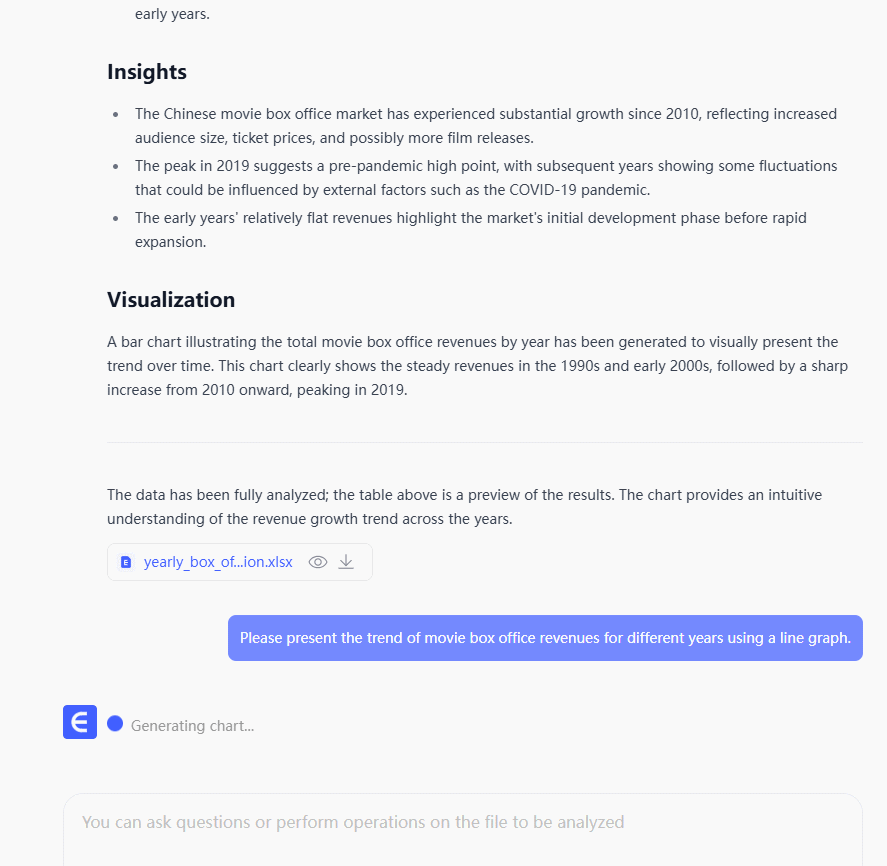
- Bar charts: Great for comparing categories.
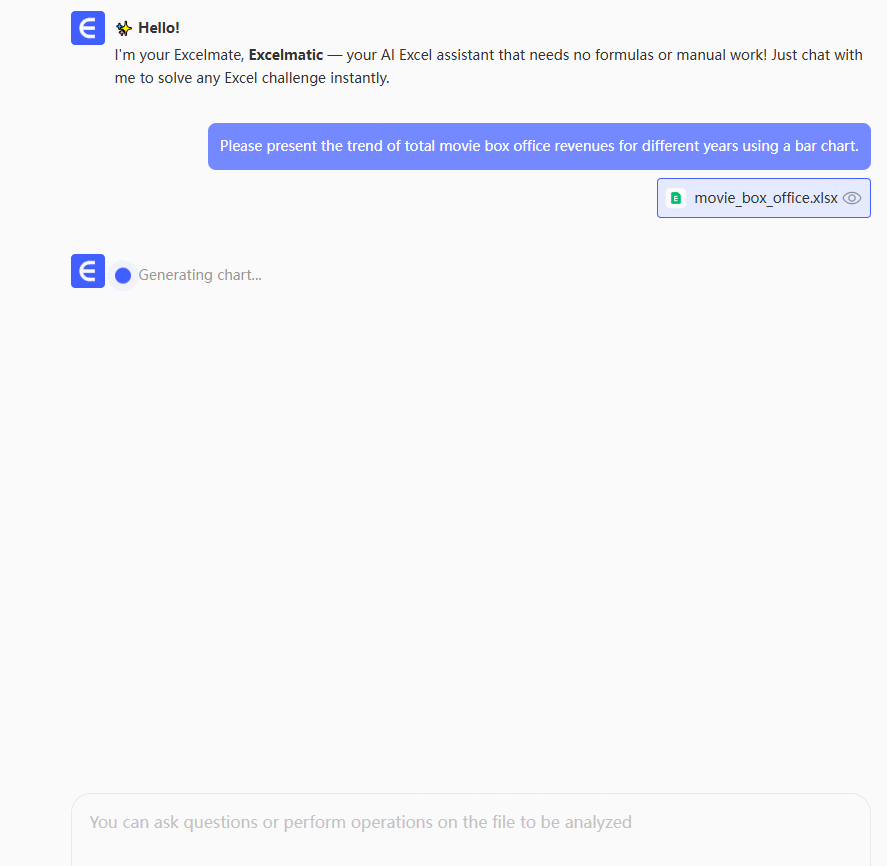
- Scatter plots: Ideal for spotting relationships (add a trendline here!).

Gotcha: Excelmatic’s AI suggests the best chart type based on your data, so you don’t have to guess.

Step 2: Clean Your Data (Skip This with AI)
Before adding lines, make sure your data is tidy:
- Organize it in clear columns (no merged cells!).
- Check for missing values or typos.
Time-saver: Excelmatic auto-cleans messy data, so you can skip this step entirely.
Step 3: Add a Trendline (The Classic Way)
- Click your chart to select it.
- Right-click a data series → Add Trendline.
- Choose the type (linear, exponential, etc.).
- Customize the color/style if needed.
Why this works: Trendlines reveal patterns, like whether sales are rising or falling.
But… If you’re juggling multiple datasets, Excelmatic adds and formats trendlines in one click—no manual tweaking.
Step 4: Add a Reference Line (For Targets)
To highlight a specific value (e.g., a $10K sales goal):
- Add a new column to your data with the target value repeated.
- Include this column in your chart as a new series.
- Change the series chart type to a line.
Pro move: Excelmatic lets you insert reference lines by typing a value (e.g., “add a line at 10K”)—no spreadsheet gymnastics.
When to Use AI Instead
Manually adding lines is fine for one-off charts, but if you:
- Need to update graphs weekly/monthly.
- Work with complex datasets.
- Hate repetitive Excel tasks.
…try Excelmatic. It turns “add a trendline” into a 5-second task, so you can focus on insights, not formatting.
Final Thought
Excel’s built-in tools work, but AI like Excelmatic is the future. Whether you’re a data newbie or a seasoned analyst, there’s no reason to waste time on manual chart tweaks.
Try it free: Let Excelmatic build your next graph—lines included—while you grab a coffee. ☕️