Ever stared at a spreadsheet thinking "I just need to slap a letter in front of these numbers"? We've all been there. Whether you're creating product IDs (like A1001), formatting reports, or just making data more readable, this simple task can be surprisingly tricky.
Good news—you've got options. From classic Excel formulas to AI-powered automation with Excelmatic, here are 5 foolproof ways to get it done.
Method 1: The CONCATENATE Function (Old-School Reliable)
Excel's CONCATENATE function is like digital glue—it sticks text together. Here's how to use it:
- Click where you want the result
- Type
=CONCATENATE("A",A2)(replace "A" with your letter, B1 with your number cell) - Hit Enter
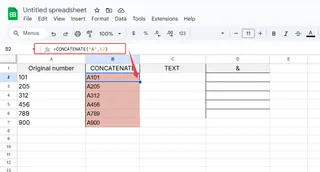
Pro tip: This works great for small datasets, but gets tedious fast. That's where Excelmatic's smart templates can automate this for entire columns with one click.
Method 2: The Ampersand Shortcut (&)
For those who hate typing long function names:
- Select your target cell
- Enter
="A"&A2 - Press Enter
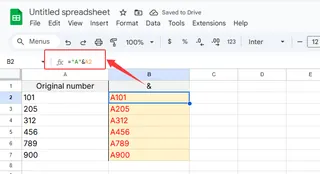
The & symbol is Excel's quick-and-dirty concatenation tool. It's perfect when you're in a hurry, but remember—it doesn't automatically copy down like Excelmatic's pattern recognition does.
Method 3: TEXT Function for Fancy Formatting
Need your numbers to look perfect? The TEXT function lets you control formatting while adding letters:
- Use
=TEXT(A2,"A0") - The "0" preserves all digits (A123 instead of A123.0)
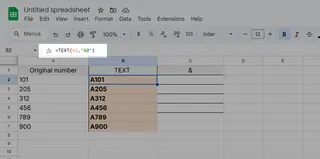
This is gold for product SKUs or invoice numbers. But if you're doing this across multiple reports daily, Excelmatic can apply these rules automatically to new data.
Method 4: Custom Number Formatting (No Formula Needed)
Want the visual without changing the actual data?
- Select your cells
- Right-click → Format Cells → Custom
- Type
"A"0in the Type field
The magic? Your cells display "A123" but still calculate as "123" in formulas. Excelmatic takes this further by letting you save these formats as reusable templates.
Method 5: Flash Fill (Excel's Mind Reader)
For pattern-based work:
- Type your first example manually (e.g., "A123")
- Start typing the second—Excel will guess the pattern
- Press Enter to accept
Flash Fill feels like magic... until it guesses wrong. For reliable automation, Excelmatic's AI learns your patterns and applies them perfectly every time.
Bonus: When You Should Upgrade to AI Tools
If you're doing this regularly, manual methods waste time. Excelmatic solves this by:
- Automatically adding prefixes based on rules you set
- Applying changes across multiple sheets instantly
- Learning your formatting preferences over time
The bottom line? Basic methods work for one-time tasks, but smart tools like Excelmatic turn repetitive formatting into a non-issue.
Try it free—your future self will thank you when the next 10,000-row spreadsheet lands in your inbox.






