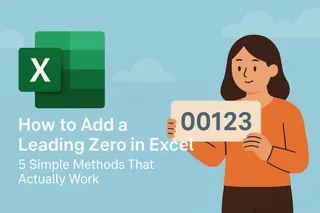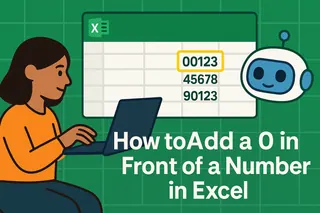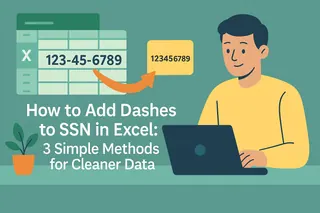We've all been there - staring at a spreadsheet where numbers just won't cooperate. Maybe your product codes need that extra zero at the front, or your ZIP codes keep losing their formatting. Whatever the reason, adding leading digits in Excel is one of those small but crucial tasks that can make your data look polished and professional.
At Excelmatic, we understand how frustrating manual data formatting can be. That's why we've built smarter ways to handle these tasks automatically. But when you need quick fixes in traditional Excel, here are three foolproof methods to add leading zeros:
Method 1: The TEXT Function (Best for Fixed-Length Formats)
This is your go-to when you need every number to have exactly the same number of digits. Here's how it works:
- Click on the cell where you want your formatted number
- Type
=TEXT(A1,"00000")(replace A1 with your cell reference) - Drag the formula down your entire column
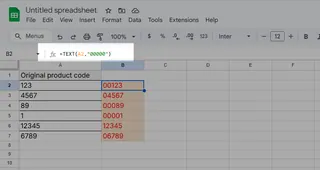
Pro tip: The "00000" means your numbers will always show as 5 digits. Need 3 digits? Use "000" instead.
Method 2: Custom Number Formatting (Keeps Values Numeric)
This Excelmatic-approved method keeps your numbers as actual numbers (not text) while displaying the zeros:
- Select your entire column
- Right-click and choose "Format Cells"
- Select "Custom" and enter your format code (like "00000")

- Click OK

Now your numbers stay numeric for calculations but display beautifully with leading zeros.
Method 3: The Ampersand Shortcut (Quickest Fix)
When you need a simple solution fast:
- In a new column, type
="0"&A1(again, replace A1) - Drag the formula down
- Copy and paste as values if needed
Bonus: This works for adding any character, not just zeros!
Why This Matters for Your Business
Inconsistent data formatting causes real headaches:
- Import errors when moving data between systems
- Sorting problems (is "01" the same as "1"?)
- Professional presentation flaws in reports
While these Excel methods work, imagine having a tool that handles formatting automatically. Excelmatic's AI-powered platform transforms messy data into perfectly formatted insights with just a few clicks. No formulas to remember, no manual tweaking - just clean, presentation-ready data every time.
Take Your Data Further
Mastering these Excel tricks will save you time today. But if you're ready to work smarter, Excelmatic can automate not just formatting but your entire data workflow. From dynamic dashboards to AI-powered analysis, we help you focus on insights instead of data cleanup.
Try Excelmatic free today and see how much time you can save on data prep - those leading zeros will never trouble you again!